Resolving Apple Music 'Request Timed Out' Error
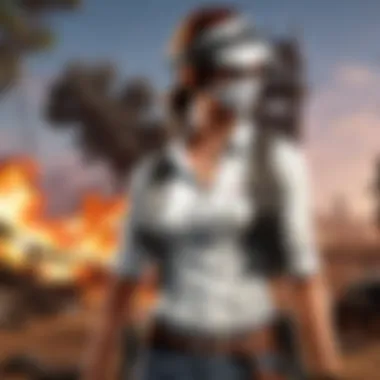

Intro
Experiencing difficulties with Apple Music can be frustrating, especially when you encounter the dreaded 'Request Timed Out' error. This issues not only disrupts your music enjoyment, but it can also leave you scratching your head, wondering what went wrong. In this article, we will delve into the intricacies of this common error, explore the many potential causes behind it, and lay out practical troubleshooting steps. By addressing this problem head-on, users can reclaim their seamless streaming experience and get back to enjoying their music library in no time.
What Causes the 'Request Timed Out' Error?
Understanding the origins of the 'Request Timed Out' error is key to resolving it effectively. Several factors can come into play:
- Network Issues: A poor internet connection can lead to timeouts. Whether you’re on Wi-Fi or using cellular data, connection stability is crucial.
- Apple Music Server Problems: Occasionally, Apple's servers might experience outages or slowdowns. If the servers are not responding promptly, you could encounter this error.
- Application Bugs: Software issues, particularly with older versions of the Apple Music app, can also trigger this frustrating message.
- Device Settings: Misconfigured settings on your device, such as restrictions or firewall settings, might block access to Apple Music.
Quick Troubleshooting Steps
Before diving deep into complex solutions, let’s explore some straightforward steps you can take:
- Check Your Internet Connection: Ensure you have a reliable connection. You can test this by opening a web page or using another streaming service.
- Restart the App: Close the Apple Music app and then reopen it. Sometimes, a simple restart can clear up little hiccups.
- Update the App: Make sure your Apple Music app is up to date. Updates can fix bugs that might be causing the error.
- Reboot Your Device: Restarting your device can fix temporary issues that may be causing the error.
- Check Apple’s System Status: Visit Apple's System Status page to see if there are any ongoing issues with Apple Music.
Network Configuration Adjustments
If the error persists, it might be time to tweak your network settings. Here's how to go about it:
- Flush DNS Cache: Sometimes, outdated DNS settings can impede access to Apple Music. You can flush your DNS cache using the command line on macOS or Windows.
- Reset Your Router: Unplug your router for a minute, plug it back in, and allow it to reconnect. A fresh start could help.
- Check Firewall Settings: Make sure that your firewall is not blocking Apple Music. You may need to add it to the exception list.
Application Update Procedures
Staying up to date with the latest version of Apple Music is crucial. Updates not only bring new features but also patch security vulnerabilities and bugs.
- For iOS Devices: Open the App Store, tap on your profile icon, and scroll to see if Apple Music has any available updates.
- For macOS Devices: Go to the App Store and check the Updates tab to find Apple Music.
If issues continue even after these updates, consider uninstalling the app and reinstalling it fresh from the App Store.
End
Troubleshooting the 'Request Timed Out' error on Apple Music may seem daunting at first, but with the right knowledge and steps, you'll be back to streaming your favorite tunes before you know it. Understanding the root causes behind errors is half the battle, and implementing simple yet effective solutions can save you time and frustration.
If you’ve tried everything and the issue still persists, consulting discussions on platforms like Reddit or reaching out to Apple Support might shed light on personal experiences or further guidance.
Remember, technology can be tricky, but with patience and a methodical approach, most problems can be resolved.
Prologue to the 'Request Timed Out' Error
In the realm of digital streaming, few things are as frustrating as the elusive and often recurring 'Request Timed Out' error. For Apple Music users, this hiccup can disrupt the musical journey, hindering access to cherished playlists and the latest hits. Given that streaming has become a central component of today’s entertainment landscape, addressing this error promptly is imperative—not only to restore functionality but also to enhance the overall user experience.
The significance of understanding this error cannot be underestimated. It serves as an entry point for users seeking to troubleshoot connectivity issues and optimize their music streaming capabilities. The Request Timed Out error often signifies underlying problems, ranging from simple network disruptions to more complex server-related issues. By grasping the fundamentals, users can better navigate potential remedies and employ practical solutions that mitigate future occurrences.
But what exactly leads to this unique error? And what steps can users take to ensure that they are back in tune with their favorite tracks in no time? These questions will be tackled, providing not just immediate solutions but also long-term strategies for maintaining a seamless listening experience.
This exploration will elucidate the basic functionalities of Apple Music and the common error messages users may encounter. A solid understanding of these elements lays the groundwork for effective troubleshooting, guiding users through a series of practical solutions that can be employed with relative ease. Moreover, discussing this error is not just about fixing problems; it’s about fostering a deeper appreciation for the technology that enables our music consumption habits.
Understanding the Basics of Apple Music
Apple Music is more than just a digital jukebox; it's an expansive platform for streaming, discovering, and sharing music. Launched in 2015, the service has swelled to encompass millions of tracks that cater to a wide array of musical tastes. The integration with other Apple services and devices, such as Siri and iTunes, enhances its appeal, making it integral for many users.
When users subscribe to Apple Music, they gain access not only to vast libraries but also to curated playlists and personal recommendations. This seamless experience, however, relies heavily on one factor: stable network connectivity.
In essence, Apple Music operates by sending requests over the internet, allowing users to either stream songs directly or download them for offline listening. Hence, when that connection falters, and a Request Timed Out error pops up, it signifies that the user’s device could not communicate effectively with the Apple Music servers, resulting in disrupted service. This underscores the importance of a reliable internet connection in leveraging what Apple Music has to offer.
Common Error Messages in Apple Music
While the Request Timed Out error might be the focus of this discussion, Apple Music users often encounter various other messages that hint at connectivity and server issues. Understanding these messages can provide critical clues for troubleshooting.
- Connection Failed: Indicates that the app cannot establish a link with Apple’s servers.
- Cannot Connect to Apple Music: Often occurs when attempting to open the app, suggesting that either the app or the server is down.
- Content Unavailable: May appear if certain songs or albums are temporarily inaccessible due to server maintenance or licensing issues.
These messages serve as barometers for users, helping them determine whether the issue is local or part of a broader service disruption. Just as a skilled PUBG player studies in-game messages for clues to strategy, users of Apple Music must heed these notifications to ensure their listening experience remains uninterrupted.
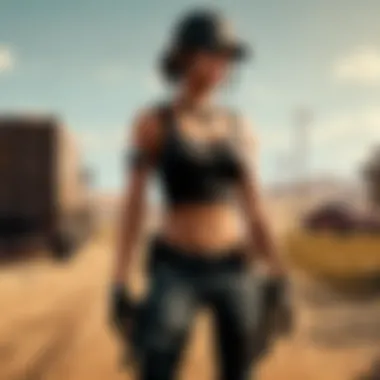

Identifying the 'Request Timed Out' Issue
Identifying the components of the 'Request Timed Out' issue is paramount for anyone looking to enjoy an uninterrupted Apple Music experience. Recognizing the problem early not only saves energy and time but also aids in pinpointing specific areas that may require troubleshooting. For users deeply engrossed in gaming or streaming, the implications of this error can be quite disruptive. Ensuring that they understand how to identify the issue can help maintain their flow and engagement with their content.
Symptoms of the Error
Detecting the symptoms of the 'Request Timed Out' error is the first step toward resolution. Users may often find their music abruptly pausing, a message indicating that the app has failed to load a track, or perhaps an endless spinning wheel, signaling that the connection is unreliable. Other telltale signs include:
- Inability to download songs or playlists
- Frequent disconnections while streaming
- Other apps on the device functioning without issues, indicating a likely local problem with Apple Music
Noticing these symptoms quickly allows users to avoid frustration. Instead of aimlessly restarting their device or checking their connection multiple times without an idea of what's wrong, they can navigate directly to potential solutions, thereby enhancing user experience.
Possible Causes
The causes of the 'Request Timed Out' issue can be multifaceted. It’s essential to consider different angles. Some common culprits may include:
- Poor Network Connectivity: A weak Wi-Fi signal or inconsistent mobile data can wreak havoc on streaming. If your internet is slower than a snail's pace, not much is going to get through.
- Device Overload: Running multiple applications at once can slow down the device, impacting performance for Apple Music.
- Server Outages: Sometimes, the issue is not with the user’s setup at all but rather Apple’s end. If they’re experiencing server downtime, no amount of troubleshooting can be effective.
- Outdated Software: This includes both the Apple Music application itself and the operating system on the device. Think of it like running a high-intensity game on outdated hardware; the app simply won't handle it well.
- ISP Limitations: Some Internet Service Providers throttle streaming services, making it impossible to maintain a stable connection to Apple Music.
In understanding these causes, users can better target their approach to resolving the error. Being knowledgeable about both the symptoms and the potential reasons behind them prepares users to tackle the problem more effectively.
Basic Troubleshooting Steps
When it comes to addressing the 'Request Timed Out' error in Apple Music, starting with basic troubleshooting steps is paramount. These initial actions are essential for several reasons. Firstly, they typically address the most prevalent causes of streaming issues, allowing users to quickly restore functionality without delving into more complex solutions. Moreover, these steps are often easy to execute, making them accessible even for less tech-savvy individuals. By fixing minor hitches early on, users can potentially save time and effort in the long run.
Checking Network Connectivity
Network connectivity can often feel like the lynchpin of any online service, including streaming platforms such as Apple Music. In fact, without an adequate internet connection, the chances of encountering a 'Request Timed Out' error increase significantly. Thus, the first thing to assess is the strength and reliability of your network. A few points to ponder:
- Wi-Fi Signal: Ensure that your device is within a reasonable distance from your router. Obstacles like walls or even other electronic devices can create interference.
- Speed Test: Run a speed test through a website like Speedtest to confirm that your internet speed aligns with your service provider's claims.
- Other Devices: Check if other devices on the same network can stream content without issues. If they are also facing problems, it might affirm that the issue lies with your internet connection rather than the Apple Music app itself.
Addressing these factors can often clear up simple yet frustrating connectivity issues that lead to the 'Request Timed Out' error.
Restarting the Device
Sometimes, the solution is just as simple as a good old restart. Restarting a device might seem trivial, but it can have a remarkable impact on resolving unexpected issues. When your device is powered down and then back up, it prompts a refresh of ongoing processes and connections. Here’s why this step can be beneficial:
- Clearing Cache: In the background, your device accumulates temporary files and cache. Restarting can help purge these files, potentially eliminating conflicts that may cause errors like 'Request Timed Out'.
- Resetting Connections: A restart resets the device's network connections, which might help regain better connectivity with Apple Music’s servers.
- Addressing Glitches: If the device has frozen or if an application is misbehaving, restarting often helps resolve those unforeseen glitches that can crop up during daily usage.
To restart your device, simply hold down the power button and follow the prompts. It's a small, easy step that may lead to a significant payoff in terms of app performance and usability.
Tip: Always ensure that any ongoing downloads or streams are saved or noted before restarting to avoid interruptions.
Advanced Solutions for Persistent Errors
When users become stuck in a cycle of error messages, especially with something as integral as Apple Music, it becomes essential to delve into advanced solutions. Regular troubleshooting methods often provide temporary relief but do not address deeper, underlying issues. By exploring more nuanced adjustments, users can enhance their music experience significantly and circumvent recurring frustrations that can disrupt their moment of enjoyment.
Modifying Network Settings
One of the foundational components affecting Apple Music performance is network settings. A heavily congested network can lead to timeouts, causing you to miss out on your favorite songs during critical moments. Consider adjusting your network configuration to facilitate smoother operation.
- Change Router Settings: Access your router's configuration page, usually at an address like 192.168.1.1. From there, you might switch between different wireless bands (2.4 GHz to 5 GHz) for better connectivity. This can improve overall speed and should aid in error reduction.
- Enable Quality of Service (QoS): If your router has a QoS option, prioritize Apple Music traffic. This setting helps to allocate more bandwidth to streaming services, ensuring that your music streams without interruption.
- Check for IP Conflicts: Sometimes, multiple devices using the same IP can create havoc. Renewing your DHCP lease or manually assigning IP addresses might cut down on errors.
Incorporating these changes may require basic knowledge of networking. However, reconfiguring your network settings is often the key to resolving persisting connectivity issues, allowing listeners to finally hit play without a hitch.
Resetting DNS Settings
Domain Name System (DNS) settings are pivotal when accessing online services like Apple Music. The right DNS configuration can drastically improve the performance of your streaming application. When experiencing the 'Request Timed Out' error, it could very well point to outdated or slow DNS servers.
To reset these settings:
- Use Public DNS Servers: Name servers like Google's DNS (8.8.8.8 and 8.8.4.4) or Cloudflare (1.1.1.1) often provide faster resolutions, which helps in minimizing those pesky timeout errors.
- Manual Configuration: On your device, navigate to your network settings, select your current connection, and enter the DNS server addresses. This simple act can make a world of difference in connectivity reliability.
- Flush DNS Cache: Depending on your operating system, flushing the DNS cache clears outdated records and may alleviate persistent errors. On Windows, you can do this by running the command in the command prompt, while macOS users can use the command in the terminal.
By fine-tuning DNS settings, users can experience smoother interactions with Apple Music, resulting in extended listening hours without the dread of interruption.
The right network and DNS configurations not only resolve errors but can also lead to a more fulfilling streaming experience! Consider making updates to both to ensure seamless access to your music library.
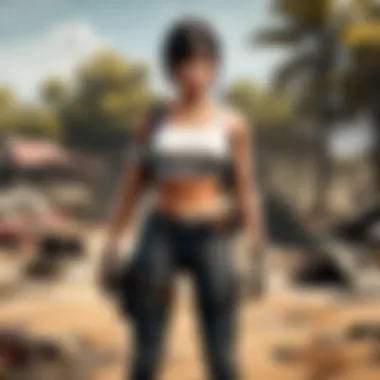

Improving your Apple Music usability often hinges on understanding network intricacies. Advanced solutions might seem daunting at first, but the return on investment—effortlessly streaming your playlist without snag—makes it worth the attempt.
Software Considerations
When tackling the ‘Request Timed Out’ error in Apple Music, software considerations play a pivotal role. Many users might overlook this aspect, thinking solely about their internet connection or hardware issues. However, the functionality of Apple Music heavily relies on both the application and the operating system. Software updates are essential for ensuring compatibility with the latest features and fixes provided by Apple. Failure to address software considerations can lead to a world of frustration while trying to enjoy your favorite tracks.
In the digital age, having the latest software versions not only helps in avoiding bugs but also enhances performance overall. Buggy or outdated versions can contribute to errors like 'Request Timed Out', preventing users from accessing their music seamlessly. Keeping software up to date minimizes the chances of encountering these roadblocks.
Updating Apple Music Application
The Apple Music application is at the heart of a user’s streaming experience. Regular updates bring various enhancements, such as bug fixes, interface improvements, and new features. Ensuring that your app is updated can often resolve many issues, including the vexing 'Request Timed Out' error.
To update the Apple Music app, follow these steps:
- Open the App Store on your device.
- Navigate to the Updates tab; this will show any available updates for your apps.
- If an update for the Apple Music app appears, tap Update next to it.
By keeping the app current, you're not just improving its functionality but also reducing the probability of running into errors. Even minor updates can tackle specific bugs that may cause disruptions in streaming.
Operating System Updates
Operating systems underpin all applications, acting as the bridge between the hardware and the software. If your device's OS is outdated, it may become incompatible with newer versions of Apple Music. This misalignment can result in a range of issues, including connectivity problems that could lead to the 'Request Timed Out' error.
To check for updates:
- iOS Devices: Go to Settings > General > Software Update. If an update is available, tap Download and Install.
- Mac Devices: Open the Apple Menu > System Preferences > Software Update. Click on Update Now if there's a pending update.
Keeping your operating system up to date ensures that you benefit from improved security, new features, and often necessary compatibility fixes.
"An updated operating system is like a well-oiled machine – it runs smoothly and efficiently."
In summary, maintaining the latest versions of both the Apple Music app and the device's operating system enhances not only the experience but also minimizes technical issues. A well-managed software environment sets the stage for a smoother streaming experience.
Reinstallation as a Last Resort
When it comes to addressing the 'Request Timed Out' error on Apple Music, sometimes you've got to bite the bullet and consider reinstallation. This is not just about tossing the app out the window but involves a meticulous process that can yield significant improvements to your streaming experience. Reinstallation serves as a final strategy when all other measures fall flat, offering a fresh start by eliminating corrupted files or buggy installations that may be hindering performance.
The benefit of this approach lies in its ability to reset all preferences and configurations. Similar to spring cleaning your home, a reinstallation can clear away the clutter that accumulated over time. Think of it like a reset button that relieves your device from lingering issues, paving the way for smooth functionality as if you’d just downloaded it for the first time. It's crucial, however, to ensure that you take the proper steps before diving into this method. Missing even one aspect, like neglecting to back up your data, could lead to an unwelcome loss of your meticulously curated playlists.
In short, reinstallation should be approached as a means to restore the integrity of Apple Music when everything else simply can't cut it. It’s effective but should be done with care to protect the elements that matter most to you in your music collection.
Backing Up Data
Before stepping into the reinstallation process, backing up your data is step one—no ifs, ands, or buts about it. Without proper precautions, you run the risk of losing your favorite playlists, individual song collections, and any personalized settings you’ve tuned over time. Fortunately, Apple Music makes it straightforward to back your data up, so you don't lose any of your treasured tunes.
Here’s a quick run-through for your peace of mind:
- Sync with iCloud: If you have an iCloud account set up, ensure your music library is synced. This way, your playlists and albums are stored safely in the cloud.
- Export Playlists: If the cloud isn't your style, another option is to export your playlists using software like MusConv or TuneMyMusic, which can help you save your playlists as files.
- Document Your Settings: Sometimes, it’s the little things that make a big difference. Note down any custom settings or preferences you've tailored in Apple Music so you can easily reconfigure them post-reinstallation.
Taking these steps may seem like a hassle, but it’s far better than the regret of losing that one perfect mix you spent hours crafting.
Steps to Reinstall Apple Music
Once you’ve safely tucked away your precious data, it’s showtime for reinstalling Apple Music. This entails a few straightforward steps, but precision is key. Follow this guide and you’ll be on your way to a fresh start in no time:
- Uninstall the Application:
- Clear Cache (If Necessary):
While most devices handle this step automatically, it isn't a bad idea to check for any residual files leftover post-uninstallation. On some platforms, cache might linger and cause issues when reinstalling. - Reboot Your Device:
- Download Apple Music Again:
- Restore Your Data:
- Adjust Settings Accordingly:
- Navigate to your device settings and find the option to remove Apple Music. On a Mac, simply drag it to the trash. For iOS users, tap and hold the app until you see the ‘Remove App’ option.
- A quick restart can clear temporary storage and help establish a clean slate for the app to re-establish its connection with Apple’s servers.
- Head over to the App Store for iOS or the Music app on Mac to redownload Apple Music. Confirm that it is the latest version available.
- Once installed, sign in with your Apple ID to regain access to your music library. If you exported playlists, use the software to import them back into the app.
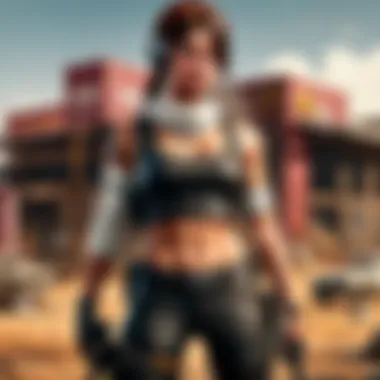

- Revisit any custom settings you made prior to the reinstallation. Set them back to your liking for optimal use.
Executing these steps methodically will ensure a thorough reinstallation process that mitigates the likelihood of encountering the 'Request Timed Out' issue again. With your tracks in tow and a renewed environment, Apple Music should now perform without a hitch.
External Factors Influencing the Error
Understanding the influence of external factors on the 'Request Timed Out' error is crucial for anyone seeking to maintain an uninterrupted experience with Apple Music. Many aspects beyond user control can impact the streaming service, causing the application to falter. By being aware of these factors, users can better navigate the issue and determine whether adjustments are needed or if patience is the order of the day.
Server Issues on Apple's End
At times, the heart of the issue lies not on your device but rather at Apple's servers. Outages or maintenance periods can lead to a multitude of users experiencing similar errors related to streaming. When Apple Music's servers are overwhelmed with traffic or are experiencing unexpected downtime, users may find themselves confronted with the 'Request Timed Out' error, even if their own internet connection is robust.
To check the status of Apple’s servers, users can visit Apple's System Status Page. This page provides real-time updates on services like Apple Music, allowing users to understand if the problem is widespread or just affecting their individual connection.
Key Considerations:
- Real-time Updates: Monitoring Apple’s status can save considerable time and effort in troubleshooting when the issue is not on your end.
- User Communities: Platforms like Reddit often host discussions among users experiencing similar issues, providing insights on server status that may not yet be reported officially.
Internet Service Provider (ISP) Limitations
The role of your Internet Service Provider (ISP) can’t be overlooked when addressing the 'Request Timed Out' error. Sometimes, sluggish internet speeds or bandwidth limitations can hinder the streaming experience, leading to frustrations much more profound than mere song interruptions.
Certain ISPs may throttle bandwidth for streaming services or experience congestion during peak hours. This throttling can create delays in data transfer, causing the request to time out.
Factors to Consider:
- Bandwidth Usage: Are multiple devices connected and using the internet at the same time?
- ISP Traffic Management: Some ISPs prioritize certain types of traffic over others, which can affect streaming quality.
- Network Quality: Check if your ISP has a reputation for consistent service speeds and reliability.
In summary, being aware of both server issues and ISP limitations is vital to troubleshooting the 'Request Timed Out' error effectively. These external factors often play a larger role in the user experience than many might realize. By addressing them, users position themselves better to enjoy the music they love without ongoing frustration.
Tip: If you're experiencing repetitive issues, consider reaching out to your ISP's customer service for further insights into possible restrictions that could be affecting your Apple Music streaming.
Preventing Future Occurrences
Dealing with an ongoing issue like the 'Request Timed Out' error with Apple Music can be quite frustrating. Understanding how to prevent such occurrences can save users from considerable hassle in the future. Prevention is almost always easier than fixing problems after they arise. By keeping on top of device maintenance and ensuring that the software you utilize is up-to-date, you can enhance the overall performance of Apple Music and minimize downtime.
Regular Maintenance of Network Devices
Maintaining your network devices regularly is critical to ensure stable internet connections and, by extension, smooth streaming experiences. Having a strong, reliable connection is non-negotiable when it comes to streaming music without interruptions.
- Reboot Your Router: It's a good idea to restart your router periodically. This simple action often clears up any lingering issues, much like giving your computer a fresh start. A quick power cycle can help rejuvenate the network, enhancing performance.
- Interval Cleaning: Dust and debris can block signals. Cleaning the router, keeping it well-ventilated and away from obstructions is key.
- Firmware Updates: Just as you need to keep your apps and software updated, the router's firmware benefits from occasional updates too. This helps improve security and overall performance. Check the manufacturer's website for any available updates.
- Optimal Placement: Ensure your router is centrally located within your living space. Sometimes the placement can make a world of difference in connectivity.
- Wiring Check: Keep an eye on the cables. Loose or damaged cables can lead to an unstable connection that might trigger errors as you're trying to stream your music.
By keeping your network devices in good shape, you not only mitigate the chances of errors occurring but also enhance your entire streaming experience.
Monitoring App and System Updates
Keeping both Apple Music and your device’s operating system updated should be on the forefront of your maintenance routine. Software developers are constantly releasing patches and updates intended to iron out bugs, add features, and improve security—this is especially true in a technology-heavy environment where users rely on seamless functionality.
- Enable Automatic Updates: Take advantage of the settings menu. By turning on automatic updates for the Apple Music app, you won’t have to worry about missing out on the latest improvements.
- Regular Checks: Even with automatic updates, it's wise to perform manual checks now and then. New features or bug fixes could be released at any time, so it’s best to stay informed.
- Operating System Compatibility: Ensure that your device's operating system is compatible with Apple Music. Updates in your operating system can impact the performance of apps, leading to unexpected errors.
- Stay Informed: Follow the official Apple Music channels or user forums such as reddit.com to keep an ear out for any issues others might be facing and learn about successful resolutions.
By being proactive about app updates and monitoring system compatibility, you're laying a solid foundation against future streaming errors.
Remember: A little maintenance goes a long way. Consistently applying these practices not only helps avoid the 'Request Timed Out' error but also fosters a robust and reliable digital music experience.
End
In reflecting upon the various facets related to the 'Request Timed Out' error in Apple Music, it becomes quite clear that understanding its intricacies can vastly enhance your streaming experience. This closure underlines why the troubleshooting approaches discussed are not merely technicalities but vital tools for maintaining uninterrupted access to your favorite tracks. The solutions range from basic connectivity checks to more advanced settings adjustments, catering to users with varying levels of tech-savviness.
Summary of Troubleshooting Steps
To recap, here’s a handy list of the key steps to troubleshoot when facing the 'Request Timed Out' error in Apple Music:
- Check Network Connectivity: It’s often the simplest issues that cause the most frustration. Ensuring your internet connection is stable can resolve many streaming headaches.
- Restarting the Device: A quick device reboot can work wonders, clearing up temporary glitches that could be interfering with your music.
- Updating Apple Music: Keeping the app current helps to eliminate bugs that might lead to timeout errors. Updates usually come packed with fixes for known issues.
- Modifying Network Settings & Resetting DNS: Sometimes, tinkering with these backend settings is what’s needed to restore the connection with Apple’s servers.
- Reinstalling the App: As a last resort, a clean slate with a reinstallation may clear out corrupted files and restore the app functionality.
Remember, thoroughness is key. Going through each step methodically can help pinpoint the problem without unnecessary trial and error.
Final Recommendations for Users
Consider these points moving forward:
- Regular Maintenance: Routinely check your router and device settings. Keeping everything in good shape minimizes the likelihood of those pesky errors cropping up.
- Stay Informed: Following Apple’s updates and community feedback on forums like Reddit or discussions on platforms such as apple.com can keep you aware of ongoing issues and fixes.
- Back-Up Your Library: Even though the focus is on issues, it's wise to have a safety net for your music and playlists. Services like iCloud can provide reassurance.



