Download PUBG Mobile on Laptop: A Complete Guide
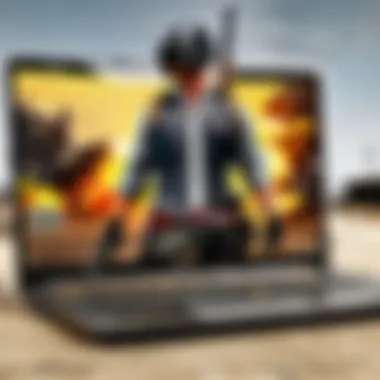

Intro
In the fast-paced world of gaming, PUBG Mobile stands out as a trailblazer in the battle royale genre. Many players have taken to their smartphones to enjoy intense matches, but what if you want to experience the same exhilarating gameplay on a laptop? This guide has you covered, diving into the nitty-gritty of downloading and installing PUBG Mobile on your laptop. Along the way, we’ll look at the essential system requirements to ensure a seamless gaming experience, various installation methods, and how to troubleshoot any stumbles you might encounter.
Whether you're an experienced gamer or someone new to the battlefield, everyone deserves to enjoy their favorite games without a hitch. Let’s unpack everything you need to know about conquering the download process and diving headfirst into action.
Intro to PUBG Mobile on Laptop
Playing games on a laptop, especially a popular title like PUBG Mobile, is becoming an increasingly common desire for many. As the gaming community grows, there’s a clear shift towards mobile games like PUBG that deliver compelling experiences. This article aims to demystify the steps necessary for downloading and playing PUBG on a laptop, providing a seamless experience for gamers who prefer this platform.
While it may seem easier to stick to mobile devices, which are handy and portable, there’s an undeniable appeal to gaming on a larger screen. The nuances of the game can be more pronounced, and the controls often feel more intuitive when using a keyboard and mouse. Not only does it enhance the visual experience, but it can also contribute to better performance, giving players an edge in competitive environments.
Understanding the Appeal of PUBG
PUBG, or PlayerUnknown's Battlegrounds, has carved its place in the gaming landscape. The thrill of the battle royale genre, pitting players against each other in a bid for survival, creates an atmosphere filled with tension and excitement. The game’s mechanics encourage strategic thinking and team collaboration, which resonates deeply with both casual gamers and dedicated esports enthusiasts.
Graphically, PUBG Mobile offers stunning visuals, and the transition to a laptop captures this well, allowing players to immerse themselves fully in expansive maps and dynamic weather systems. Playing on a laptop provides larger displays that enhance the interactive environment, making navigation and details more pronounced. This experience is tailored further by adjusting settings to optimize gameplay, allowing a tailored approach to individual preferences.
Why Play on a Laptop?
Choosing to play PUBG Mobile on a laptop presents a variety of advantages, making this option appealing to many users. Here are a few reasons:
- Enhanced Control: Using a mouse and keyboard can facilitate quicker reaction times, which is crucial in fast-paced shooting games like PUBG.
- Favorable Display Size: The larger screen allows for better clarity and even helps with spotting enemies from afar—a vital skill in the game.
- Improved Performance Options: Laptops often provide the ability to customize settings for better frame rates, reducing lag, and enhancing overall gameplay stability.
- Multitasking Capabilities: On a laptop, players can easily switch between game-related tasks, such as chatting with teammates on Discord, without needing a separate device.
System Requirements for PUBG Mobile
Understanding the system requirements for PUBG Mobile is key to ensuring you obtain an optimal gaming experience on your laptop. Knowing the minimum and recommended system requirements will help you assess whether your hardware can handle the game without a hitch. The thrill of jumping into a battle royale filled with intense competition is unmatched, but running the game smoothly depends heavily on the capabilities of your machine.
When considering the system requirements, it's essential to look past just the basic figures. These specifications act as a lifeline for serious gamers looking to dive into PUBG Mobile's immersive world. Performance issues, such as lags or crashes, are often a result of inadequate system specifications, which can spiral your gaming experience into frustration. Moreover, paying attention to these requirements can save you time and effort in troubleshooting problems later on.
Minimum Requirements
To kick off your adventure in PUBG Mobile, you'll need to meet the minimum system requirements. Here's what your laptop should ideally have:
- Operating System: Windows 7, Windows 8, or Windows 10
- Processor: Intel Core i3 or equivalent
- RAM: At least 4 GB
- Graphics: Intel HD Graphics 4000 or equivalent DirectX 11 compatible GPU
- Storage: Minimum of 1 GB of free space for installation
Meeting these minimum requirements allows you to run the game, albeit with compromises on graphics and smoothness. Framed and choppy graphics often plague players running on slim configurations. If you find yourself stuck here, it might be wise to upgrade your hardware to enjoy a more enjoyable gaming experience.
Recommended Requirements
Now, if you’re aiming for a seamless gameplay experience, the recommended system requirements will be your best bet. Typically, these specs are tailored to enhance graphics and overall performance:
- Operating System: Windows 10
- Processor: Intel Core i5 2.8 GHz or equivalent
- RAM: 8 GB or more
- Graphics: NVIDIA GeForce GTX 660 or AMD Radeon HD 7870 or equivalent with DirectX 11 support
- Storage: At least 2 GB of free space for installation
By meeting the recommended requirements, you open the floodgates to high-quality graphics and smoother gameplay. The difference is night and day—like trading a rusty old bicycle for a turbocharged sports car. Jumping into the vibrant and chaotic world of PUBG Mobile can be a breath of fresh air with these specifications in your arsenal.
"A powerful setup transforms not just gameplay, but entire gaming experience.”
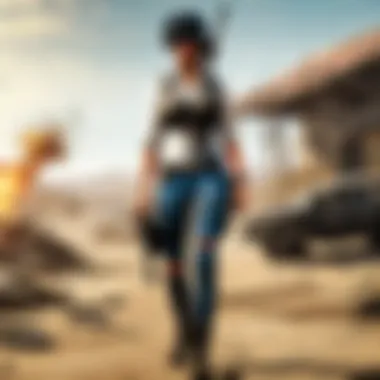

In summary, understanding system requirements is crucial in setting the stage for a successful gaming venture. Whether you're a casual player or a die-hard esports fan, the choice of hardware can greatly affect your ability to engage in the fast-paced action that PUBG Mobile offers. Ensure you meet or exceed these specifications for optimal performance, and your battles will feel all the more thrilling.
For detailed information on system requirements, check out Wikipedia or the official game page on PUBG's website.
Choosing an Emulator
Selecting the right emulator is a critical step when it comes to playing PUBG Mobile on your laptop. Emulators serve as a bridge between your gaming experience on a mobile device and a more expansive laptop or PC scenario. With a myriad of options available, understanding the different functionalities of these emulators can significantly enhance your gaming experience. Not every emulator is created equal; some might offer better performance, while others are more user-friendly or compatible with various operating systems. Therefore, making an informed choice can determine your gameplay quality and overall satisfaction.
Overview of Popular Emulators
When diving into the world of emulators for PUBG Mobile, several well-known options spring to mind. Here’s a look at some notable choices:
- BlueStacks: Often touted as one of the most popular Android emulators out there. It boasts a user-friendly interface and supports a wide array of games. BlueStacks is optimized for gaming, providing options to tweak your graphics settings and controls, which can be a game-changer for competitive play.
- NoxPlayer: This emulator offers a simple yet effective way to play mobile games on a larger screen. Its customizable settings allow you to configure controls and graphics for a smoother experience, making it a favored choice among gamers.
- LDPlayer: Designed specifically for gaming, LDPlayer often provides better performance than the average emulator. It allows users to adjust performance settings according to their hardware, leading to potentially smoother gameplay.
- MEmu Play: With its focus on speed and efficiency, MEmu Play is another strong contender. It also supports multiple instances, so you can, say, play PUBG on one window while checking out another game in another.
Choosing the right emulator can not only impact your gameplay experience but can also lead to added features such as better graphics or smoother controls.
Criteria for Selection
Picking the appropriate emulator needs careful consideration of several factors:
- System Compatibility: Not every emulator works perfectly with every operating system. Ensure that the emulator you choose is compatible with your laptop, whether you are using Windows or macOS.
- Performance: Look for emulators that frequently update and optimize their performance. User reviews and benchmarks can often give insight into how well an emulator runs PUBG.
- User Interface: A clean, intuitive interface can make a significant difference, especially for those new to emulation. An emulator with a confusing layout can lead to frustration.
- Customizability: The option to customize controls and settings is vital for maximizing your gaming experience. Some emulators allow deeper customization than others.
- Community Support: Emulators with robust communities often provide tutorials and troubleshooting advice that can be invaluable. Forums like Reddit and dedicated Discord channels may enhance your user experience.
- Features: Consider any additional features that can enhance your game. Some emulators include recording capabilities, script support, and even virtual GPS settings which can alter your in-game locations.
> The right emulator makes all the difference between a subpar experience and one that fully immerses you in the PUBG Mobile universe.
Choosing an emulator ultimately depends on your specific needs and technical capabilities. By evaluating these criteria along with your personal preferences, you will be well-equipped to make a decision that will lead to enhanced gameplay.
Step-by-Step Installation Guide
The installation of PUBG Mobile on a laptop is akin to laying a solid foundation for a house. Before you can truly enjoy the thrill of battle royale, you need to ensure that everything is in place. This section will walk you through the critical steps in a detailed manner. It’s not just about settings and installations; it’s about establishing an optimal environment for the game.
Downloading the Emulator
The first cog in the wheel is downloading an emulator. An emulator serves as a bridge between your laptop and mobile gameplay. It translates mobile commands into a format that your laptop can understand. Selecting the right emulator can take your gaming experience from mundane to an exhilarating ride.
You’ll find a handful of popular emulators floating around, such as BlueStacks and Nox Player. To kick this off:
- Visit the official website of the emulator you choose.
- Locate the download link; they usually have it highlighted for ease of access.
- Click on the download button and wait for the file to get onto your machine.
Keep your wits about you though; only download emulators from verified sources to avoid malware or unnecessary headaches.
Installing the Emulator
Once the emulator dances its way onto your laptop, it’s time to give it a permanent spot in your system. Installing an emulator is usually a straightforward affair, but some common pitfalls can trip you up if you aren’t careful.
Here’s the drill:
- Locate the downloaded file on your laptop, typically found in the downloads folder.
- Double-click the installation file to kick off the setup process.
- Follow the on-screen prompts; they generally guide you step-by-step. Pay attention, as some settings allow for customization based on your hardware capabilities.
- Remember, once the installation finishes, launch the emulator from your desktop or programs list.


Keep in mind, certain emulators may require specific permissions to function correctly, so don’t hesitate to allow what is needed for a seamless experience.
Setting Up PUBG Mobile
With the emulator up and running, now we navigate to the final step of this segment: setting up PUBG Mobile. This part can be seen as adding the finishing touches to your gaming setup. Follow these steps:
- Open the emulator that you just installed. A home screen with various options will greet you.
- Search for PUBG Mobile in the emulator’s app store or download directly from the APK file if you're savvy.
- Click on the download button; if you're using the emulator’s store, it’ll automate the process for you.
- Once downloaded, hit the install button. This might take a moment, depending on your internet speed.
- After installation, you'll find PUBG Mobile listed within the emulator. Open it up, and you're almost ready to leap into action!
Remember, this process is crucial. A well-set game can enhance your performance significantly. You want all controls and graphics set right to ensure that in-game combat feels fluid and responsive.
Alternative Methods to Access PUBG Mobile
Exploring different methods to access PUBG Mobile can open up a world of possibilities for players eager to dive into this exhilarating battle royale game. Understanding these alternative methods is crucial, especially if traditional means, such as downloading through emulators, present challenges. Each method has its perks, catering to various preferences and technical setups. Whether you're looking for ease of use, enhanced gameplay, or robust performance, alternative access methods can provide a pathway to enjoy PUBG Mobile on your laptop seamlessly.
Using Official Game Clients
For those who prefer a more straightforward approach, utilizing the official game clients can be a solid option. PUBG Mobile is available via the official Tencent Gaming Buddy or GameLoop, two platforms designed specifically for playing PUBG on PC. This method ensures that players have direct access to updates, patches, and official resources.
Benefits of Using Official Game Clients:
- Optimized Experience: The official clients are tailored for improved performance and compatibility, ensuring smoother gameplay compared to unofficial emulators.
- Regular Updates: Players benefit from timely updates, keeping the game fresh and aligned with new features or bug fixes.
- Community Support: Engaging with other players directly through official channels provides access to a vibrant community, rich in tutorials and shared strategies.
While the installation process is typically straightforward, users must ensure that their system meets the minimum requirements for quality performance. If you find yourself caught in an installation rut or facing errors, reviewing official troubleshooting forums can provide the insights needed to kickstart your journey.
Cloud Gaming Options
An evolving trend in the gaming world is the rise of cloud gaming services. Cloud gaming allows users to play games hosted on remote servers, streaming them directly to their devices without the need for hefty local installations. Several platforms, like NVIDIA GeForce NOW and Google Stadia, present viable options for playing PUBG Mobile via the cloud. This approach can be particularly appealing for users with higher latency issues or those lacking powerful hardware.
Considerations for Cloud Gaming:
- Bandwidth: Good internet speed is crucial. Cloud gaming can be demanding on your network, so a stable connection improves gameplay significantly.
- Latency Issues: Depending on your location relative to the cloud servers, you may experience lag, which is critical in a fast-paced game like PUBG.
- Subscription Fees: Some platforms operate on a subscription model, so financial considerations might influence whether this method is right for you.
Ultimately, both options present unique advantages. Choosing between official game clients and cloud gaming will largely depend on your personal circumstances, preferences, and gaming style. As you weigh the pros and cons, explore forums and community discussions on platforms such as reddit.com for anecdotal insights and tips from fellow players. For a deeper dive into the world of PUBG Mobile, consider materials from en.wikipedia.org that outline the game's evolution and impact on gaming culture.
Configuration and Optimization
In the realm of gaming, especially for a title as demanding as PUBG Mobile, configuration and optimization play pivotal roles. They can be the difference between an exhilarating gaming session and one fraught with frustration. Without the right adjustments, players may find themselves grappling with graphical glitches or performance lags, both of which can tarnish the immersive experience that PUBG Mobile promises. Optimizing game settings not only enhances visuals but can also significantly improve reaction times and gameplay fluidity. Here, we’ll explore the key elements to focus on.
Adjusting Graphics Settings
Fine-tuning graphics settings is an essential step to ensure that PUBG Mobile runs smoothly on your laptop. The game offers various settings under graphics options, ranging from Low to Ultra. Each setting has its own implications for visual fidelity and performance.
- Resolution: High resolutions can make graphics crisper, but they demand more from your GPU. Consider lowering the resolution if you notice frame drops during gameplay.
- Texture Quality: This defines how detailed the surfaces of objects appear. Choosing a Medium or Low texture quality can help in eliminating lag while still maintaining a decent visual appeal.
- Anti-Aliasing: While it smooths the jagged edges of objects, it can drain performance. Turning it off or setting it to Low can enhance frame rates.
- Shadows: Under High settings, shadows become more realistic but can be a resource hog. Reducing shadow quality can free up resources for better performance elsewhere.
By methodically adjusting these settings, you'll find a balance that maximizes both performance and playability. Don't hesitate to experiment; sometimes, demonstrating a preference for speed over aesthetics can give you that much-needed edge against competitors.
Enhancing Performance
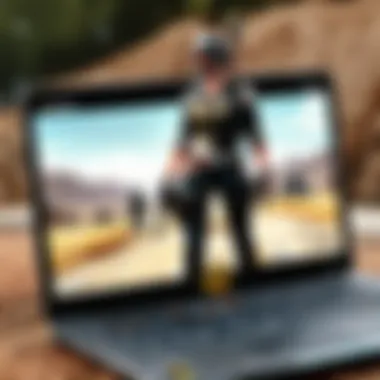

Beyond simple graphics settings, there are other smart strategies to further enhance game performance. This collection of tweaks can help your laptop squeeze out every ounce of potential. Here's a lineup of recommendations:
- Update Drivers: Keeping your graphics card drivers up to date is crucial. Outdated drivers can lead to performance issues or crashes. Visit the manufacturer's site like NVIDIA or AMD for the latest versions.
- Close Background Applications: Any unnecessary programs running in the background can sap system resources. Close them down to allocate more power to the game.
- Adjust Power Settings: Laptops often have battery-saving modes that can kick in automatically. Switching to a High Performance mode can prevent throttling during intensive gaming sessions.
- Utilize Game Mode: If you’re running Windows 10 or later, activate the Game Mode feature. This will prioritize system resources for games, potentially enhancing performance during gameplay.
- Disk Cleanup and Defragmentation: Regularly clean out temporary files and defragment your disk drive to optimize laptop speed and responsiveness. Tools like CCleaner can assist with this process.
Taking these steps can help to ensure that your PUBG Mobile gaming experience is as seamless as possible, minimizing interruptions and maximizing enjoyment.
"The key to success in gaming is to always strive for the optimal settings that lead to a smooth experience, so adjust and adapt!"
Ultimately, configuration and optimization boil down to finding your sweet spot between aesthetics and performance. Tailoring these settings not only enhances your experience but can also be the difference that determines your standing on the battlefield.
Common Issues and Troubleshooting
In the world of gaming, encountering hiccups is almost par for the course, especially when playing a highly popular title like PUBG Mobile on a laptop. This section delves into the common issues players may face and provides practical solutions. Understanding these problems is crucial as it enhances the individual gaming experience and minimizes frustration. Quick fixes and troubleshooting methods have the potential to save players time, allowing them to focus on what they love: intense gameplay and survival tactics.
Installation Errors
Installation errors can throw a wrench in the works when trying to settle into a game. Players might run into issues like the emulator crashing or the installation process freezing altogether. Common reasons for these errors include
- Incompatibility with the system requirements
- Corrupted installation files
- Lack of administrative privileges
- Interference from security software
How to Fix Installation Errors
- Check System Compatibility: Make sure your laptop meets the minimum and recommended requirements for the emulator.
- Re-download the Emulator: Sometimes, files can get corrupted during the download process. Rerunning the download can help resolve this.
- Run as Administrator: Right-click on the installation file and select Run as Administrator. This can prevent permission-related issues.
- Temporarily Disable Antivirus: Antivirus software may mistakenly block the installation. Turning it off during the installation process might resolve the error, but remember to turn it back on afterward.
"An ounce of prevention is worth a pound of cure." Heed this adage when tackling installation errors. Ensuring compatibility and performing the right checks can make a world of difference in maintaining a seamless installation experience.
Lag and Connection Problems
Lag can turn a thrilling gaming session into a frustrating one. If the game doesn't run smoothly, it's tough to enjoy or compete effectively. Lag and connection issues often stem from a variety of sources, such as:
- Weak Internet Connection
- High Latency
- Overloaded Servers
- Running Background Applications
How to Resolve Lag and Connection Problems
- Improve Your Internet Connection: Make sure you have a stable and fast connection. Consider switching to a wired connection if Wi-Fi is unreliable.
- Reduce Latency: Check for any ongoing downloads that could affect your connection speed. Disconnect any other devices that may consume bandwidth to optimize your gaming performance.
- Server Status Check: For those experiencing extended lag, check the game's official social media accounts or forums, such as Reddit, to see if there are known server issues.
- Optimize Your Computer: Close unnecessary background applications that could be hogging system resources, thereby reducing performance during gameplay.
Armed with this knowledge, players can mitigate common installation errors and connection problems effectively. The aim is to keep the focus on enjoying PUBG Mobile, rather than stressing over technological misadventures.
Finale
In wrapping up this guide, it's essential to underscore the significance of understanding the various steps and methods to download and play PUBG Mobile on your laptop. Gaming isn't merely about hitting the play button; it’s about ensuring that your environment optimally supports the experience you desire. This article has delved into the intricacies of downloading, installing, and configuring PUBG Mobile through different means, allowing players to choose the path that best fits their needs.
Recap of Key Steps
To distill the crux of the guide, here’s a brief recap of the pivotal steps covered:
- System Requirements: Always start by checking that your laptop meets the minimum or recommended requirements, which lays the foundation for a smooth gaming experience.
- Choosing an Emulator: Selecting the right emulator to run PUBG Mobile is crucial. Options like BlueStacks or NoxPlayer have been highlighted, and understanding their features aids in making an informed choice.
- Installation Process: Follow the clear steps laid out to download the emulator, install it, and set up PUBG Mobile. Following the steps meticulously ensures you hit the ground running after installation.
- Optimization Tips: Adjusting graphics settings and optimizing performance will help in getting the most out of your gaming setup.
It is easy to overlook the small details, but these steps directly correlate to gameplay experience, such as responsiveness and visual clarity.
Final Thoughts on PUBG Mobile Gaming
Playing PUBG Mobile on a laptop can open up a whole new dimension to your gaming adventure. It's not limited to just combat; it encompasses strategy, making alliances, and engaging in a community that thrives on competition. As the landscape of gaming continually evolves, understanding how to adapt can enhance your playtime.
Remember, each session is a chance to refine your skills and strategies. Take the time to troubleshoot any issues, optimize your setup, and continue learning from other players. The community at places like Reddit or PUBG's official forums is invaluable for this.



