Mastering PUBG on Windows: A Comprehensive Guide
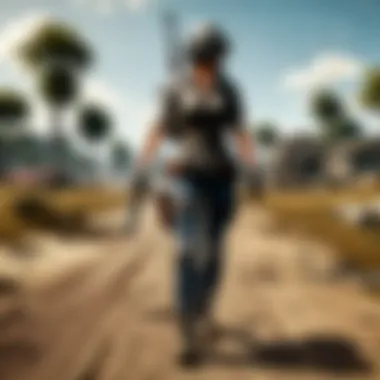
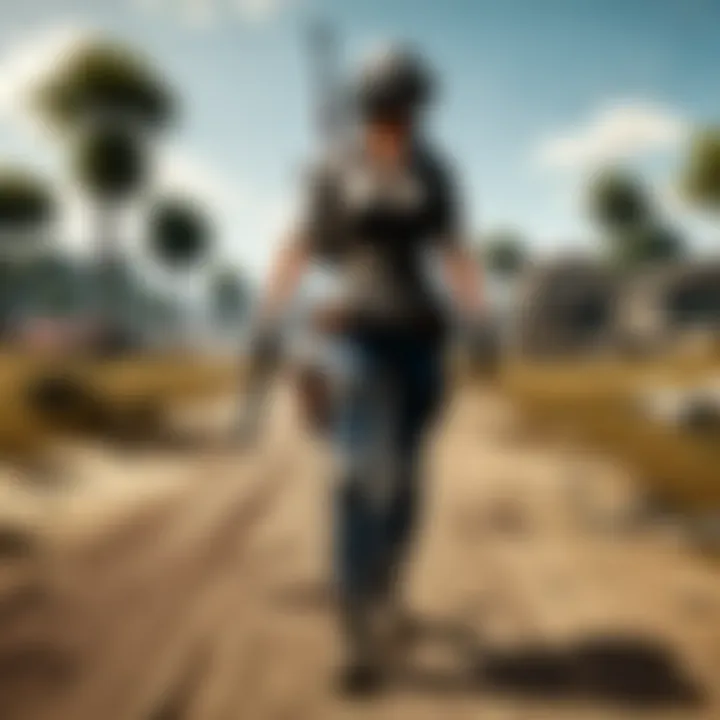
Intro
In the vast landscape of online battle royale games, PlayerUnknown's Battlegrounds (PUBG) stands tall, captivating millions around the world. The thrill of parachuting from a plane, scavenging for weapons, and engaging in tactical combat is unmatched. This guide aims to enhance your gameplay experience on the Windows platform, providing insights that cater to both newcomers and seasoned veterans alike.
Whether you are learning the ropes or looking to fine-tune your strategies, understanding the nuances of PUBG can make all the difference in your performance. With each match being a unique journey, players are required to adapt quickly and think critically. This guide serves as a comprehensive roadmap to mastering the game's mechanics, exploring various roles, and developing effective strategies tailored to different maps and situations.
Game Updates
Keeping up with the latest game updates is crucial for any PUBG player. Changes in patches can alter gameplay dynamics fundamentally, making some strategies obsolete while paving the way for new tactics.
Patch notes & changes
The most recent patch brings a variety of updates that fans have been eagerly anticipating. Key changes include:
- Adjustments to weapon firing rates, enhancing overall balance.
- Map tweaks that encourage new tactics and exploration.
- A redesigned user interface for an improved gaming experience.
Such changes are documented in the official patch notes, which can be found on the PUBG official website. This resource is indispensable for staying informed about the latest developments.
New features & additions
Each update typically introduces fresh features, amplifying the gameplay experience. The latest addition is a revamped training mode, designed for players to sharpen their skills without the pressure of competitive matches. This allows for experimentation with different weapons, movement tactics, and positioning strategies.
Bug fixes & improvements
No game is without its bugs. The recent updates have addressed several bugs that affected player experience, including graphical glitches and matchmaking issues. Regular updates ensure smoother gameplay, making it vital to download patches as soon as they’re available.
Strategy Guides
Mastering PUBG requires more than just shooting skills; it calls for strategic planning and knowledge of the game's mechanics.
Map-specific tactics
Each map has its unique characteristics, influencing your strategy:
- Erangel: Utilize the varied terrain for cover. Urban areas like Pochinki and Sosnovka military base can be dangerous, but they offer excellent loot opportunities.
- Sanhok: Fast-paced games require quick decision-making. Employing flanking tactics and utilizing the natural cover can give you a strong advantage.
Weapon loadout recommendations
Choosing the right loadout can be the difference between victory and defeat:
- For close-quarters combat, the UMP45 or Vector offer high mobility and fast handling.
- Long-range engagements call for a Kar98k or AWM, depending on your preference for bolt-action or semi-automatic.
Survival tips & tricks
- Always be aware of the shrinking play zone. Plan your movements ahead of time.
- Invest in sound awareness; listening for footsteps and gunfire can provide crucial information about nearby enemies.
- Don't forget to loot vehicles. They can be lifesavers during the late stages of a match.
Esports Coverage
The landscape of PUBG esports is rapidly evolving, with players and teams showcasing incredible skills on professional stages.
Tournament highlights & summaries
Major tournaments, like the PUBG Global Championship, bring the best players together, culminating in intense battles for supremacy. Keeping track of these events through platforms like Twitch or YouTube ensures you're updated on the best plays.
Player profiles & team rankings
Understanding the players and their playstyles can give you insights into effective tactics. Following renowned teams such as FaZe Clan or Team Liquid allows aspiring players to learn from the best in the business.
Meta analysis of competitive gameplay
The analyzing of the current meta is essential. This involves understanding which weapons and strategies are considered optimal at any given time based on professional gameplay. Resources like liquipedia.net provide in-depth meta analyses, helping players refine their own strategies to keep pace with the competition.
With this guide, immersing yourself in the complexities of PUBG becomes less intimidating and substantially more enriching. Equip yourself with the knowledge presented here, and step into each match with confidence, knowing that you are always a step ahead.
Preface to PUBG
In the realm of competitive gaming, PlayerUnknown's Battlegrounds (PUBG) stands as a titan of the battle royale genre. It has reshaped how players engage in virtual combat, blending strategy, survival, and sharp reflexes into a single experience. Understanding PUBG is not just about knowing how to play; it's about grasping its essence and the intricate layers that define its gameplay.
Overview of PlayerUnknown's Battlegrounds
PUBG throws players onto massive, diverse maps where survival hinges on quick decisions and tactical prowess. Released in 2017, it took the gaming world by storm, offering a fresh take on multiplayer interaction. Players are dropped from aircraft onto lush landscapes and must scavenge for weapons, gear, and supplies while remaining mindful of a gradually shrinking play zone, known as the "blue zone." The last player standing earns the coveted title of "Winner Winner, Chicken Dinner."
The game encourages a blend of aggressive and defensive tactics. Whether it’s choosing to ambush unsuspecting foes or strategically lying low to avoid detection, how one approaches each encounter can sway the tides of victory or defeat. Players also need to be aware of environmental variables; terrain, weather conditions, and sound cues become vital tools in the quest for dominance.
Development and Evolution
The journey of PUBG is deeply rooted in its development. It emerged from a mod for ARMA 2, crafted by Brendan Greene, known as "PlayerUnknown." Its early access phase paved the way for community feedback, allowing developers to tweak and enhance gameplay mechanics. This iterative process fostered a vibrant dialogue between creators and players, propelling the game's growth.
PUBG's updates have frequently expanded the game's horizons. New maps like Erangel and Sanhok, alongside diverse game modes such as War Mode or Zombie Modes, offer various forms of engagement. Each evolution reflects not only player desires but also the ever-changing landscape of competitive gaming. As new challenges arise from rival titles, PUBG consistently adapts, ensuring it remains a fiercely competitive battleground amidst a crowded genre.
In summary, understanding PUBG isn’t just about mastering the controls or honing skills; it’s about appreciating the art of survival and the evolution of a community-driven experience. This guide aims to break down these essential elements, equipping you with the knowledge to thrive in this complex, thrilling world.
Setting Up for Success on Windows
In the world of PlayerUnknown's Battlegrounds, the difference between victory and bitter defeat often lies in how well you’ve set up your gaming environment. The nuances of Setting Up for Success on Windows tackle not just the necessary hardware, but also the software configurations that can either give you the upper hand or leave you lagging behind. It’s about creating that perfect battleground atmosphere right in your home, where every bullet counts, and every second matters.
System Requirements and Optimization
Before jumping into the fierce frontline of PUBG, it’s crucial to understand the nuts and bolts of the system requirements. Running this battle royale on a machine that struggles with the graphical demands can lead to frame drops and lag, which can be game-enders. Here’s a quick rundown of what you’ll need:
- Minimum Requirements:
- Recommended Requirements:
- OS: Windows 7/8/10 (64-bit)
- Processor: Intel Core i5-4430 / AMD FX-6300
- Memory: 6GB RAM
- Graphics: Nvidia GeForce GTX 960 or AMD Radeon R7 370
- DirectX: Version 11
- Network: Broadband Internet connection
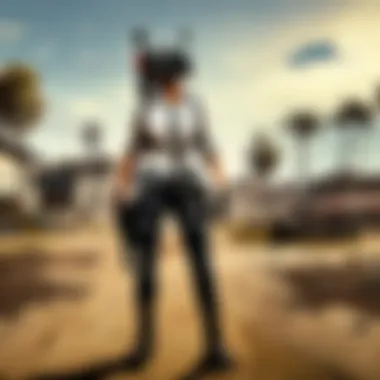
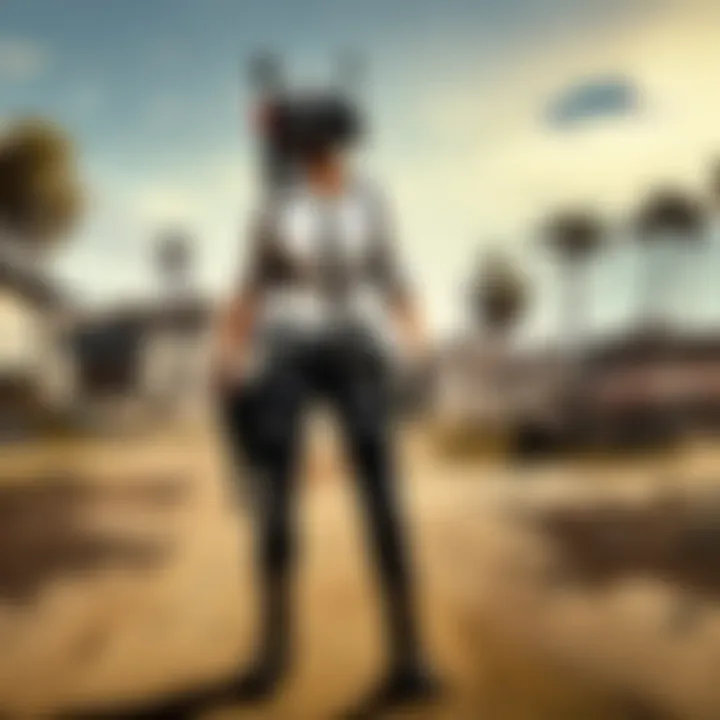
- OS: Windows 10 (64-bit)
- Processor: Intel Core i5-6600K / AMD Ryzen 5 1600
- Memory: 8GB RAM
- Graphics: Nvidia GeForce GTX 1060 or AMD Radeon RX 580
Once you meet or exceed these specs, optimizing your system is the next step. Close any background applications that may consume precious resources. Adjusting your power settings to high performance will also ensure your PC isn't holding back when the heat turns up.
Configuring Game Settings
To really get your game head in the game, tweaking the specific settings can carve out an advantage that’s hard to ignore. These adjustments may seem small, but they pack a significant punch in terms of performance and responsiveness.
Graphics Settings
When it comes to Graphics Settings, this aspect is fundamental to not just visual appeal, but also gameplay efficiency. A well-optimized graphics configuration ensures that you don’t miss a single detail on the map, while also maintaining frame rates high enough to react quickly.
- Key Characteristic: The ability to balance visuals and performance.
- Why It's Beneficial: Lowering graphical settings like shadows and post-processing can vastly improve frame rates, especially in heated firefights.
- Unique Feature: Fiddling with the view distance can allow players to spot enemies from afar, giving a tactical edge in sniper duels or before making a kill.
However, there is a trade-off: turning settings down can make the game look less cinematic, which might detract from immersion for some.
Control Customization
Now, let’s talk about Control Customization. In an ever-competitive landscape like PUBG, having controls tailored to your preferences is not just a luxury, it’s essential. Whether it's adjusting sensitivities or swapping control schemes, the ability to make these tweaks can greatly improve your reaction times in combat.
- Key Characteristic: Personalization to suit individual playstyles.
- Why It's Popular: Players often find that customized controls can boost their overall comfort and goal precision.
- Unique Feature: The option to bind commands in a way that feels intuitive—for instance, reassigning your jumps to a more accessible key can mean the difference between dodging a grenade or getting blasted.
It’s wise to approach customization with care; over-complicating controls can lead to confusion and poor performance during critical moments.
Audio Adjustments
Don’t overlook the power of Audio Adjustments. Sound design in PUBG is crafted to provide cues that can alert players to incoming threats or proximity to other players. An optimized audio setup not only heightens realism but can significantly bolster situational awareness.
- Key Characteristic: Sound localization aids in identifying footsteps or nearby gunfire.
- Why It’s Beneficial: High-quality audio can point precisely to the direction of danger without needing to see the enemy.
- Unique Feature: Utilizing surround sound features may help to maximize your awareness, effectively allowing you to react before enemies even step into view.
But extreme audio settings may also drown out crucial sounds if not adjusted properly; thus, finding a middle ground is recommended.
"Configuring your settings in PUBG isn’t just about preferences; it’s about survival. These elements can mean life or death in the game."
Overall, setting up successful groundwork on Windows is a significant step towards mastering PUBG. Ensuring that your system meets requirements, optimizing your graphical and audio settings, and customizing controls to fit your personal playstyle lay solid foundational work for honing your skills in the dynamic and demanding landscape of PlayerUnknown's Battlegrounds.
Gameplay Mechanics
Understanding gameplay mechanics is a cornerstone for anyone looking to gain an edge in PlayerUnknown's Battlegrounds. These mechanics not only govern how players interact with the environment but also dictate strategies one might adopt during a match. The crucial elements involve movement, combat, map navigation, and equipment management. Appreciating the intricacies of these game mechanics can greatly enhance overall performance and enjoyment of the game.
Game Modes Explained
Each game mode in PUBG offers unique experiences and challenges, catering to different player styles and strategies.
Solo
Playing in Solo mode can be akin to stepping into a wolf's den alone—often thrilling and daunting at the same time. In this mode, players fend for themselves with no teammates to rely on. This fosters a sense of independence and boosts personal skill development. The key characteristic of Solo is the complete freedom to forge your own path, without the need for coordination with others.
However, this independence comes with its own set of challenges. Without a squad, you may find yourself outnumbered during firefights, making the need for stealth and cunning more crucial. Solo mode often highlights the importance of situational awareness and resource management.
Duos
Duos mode adds a layer of camaraderie, allowing two players to team up. This setup becomes an excellent platform for those still learning the ropes, as players can share responsibilities like looting, scouting, and combat. The essential aspect of Duos lies in teamwork—coordinating moves and strategies can turn the tide in a firefight.
While this mode is popular due to its balance of social interaction and strategic gameplay, it still requires excellent communication skills. A well-coordinated duo can often outplay larger squads, but a lack of synergy can just as easily spell disaster, as miscommunication might leave one partner vulnerable.
Squads
Squads is where the essence of teamwork is fully realized—a chaotic yet exhilarating experience. In this mode, four players join forces, making communication and coordination paramount. The depth that Squads brings can also lead to diverse roles within the team, each focusing on different tasks like frontline assaults or support.
The advantage here is that players can leverage each other’s strengths; for instance, having a sharpshooter for long-distance engagements, while others focus on close-quarters combat. However, Squads also faces potential pitfalls, especially when players do not align in strategy, leading to confusion in high-pressure situations.
Understanding the Map
PUBG maps are meticulously designed to enhance survivability and tactical engagement. Grasping map knowledge is essential for success, as every landmark, zone, and safe area can shape gameplay decisions.
Map Zones
Map Zones play a vital role in directing player movements. The shrinking play area forces engagements, so understanding where these zones are located helps inform decisions about looting and positioning. The critical characteristic of map zones is their dynamic nature; they evolve with each match, challenging players to adapt constantly.
Knowing typical zone patterns can also help in strategizing landing spots and vehicle usage. Sticking to the safer peripheral zones early on can set a player up for success later in the game.
Landmarks
Landmarks enrich the map’s gameplay elements. These are specific areas that often contain better loot or serve as strategic vantage points. Recognizing and mastering these spots gives players a significant advantage regarding tactical positioning. For example, a highly-visible building might provide a perfect lookout but also becomes a target for enemies.
Balancing between the risk of being exposed and the reward of superior loot is crucial. Landmarks are invaluable for planning ambushes or making hasty retreats.
Safe Zones
Navigating towards Safe Zones is essential for survival in PUBG. These areas are where players can recover and gather their thoughts without the immediate pressure of enemies. The unique feature of Safe Zones is that they can dictate how players approach combat; those outside the zone often scramble, leading to desperate plays.
Strategies for Victory
In the realm of PlayerUnknown's Battlegrounds, formulating effective strategies is not just optional; it’s essential for ensuring survival and achieving that coveted chicken dinner. The battlefield is ever-changing, and thus a gamer must remain adaptive, continuously evaluating their approach in light of shifting circumstances. Understanding the nuances of early, mid, and end game strategies can significantly impact your overall success, allowing players to navigate the complexity of each game.
Early Game Strategies
Landing Locations
Choosing the right landing spot can set the tone for the entire match. The strategic significance of landing locations lies in how quickly you can gather resources and gear while minimizing encounters with enemies. High-tier loot spots like Pochinki or School are notorious for their rich resources but attract many players. Contrarily, quieter areas such as Sosnovka Island might be a more prudent choice if you prefer to loot in peace and plan your strategies without immediate confrontation.
- Key Characteristics: High loot areas are a double-edged sword; riches come with risk. Decision-makers often find themselves weighing the chance of early elimination against the potential inventory advantages.
- Advantages/Disadvantages: Landing in high-risk spots can yield immediate rewards, but they can also lead to swift defeat, notably if you’re unaccustomed to the chaos of combat right after the jump. Alternatively, safe but low loot areas may prolong your survival at the cost of insufficient gear.
Initial Looting
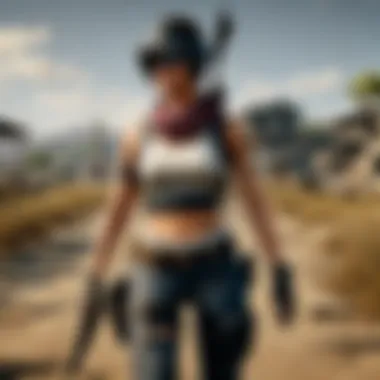
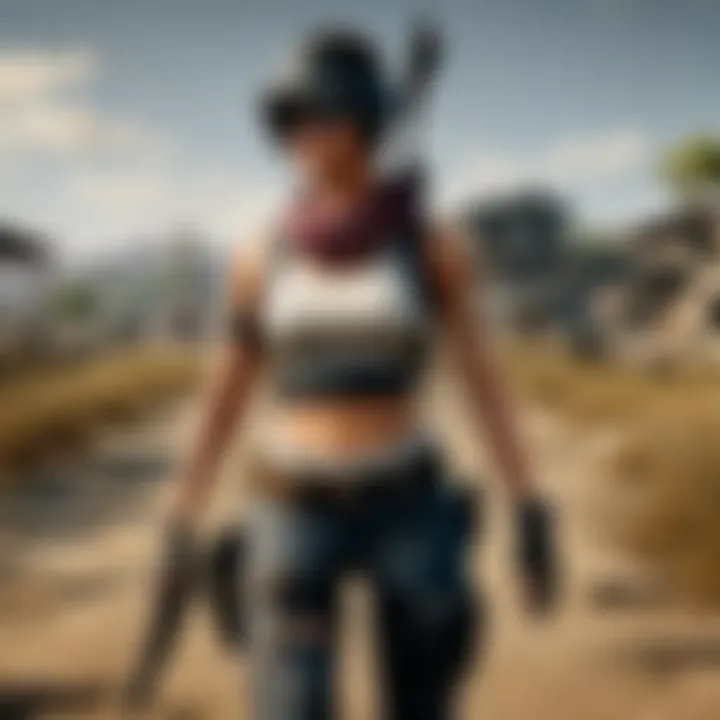
The initial looting phase is a make-or-break moment. Securing weapons, armor, and health supplies quickly is crucial. Smart looting is about speed and prioritization. Gathering essential items like firearms and ammunition should take precedence over less critical items, such as attachments.
- Key Characteristics: Efficiency in looting can define your early game success. Knowing what areas to check first can give you an undeniable edge.
- Advantages/Disadvantages: A well-executed loot run can fill your inventory and set you up for early engagements. Conversely, fumbling in your search can leave you vulnerable, so paying attention to your surroundings during this critical time is essential.
Mid Game Tactics
Positioning
Positioning during the mid-game is akin to setting a chessboard; it's all about making the right moves at the right time. Adopting advantageous positions—like high ground or areas with natural cover—can greatly enhance your ability to spot enemies while minimizing your own exposure.
- Key Characteristics: It’s crucial to stay aware of the ever-shifting safe zone and your proximity to opponents. Good positioning allows for better engagements and a versatile escape strategy.
- Advantages/Disadvantages: Being proactive about positioning means attacking when the odds are in your favor. However, being too static or unaware can lead to being flanked or ambushed.
Engagement Decisions
The decisions you make regarding engagements can often dictate the fate of your match. Do you engage a squad that’s been busy looting or opt to wait patiently for a better opportunity? Knowing when to shoot is just as important as knowing when to hold your fire.
- Key Characteristics: Assessing your gear, the number of enemies, and the dynamics of the battlefield can help form your engagement strategy. Consider your health status and ammo—going into a firefight without proper planning can backfire.
- Advantages/Disadvantages: Engaging early might net a quick kill but can quickly become a trap if you find yourself outnumbered or low on resources. A cautious approach allows you to observe and learn more about your adversaries.
End Game Techniques
Decision Making
As you arrive at the crucial end game, decision making becomes paramount. In the waning moments of the match, you must evaluate your options carefully. Every choice from engaging an enemy to repositioning for the final circle is a matter of life or death.
- Key Characteristics: Being decisive yet calculated in your actions prevents hesitation. Scan the environment, make strategic choices on the fly, and stay aware.
- Advantages/Disadvantages: Reactive decision-making can grab a last-minute victory, but impulsiveness can just as easily lead to an untimely end.
Final Circle Behavior
Navigating the final circle requires a unique set of skills and wit. In these tense moments, players are often keen to use various tactics based on their position and resources. A successful player will utilize natural cover and always anticipate enemy movements.
- Key Characteristics: Understanding the behavior of others during this phase is critical. Remain alert and ready to adapt to the behaviors of opponents.
- Advantages/Disadvantages: A well-executed strategy in the final moments can lead to success, but unnecessary risks can escalate tensions and lead to mistakes.
Weapons and Equipment Mastery
In the fierce world of PlayerUnknown's Battlegrounds, understanding the intricacies of weapons and equipment is not just an advantage, it's essential for survival. Each match throws players into a rapidly changing environment where the right gear can mean the difference between triumph and capture. Mastery over this topic not only boosts confidence but also enhances overall gameplay effectiveness. In this section, we delve into various firearm categories and the effective use of vital equipment, ensuring players can both defend themselves and seize victory.
Weapon Categories
Assault Rifles
Among all firearms, assault rifles stand out as the jack-of-all-trades. They balance fire rate, damage, and accuracy, making them a dependable choice in various combat situations. Their capability to adapt to different distance engagements is why players often favor them. Notably, they can be fitted with attachments that enhance stability or increase magazine capacity, allowing for customization to suit personal playstyles.
- One key characteristic of assault rifles is their adaptability in both mid-range and close-quarter combats. Players often find rifles like the M416 or the AKM incredibly useful, given their versatility.
- However, the recoil can be quite challenging for new players, making it essential to practice with these weapons. The learning curve can be steep, but mastering this recoil translates to significant advantages in the heat of battle.
Sniper Rifles
On the other end of the spectrum, sniper rifles serve a different purpose: long-distance elimination. These weapons excel at picking off foes before they even know what hit them. The AWM and Kar98k are prime examples that showcase high damage coupled with impressive range capabilities. A well-placed shot could take down an enemy in a single bullet, which is a thrilling prospect for many.
- The most striking aspect of sniper rifles is their precision; players can take advantage of range to engage while remaining concealed. It’s crucial for players to learn parallax adjustments and distance estimations, which enhances hit rates.
- While the rewards for using snipers are high, the downside is the need for exceptional skill and understanding of ballistics, especially in games with wind and other factors affecting bullet travel.
Shotguns
Shotguns offer a completely different tactical approach. Characterized by their devastating power at close range, they can quickly reposition the engagement landscape. The S686 or S1897 can turn the tides of battle in tight spaces, delivering powerful bursts that can knock down targets in a heartbeat.
- The key factor here is the range; shotguns are almost useless beyond a short distance. Hence, players must often choose their engagements wisely to ensure they get the most out of these fire arms.
- Despite their limitations, shotguns allow for fast-paced gameplay with a unique thrill, especially during building or close-quarters fights where speed and accuracy reign supreme.
Effective Use of Equipment
Grenades and Utilities
Grenades hold the power to change the course of a battle. Whether it’s a strategically placed smoke grenade to obscure vision or a frag grenade to flush out enemies, these tools are essential. Players need to understand the right timing and placement for maximum effect. Smoke can provide cover or obscure enemy movement, while flashbangs can disorient foes long enough for a decisive push.
- Key characteristics of these utilities include their versatility and the psychological edge they can offer in combat. Players can sow confusion among enemies and disrupt their plans.
- Care must be taken, however, as mismanaged throws can turn a drawn-out fight into a personal catastrophe.
Medical Supplies
Medical supplies are the bedrock of staying alive. In a game where damage is inevitable, having bandages, first aid kits, or energy drinks is crucial for maintaining stamina and health. Players should prioritize collecting enough medical supplies to ensure they can heal after engagements.
- The unique feature of a medical supply kit is its capacity to provide recovery. Each type has varying healing rates, so understanding these nuances can dramatically affect survival probability in later game stages.
- Unfortunately, carrying too many medical supplies can take up valuable inventory space, limiting options for other equipment. Proper inventory management is a skill worth mastering.
Remember, in PUBG, knowledge of weapons and equipment isn’t just a tactical advantage, it's a matter of survival. Mastering these elements significantly increases your chance of being the last player standing.
Team Dynamics and Communication
In a game as fiercely competitive as PlayerUnknown's Battlegrounds, the importance of team dynamics and effective communication cannot be understated. While honing individual skills is crucial, understanding how to work with others can mean the difference between victory and a quick exit from the battle. Team dynamics refers to the interplay between members of a team, influencing how they interact, make decisions, and achieve their objectives. When players understand their roles and communicate effectively, they can leverage their unique strengths to create a formidable unit. This section will break down the various team roles and delve into the ways effective communication enhances gameplay experience.
Roles within a Team
Support Players
Support players act as the backbone of any team. They're not always out front racking up kills, but their contributions are vital to the overall mission. Typically, support players are responsible for reviving downed teammates, providing ammo, and equipping others with essential supplies. They allow for the preservation of resources within a squad, ensuring that frontline attackers and snipers have what they need to thrive. The key characteristic of support players is their selflessness; they prioritize team survival over personal glory.
The unique feature of support players lies in their ability to bring balance to the team. While they may not bask in accolades, their role can turn the tide of a game. Their advantage is in the patience they exhibit, often surveying the battle from a distance before making strategic moves. However, they may sometimes struggle with visibility and aggressive play styles if they're not adept in combat situations.
Snipers
Snipers serve as the eyes of the battlefield. Their primary role is to take out enemies from afar, providing cover for teammates while gathering intel on enemy positions. The strategy here involves patience, precision, and excellent map knowledge. The hallmark of a good sniper is their ability to remain unseen and maintain a safe distance from typical confrontations. This is a highly beneficial role in PUBG, as it enables the team to control key areas and dictate the pace of engagements.
Furthermore, snipers can change the dynamics of combat with a single shot, potentially demoralizing the enemy team. Their unique ability to scout and pinpoint threats from afar gives them an undeniable advantage. On the down side, snipers often depend heavily on their teammates for protection, and a lone sniper can easily become an isolated target for opponents.
Frontline Attackers
Frontline attackers are the frontline warriors, leading the charge in battles. They dive headfirst into firefights to engage the enemy directly, relying on aggression and marksmanship. The hallmark characteristic of frontline attackers is their audacity to confront danger head-on, often soaking up damage for the team. This role is critical, as it allows for fast-paced engagements that can overwhelm opposing teams and secure objectives.
What makes frontline attackers unique is their proactive approach to combat. They excel at flanking maneuvers and closing in on targets quickly, often disrupting enemy formations. However, this role carries its risks; they can quickly find themselves outnumbered and in challenging situations without adequate support from their teammates.
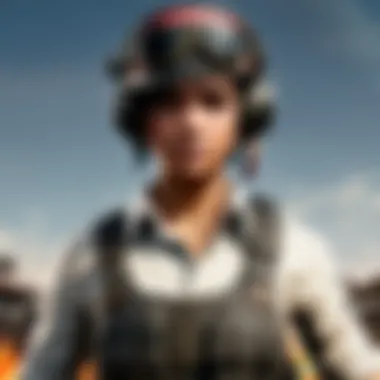

Communication and Coordination
Effective communication is like the oil in the gears of teamwork. It keeps everything running smoothly and ensures that everyone is on the same page. In PUBG, where split-second decisions can dictate the outcome of a match, voice chat etiquette and utilizing the ping system effectively can greatly enhance team intensity.
Voice Chat Etiquette
Having a clear voice chat etiquette is fundamental in making sure that each team member can convey vital information efficiently. Players must be mindful of how they communicate, keeping their messages concise and relevant. Clear communication fosters quick reactions, allowing teammates to strategize or pull back as necessary. A key aspect of voice chat etiquette includes avoiding clutter—only speaking when needed and using direct language. This enhances focus and reduces the likelihood of miscommunication.
A beneficial outcome of practicing proper voice chat etiquette is the establishment of trust amongst teammates. When players can depend on each other for timely information, they enhance their chances for synergized success. However, distractions and negative interactions in voice channels can hinder the overall team experience.
Ping System Utilization
The ping system in PUBG is an invaluable tool that promotes seamless collaboration without requiring voice chat. Players can mark locations, indicate enemy positions, or signal supplies through visual markers. It allows for streamlined communication, especially in momentary intense situations where voice chat might become chaotic. The use of status indicators can alert teammates to incoming threats without uttering a word.
The beauty of the ping system lies in its efficiency. Utilization of this tool allows for precision communication that can bring clarity to complex situations. A disadvantage, however, is that misinterpreted pings or over-pinging can lead to unnecessary confusion or distrust. Players must strive for a balance, leveraging this system to enhance coordination without overwhelming their teammates.
"In the chaos of battle, the line between victory and defeat is often drawn by how well a team communicates."
Overall, mastering team dynamics and communication can transform an average gameplay experience into a soaring triumph. By understanding the unique roles within a team and adhering to effective communication strategies, players can shape their gameplay into a well-coordinated dance of tactics and teamwork.
Dealing with Challenges
Navigating the unpredictable landscape of PlayerUnknown's Battlegrounds demands not just skill, but an adroit approach to overcoming various challenges that arise during gameplay. This section delves into how players can enhance their resilience and adaptability in a constantly changing environment, crucial for not just surviving but thriving in the game. Mastery of these challenges translates into improving one’s overall performance, and understanding each nuance can turn the odds in favor of any player.
Adapting to the Environment
Terrain Navigation
The battlegrounds of PUBG are as varied as they are treacherous. Terrain Navigation plays a pivotal role in determining how effectively players interact with their surroundings. Mastering the art of navigating landscapes isn’t just about moving from one place to another; it's about leveraging the environment to your advantage.
A key characteristic of Terrain Navigation is the understanding of different terrains, which include urban areas, open fields, forests, and hills. Each of these presents unique challenges and opportunities. For instance, moving through dense greenery may provide cover but can obscure visibility. Realistically, players should aim to familiarize themselves with specific regions on the map; knowledge of landmarks can be invaluable for strategic planning. However, while navigating urban areas can offer ambush opportunities, it also increases the risk of close-quarters confrontations.
The unique feature of Terrain Navigation lies in the ability to predict how different surfaces affect movement. Players often find that traversing rocky terrains slows them down, hence planning the route ahead can yield significant advantages. Properly harnessing terrain navigation can help prevent ambush and can also be instrumental during retreats.
Cover Usage
Cover Usage is another essential skill that can transform your survival rate in PUBG. It essentially involves utilizing objects and structures in the environment to shield oneself from enemy fire. Observing how and when to take cover can often mean the difference between life and death in the heat of battle.
The key characteristic of effective Cover Usage is knowing what provides adequate protection. Vehicles, walls, and large trees can serve as excellent shields against enemies. Additionally, understanding how close you can get to an enemy while remaining behind cover is crucial. It’s beneficial to practice the timing of popping out from behind cover, as well as recognizing when to get behind it immediately. This skill not only enhances survivability but also facilitates better engagement with opponents.
One unique feature of this strategy is its psychological impact. Players familiar with effective cover might find that their opponents hesitate to engage them, leading to a potential strategic advantage. That said, one must be cautious not to become overly reliant on cover, especially in smaller combat zones where mobility becomes vital.
Handling Combat Situations
In the heat of battle, handling combat situations can determine if you walk away a victor. This section focuses on strategies to manage encounters effectively while dealing with the uncertainties of a firefight.
Engaging Multiple Foes
Engaging Multiple Foes introduces an intense layer of complexity during gameplay. When faced with more than one opponent, players must employ both strategy and swift decision-making to emerge unscathed. This aspect significantly contributes to the overall goal of mastering combat in PUBG. Understanding the dynamics of multiple engagements is essential to lowering the risk of elimination.
One key characteristic of this scenario is the need to divide opponents’ attention. For instance, strategically repositioning oneself can force enemies to confront multiple angles of assault. It’s a fine balance; players must weigh whether to engage one foe or attempt to flank another, often requiring split-second judgment.
The unique feature of engaging multiple foes lies in utilizing the element of surprise. When carefully planned, it can turn an overwhelming situation into a decisive advantage. However, this method requires a real-time awareness of threats and a sharp sense of spatial relationships between combatants—to avoid getting surrounded. Therefore, careful consideration of positioning in relation to enemies becomes imperative.
Escaping During Assaults
Escaping During Assaults is often an art in itself, particularly during intense firefights where the odds are against you. Knowing when to engage and when to retreat is fundamental to maintaining competitive readiness. This approach elucidates how important it is to assess danger and make calculated escapes, reinforcing strategic gameplay.
A key characteristic of effective escape techniques involves identifying the quickest routes to safety. In high-stakes situations, players should have a mental map of routes that allow for swift withdrawal without exposing themselves to enemy fire. This knowledge can transform an encounter that would have otherwise cost you a life into a tactical retreat that preserves resources for later confrontation.
This unique feature of escaping emphasizes the importance of situational awareness. Players must always keep an ear out for footsteps and gunfire that could signal approaching foes. Moreover, they should always have an exit strategy in mind upon entering a combat scenario. Yet, relying solely on escape can be detrimental in a game that also rewards decisive action, hence striking a balance is critical.
Mastering both Terrain Navigation and Cover Usage not only boosts survival but also enhances overall gameplay satisfaction. It’s about making thoughtful decisions based on awareness and understanding of the ever-evolving battlefield.
Maintaining Competitive Readiness
In the fast-paced world of PlayerUnknown's Battlegrounds, staying sharp and prepared is vital for success. Competitive readiness involves being on top of your game, continually improving your skills, and adapting to ever-changing environments and strategies. This section delves into different elements that contribute to maintaining competitive readiness, which helps players perform consistently at higher levels and hold their own against fierce opponents.
Analyzing Gameplay
Self-review Techniques
Self-review techniques are paramount to any player's development. Watching your own gameplay footage allows you to identify strengths and weaknesses, pushing you to refine your skill set. Key traits of self-review techniques include the ability to pinpoint mistakes and celebrate small victories. This iterative process is enriching and encourages players to analyze how decisions lead to either triumph or defeat.
One unique feature of self-review is the identification of patterns in decision-making. For instance, you may notice a tendency to engage in fights without adequate cover. Acknowledging this can motivate you to rethink engagement strategies, leading to better outcomes in matches. However, a potential disadvantage could be becoming overly critical of oneself, which may hinder confidence. Balancing constructive criticism with self-encouragement is crucial.
Utilizing Replay Systems
Utilizing replay systems offers a way to learn from past games without hassle. These systems allow you to review matches at your own pace, dissecting pivotal moments. A primary characteristic of replay systems is their ability to facilitate detailed analysis, making them popular among seasoned players. By using these, players can see how positioning, timing, and tactics evolve throughout a match.
However, replay systems come with trade-offs. The time spent watching your own gameplay might take time away from actual practice and could lead to a stagnant improvement curve if you're not careful. The key here is to use these tools strategically, ensuring that you dedicate time to playing as well as analyzing. Balancing gameplay experience and reflective learning helps maintain and improve competitive readiness.
Staying Informed with Community Trends
Keeping your finger on the pulse of the gaming community also plays a critical role in maintaining competitive readiness. Understanding trends, meta changes, and strategies from the wider community can offer insights you might not encounter during solo play.
Following Esports Events
Following esports events lets you catch the latest strategies and techniques used by top players and teams. The unique aspect of watching live tournaments is the opportunity to see high-stakes gameplay, which often showcases advanced tactics. Not only do these events provide inspiration, but they also help players adapt their gameplay according to evolving metas.
However, excessive focus on esports can lead to over-analysis. While these insights can improve your gameplay, it's essential to remember that not every tactic will work for all players, especially in a solo or casual context. The goal should be to extract valuable takeaways rather than copying styles wholesale.
Engaging with Content Creators
Engaging with content creators presents a way to access fresh ideas and strategies. These creators often break down complex mechanics into digestible pieces, offering tutorials and tips. One essential characteristic of this engagement is the community aspect; creators encourage dialogue among fans, fostering a space where ideas can flourish.
Yet, it's easy to fall into the trap of simply consuming content without taking action. To turn insight into skill, you must practice the techniques highlighted in videos or streams actively. The trick is to find a balance between learning from creators and applying that knowledge in your playing style.
Ultimately, maintaining competitive readiness in PUBG is about continuous learning and adaptation. Engaging with the community, analyzing your gameplay, and keeping up with trends will set you apart on the battlefield.
With dedication and effort, these approaches can make you a formidable player ready for any challenge the game throws your way.



