Equalization Techniques in Windows 10 for Superior Audio
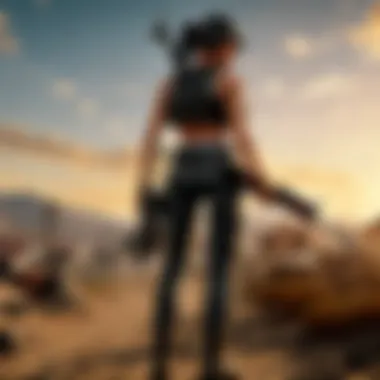

Intro
In today's fast-paced digital world, sound quality can make or break your experience—whether you're gaming, watching movies, or listening to music. Windows 10 offers a variety of audio equalization options, catering to a range of preferences and environments. But what exactly does equalization entail, and why is it such a critical factor for enhancing audio experiences?
Equalization primarily involves adjusting the balance between different frequency components of audio signals. Think of it like seasoning a dish; too much or too little of a certain flavor can alter the overall taste. Similarly, tweaking different frequency ranges can significantly affect how sound is perceived. With the right equalization settings, you can transform flat audio into a rich, immersive soundscape.
This article aims to explore the nitty-gritty of audio equalization within Windows 10, providing valuable insights on how to harness its capabilities effectively. As we break down its significance, functionalities, and practical applications, you’ll find yourself equipped to tailor your audio environment to match your specific needs.
Understanding the core functionalities of equalizers not only empowers you as an audio user but also allows for a more personalized sound experience. This exploration into Windows 10's audio equalization is highly relevant, not just to gamers, but to anyone looking to upgrade their auditory experience in this highly competitive landscape. So, buckle up and prepare to dive deep into the world of sound manipulation.
Understanding Audio Equalization
Audio equalization is a vital component of creating an optimized audio experience, particularly in user-dominated landscapes such as gaming and multimedia consumption. It allows listeners to adjust the balance of frequencies within an audio signal, refining how they perceive sound according to personal preferences or environmental conditions. This is especially significant when navigating the high-octane sounds of a game like PUBG, where audio cues can dictate strategy and in-game outcomes.
By understanding equalization, users tap into the ability to enhance dialogue clarity, emphasize certain instruments in music, or heighten the intimacy of soundscapes in films. Equalization not only shapes the auditory experience but also serves as a tool for tailoring sound to individual contexts—be it gaming, casual listening, or professional audio work.
Defining Equalization
Equalization, at its core, refers to the process of adjusting the relative levels of different frequencies in an audio signal. This essentially means fine-tuning the bass, midrange, and treble elements of sound to achieve a desired auditory experience. Think of it as having a conversation with the sound itself—molding it to fit your listening environment, just like adjusting the lighting in a room.
There are different types of equalizers, each designed for specific scenarios and applications. Typical examples include graphic equalizers, where users visually manipulate sliders corresponding to frequency ranges, and parametric equalizers, which allow for more intricate controls over bandwidth and gain. The choices here can be as vast as a sound spectrum; the goal is to achieve audio that resonates well with the listener.
The Science Behind Sound Frequencies
To appreciate audio equalization fully, one must grasp the underlying science of sound frequencies. Sound is essentially a vibration that travels through the air (or another medium) and can be measured in hertz (Hz). Different frequencies correspond to different pitches of sound.
- Low Frequencies (20Hz - 250Hz): These are the bass tones, felt more than heard, providing depth to audio. Heavy bass can be instrumental in creating an immersive experience in gaming, giving players spatial awareness via subwoofer sensations.
- Mid Frequencies (250Hz - 2000Hz): Often regarded as the essence of music, these frequencies house the sounds of most instruments and vocals. Here’s where voices can become clearer, and musical instruments can breathe life.
- High Frequencies (2000Hz and above): These carry the treble, including cymbals and the higher pitches of instruments like the violin or flute. Tinkering with these frequencies can carve out space for intricate details in a track, enhancing clarity especially in dialogue-heavy content.
To wrap this all together, recognize that the art of equalization isn’t a one-size-fits-all scenario. Every individual’s perception varies; what may sound perfect for one could be harsh or muted for another. This fluidity is why equalization remains a key player in personal audio experiences—shaping how we engage with sound in an increasingly digital world.
"The best sound is the one where you don’t notice it, it just becomes part of your experience."
With a grasp on the fundamentals of equalization, including its definition and the science behind sound, users can now navigate the complexities of audio adjustments offered in Windows 10. Enhancing the audio experience is not merely about loudness; it’s about tuning in to the subtleties that make sound both enjoyable and effective.
The Role of Equalizers in Windows
Equalizers serve a pivotal role in shaping the audio landscape of Windows 10. Many users may not recognize the extent of control these tools offer over their listening experience. Equalization is not just about boosting or cutting individual frequencies; it's about tailoring sound to resonate with the content being consumed. Whether it’s a high-energy gaming session or a quiet evening with music, the equalizer adapts to create the ideal sound environment.
Moreover, equalizers cater to diverse sound preferences. Not everyone enjoys the same audio profile; some may prefer booming bass for music, while others crave clarity in dialogue during movies. Windows 10 equalizers provide customizable settings, allowing users to find what suits them best. Furthermore, they often include presets for different types of audio, making it easier for anyone to get started without needing extensive audio knowledge.
Types of Equalizers Available
Equalizers in Windows 10 come in several flavors, each suited for specific audio needs and preferences.
Graphic Equalizers
Graphic equalizers are direct to the point. They allow users to visualize the changes they're making to the sound frequency spectrum in real-time. The significant characteristic of graphic equalizers is their series of sliders, each corresponding to specific frequency bands. Users can boost or reduce these bands, offering a straightforward means to adjust sound without needing to understand technical audio terms.
The visual representation is particularly beneficial for those who like a hands-on approach to audio tweaking.
However, their simplicity can be a double-edged sword. While easy to use, they may not provide the detailed control a more experienced user might desire.
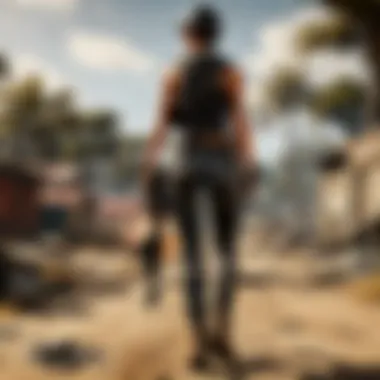
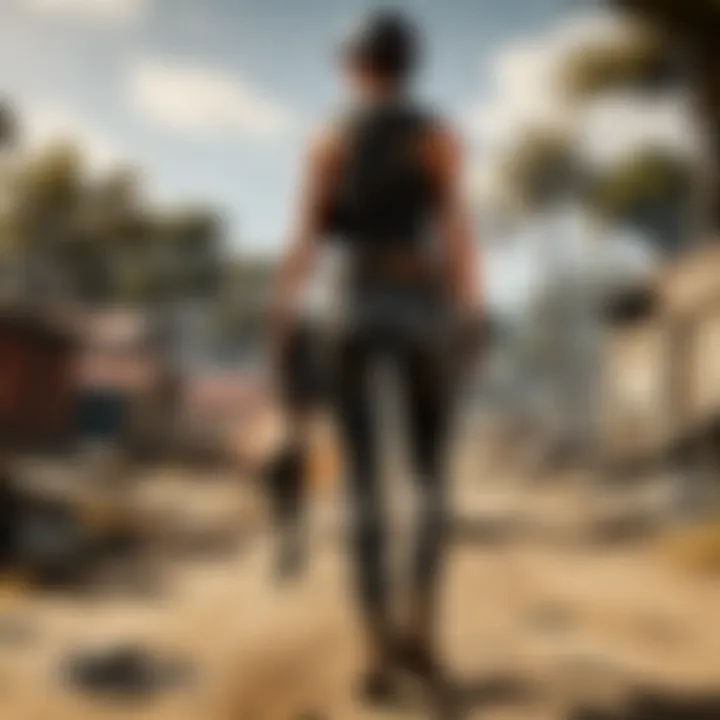
Parametric Equalizers
Parametric equalizers elevate the audio adjustment game. They not only allow for boosting and cutting frequencies but also provide control over the bandwidth of those frequencies. A standout feature of parametric equalizers is the ability to specify the Q factor, which determines how wide or narrow the affected frequency band is. This level of control makes them a popular choice for audio professionals and enthusiasts alike. Using parametric equalizers can lead to more refined sound correction, particularly in correcting problematic frequencies in an audio mix. However, for a newcomer, navigating the interface might feel daunting at first.
Dynamic Equalizers
Dynamic equalizers take things one step further by incorporating compression into the equation. They respond to changes in the audio signal itself, compressing certain frequencies when they exceed a specified threshold. This tool is particularly suited for dynamics-heavy media, such as modern gaming soundtracks or action-packed films.
A key strength of dynamic equalizers lies in their ability to maintain balance and prevent distortion in louder passages. This feature is invaluable for gamers who need to process complex audio layers without losing the subtleties of sound. On the downside, they can be more complex to set up compared to their static counterparts, requiring a deeper understanding of audio dynamics.
Built-In Equalizer Features
Windows 10's built-in equalizer features play a crucial role in enhancing user experience. The system often includes access to various audio enhancements that can be adjusted easily through the sound settings. With options like bass boost or treble enhancement, users can finetune their audio preferences without additional software.
Accessibility is another significant advantage. The built-in equalizer can be an immediate fix for those looking for a quick enhancement, whether it’s for music, movies, or computer games. It's designed not only for advanced users but also for those who might not fully understand how to navigate more complex audio settings.
Setting Up the Equalizer
Setting up the equalizer is akin to tuning a finely crafted instrument; it’s a step that can transform your auditory experience from mediocre to exceptional. Whether you are diving into the latest chapter of your favorite game or immersed in music that strikes a chord in your soul, the way sound is manipulated can greatly affect your enjoyment. Equalization allows you to tailor the audio output to suit your specific tastes and the environment you’re in, making it an essential part of achieving enhanced audio quality.
To fully exploit what equalization has to offer, you must first know how to navigate through the settings in Windows 10. It requires an understanding of not only how to access these settings but also how to configure them for maximum benefit.
Accessing Equalizer Settings
In Windows 10, accessing the equalizer settings is a straightforward task, but knowing where to go can save you both time and frustration. Here’s how you can find those crucial settings:
- Open Settings: Begin by clicking on the Start menu and navigating to the Settings icon (it looks like a gear).
- Sound Settings: Once in Settings, click on the System option and select Sound from the left sidebar.
- Device Properties: In the Sound settings, scroll down to the Advanced sound options section. Click on App volume and device preferences.
- Enhancements Tab: To access the equalizer, you may need to click on Device properties for your Output device and then select the Enhancements tab. Here is where you’ll typically find equalizer settings.
The exact path may vary slightly depending on your audio driver of choice, but you will usually find equalization features within this realm.
Depending on your audio hardware, you may discover that different options are available such as sliders that adjust various frequency ranges or preset modes designed for different listening experiences. Familiarizing yourself with these settings is key.
Configuring User Preferences
Once you have successfully accessed the equalizer settings, it’s time to roll up your sleeves and delve into configuring your preferences. The beauty of equalization lies in its adaptability; it can be tailored to suit various dialogue, ambient sounds, or music types. Here are some tips to help you hone in on your ideal configuration:
- Identify Your Environment: Consider where you'll be using your audio. Are you in a quiet room or a loud setting? Adjustments may differ based on ambient noise.
- Frequency Ranges: Understand the meaning behind the sliders. Typically, lower frequencies affect bass sounds (like thumps and rumbles), mids enhance vocals and instruments, and highs add clarity to elements like cymbals and electronic sounds.
- Experiment: Don’t hesitate to play around! Start with presets if available, then tweak the individual settings until you find the sweet spot that resonates with your personal preference.
- Take Notes: Keep a record of the settings you enjoy best. Wireless headphones or speakers may respond differently from wired ones, and having a reference will make future adjustments easier.
Incorporating these adjustments can lead to a significantly more tailored experience. Also, consider whether you prefer flat response for a balanced mix or boosted lows for a more immersive gaming or musical experience. Whatever floats your boat, the equalizer is your tool to make it happen.
Equalization for Different Media Types
Equalization is not just a one-size-fits-all. When diving into the world of audio in Windows 10, one must appreciate how different media types—like music, gaming, and video content—each call for their own tailored equalization settings. This chapter sheds light on why adjusting these settings based on content type is paramount for the best acoustic experience.
Music Playback
Music has a way of grounding moments, whether you are chilling at home or pumping through a workout. For playback quality, equalization can fine-tune the sound, highlighting specific frequencies to ensure clarity and fullness.
Optimal Frequencies
When we discuss optimal frequencies, it’s all about finding that sweet spot in your sound spectrum. Each instrument and vocal has a unique frequency range, and by adjusting these ranges, one can significantly enhance listening pleasure. For instance, boosting around 80-120 Hz adds warmth to bass lines, while increasing frequencies near 3 kHz can help vocals cut through the mix.
The key characteristic of optimal frequencies lies in how they enrich the sound profile without overwhelming other elements. This approach becomes especially beneficial for music enthusiasts who seek balance over volume. However, one has to proceed cautiously—excessive boosting can lead to distortion, muddling the audio quality.
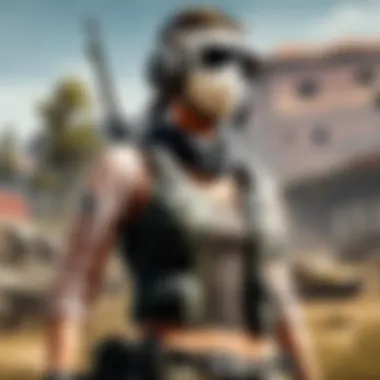

Genres and Equalization
Different genres come with distinct sounds, and equalization plays a vital role in how those sounds are perceived. For example, electronic dance music thrives on pronounced bass frequencies, while classical music often requires a well-rounded mix that favors mid to high frequencies.
A pivotal characteristic of genres and equalization is that it adapts to the listener's taste and the general sound signature of the genre. Custom presets, often available in various equalizer software, cater to these preferences and can make transitioning between genres effortless. However, genre-specific equalization can sometimes risk narrowing a playlist, as what works for one genre may not translate to another.
Gaming Audio
Gaming has evolved into an immersive experience where audio can dictate the outcome of a match. Whether one is sneaking through enemy territory or blasting through hordes, the right sound can significantly influence gameplay.
Enhancing In-Game Sound
Enhancing in-game sound simply refers to optimizing audio settings to deliver the most realistic experience possible. This could involve tuning bass for explosions or enhancing treble for footsteps.
The essential characteristic here is responsiveness. Players often prefer audio that translates well to in-game actions, allowing them to anticipate moves based on sound cues. Although beneficial, this tuning requires a delicate balance; if one floods the audio with bass, important auditory signals may be masked.
Spatial Audio Considerations
Spatial audio has become a game changer in the realm of gaming. It delivers that 3D sound effect, helping players discern directionality. By considering spatial audio in equalization settings, you create a surround sound effect, adding depth to the game experience.
This characteristic makes spatial audio popular among gaming audiences; it significantly enhances immersion. However, the downside might be that not all headphones or sound systems support advanced spatial audio. Therefore, users often need to invest in quality equipment to truly harness its benefits.
Video Content
Watching videos, whether it’s a gripping drama or a fantastic documentary, requires its own set of audio considerations. Dialogue clarity and the ambient sounds set the tone and feel of a scene.
Dialogue Clarity
When you adjust your equalization settings for dialogue clarity, you're enhancing speech intelligibility to avoid the common hassle of straining to catch lines from characters. Boosting frequencies around 2 kHz to 4 kHz generally brings voices forward, ensuring they stand out against background music or effects.
This adjustability is crucial for overall viewing enjoyment, though overdoing it can often result in a tinny sound, which detracts from the cinematic experience.
Background Sounds
Background sounds play an important role in storytelling—think of the rustle of leaves or the hum of a bustling café. These sounds enrich the narrative and create a living environment.
Focusing on background sounds during equalization allows the viewer to immerse themselves deeper into the story. A nuanced audio experience can elevate a scene, but excessive meddling can lead to muddy audio, blurring the clarity of both dialogue and sound effects.
In summary, each media type has its own audio DNA, which dictates how one should approach equalization in Windows 10. Understanding the nuances in audio settings can set you apart—tailoring your experience leads to richer sound that enhances every listening moment.
Troubleshooting Common Equalization Issues
Equalization can enhance the audio experience, but it isn't without its fair share of hiccups. Just like the best-crafted playlist, the equalization settings must be seamlessly aligned for optimal performance. Addressing issues promptly is key. A misconfigured equalizer can lead to frustrating sound quality, which might ruin a gaming session or an immersive movie experience. Thus, troubleshooting common equalization issues becomes essential to ensure you squeeze every ounce of quality from your audio setup.
Identifying Audio Problems
Before you can correct audio issues, you need to figure out what's causing them. This can be tricky, but a few telltale signs can help you pinpoint the underlying problems.
- Unclear Dialogue: If you're straining to hear the characters in your favorite game or movie, it might be the way your equalizer is set up. High or low frequency adjustments can drown out dialogue.
- Distortion: If the sound is sharp or scratchy, that’s a red flag. Typically caused by too much gain in certain frequencies, distortion steals the fun from an otherwise rich audio experience.
- Imbalanced Sound: Sometimes, you might get an overall tinny sound or a bass-heavy experience if the equalizer has been misconfigured. This imbalance often leads to an unsatisfactory listening experience, especially in games where sound cues can be the difference between victory and defeat.
- Static or Background Noise: If you notice static or hissing, it's often a symptom of poor connections or improper settings. Checking your cables or your equalizer’s frequency settings should be the first lines of defense against such annoyances.
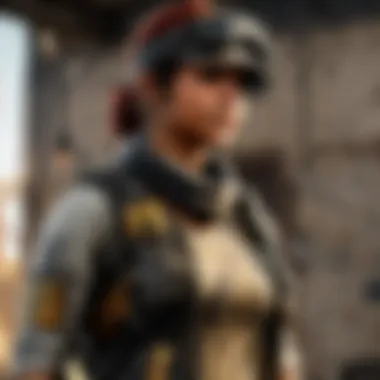
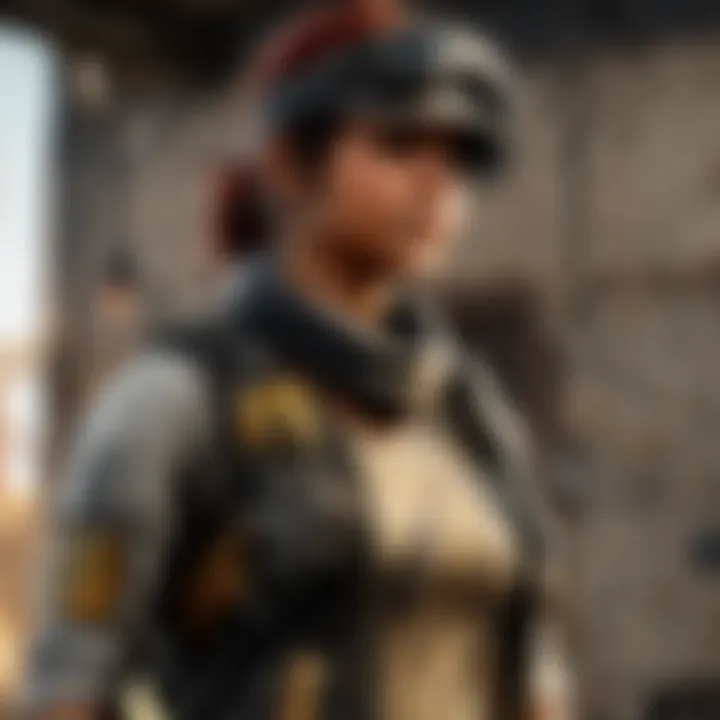
Recognizing these issues is half the battle. From here, you can explore targeted solutions.
Solutions for Distorted Sound
Distortion can wreak havoc on your audio, so it’s crucial to tackle this issue head-on. Here’s how you can improve your sound straight away:
- Adjust the Gain: Start by reducing the gain on specific frequency bands. If you're experiencing distortion, it could mean that the mix is too loud in particular ranges. Lowering the gain can often help clear up the sound.
- Revisit Settings: If you've been playing around with different EQ settings, it's time to revert back to a known good configuration or load a preset. Many equalizers include factory settings—these can serve as a solid foundation for your tuning efforts.
- Check Hardware Connections: Sometimes the issue isn’t with the equalizer at all. Loose or damaged cables can lead to intermittent sound distortion. Make sure everything is securely plugged in and consider investing in higher-quality cables if you're serious about audio fidelity.
- Utilize External Equipment: If all else fails, consider using an external equalizer or sound card designed for gaming. Devices like the Creative Sound Blaster series cater to gamers and can greatly enhance audio clarity, reducing distortion.
- Listen on Different Speakers/Headphones: Occasionally, the problem could lie with your speakers or headphones. Test your audio output on different devices to see if the distortion persists. If it doesn’t, you might need to seek out better-suited gear for your audio needs.
With the right adjustments and a careful ear, you can turn a potentially frustrating situation into a harmonious audio experience that’s both satisfying and tailored to your preferences.
"Investment in good audio gear can provide a substantial return in audio quality, dramatically enhancing engagement and immersion."
Keeping an eye out for these common pitfalls can keep your audio crisp and enjoyable, helping you to fully appreciate every heartbeat and explosion in your gaming adventures.
Advanced Equalization Techniques
Exploring advanced equalization techniques in Windows 10 is like taking a deep dive into a crystal-clear lake; you may be surprised by how much there is beneath the surface. The nuances of sound are key for audiophiles, gamers, and anyone keen on crafting an audio experience that feels tailor-made for their preferences. This section aims to shed light on sophisticated methods that go beyond basic equalization settings, delving into external hardware options as well as professional-grade applications. These advanced techniques can significantly enhance your audio landscape, allowing you to better appreciate the subtleties in your sound.
Using External Equalizers
Harnessing external equalizers takes your sound calibration to a whole new level. While the built-in equalizers in Windows 10 offer a sturdy foundation, external devices—such as standalone equalizers or audio interfaces—bring greater flexibility and enhanced control. External equalizers are often equipped with more bands and detailed adjustment options, allowing for precise tweaks suited to the specific nuances of your audio gear or personal taste.
- Benefits:
- Higher Quality Components: Many external equalizers employ superior parts that generally outperform integrated audio solutions.
- Customization: You can often find devices that allow for a wealth of custom equalization profiles, making it easy to switch settings based on your activity.
- Real-Time Adjustments: Some models offer the ability to make adjustments while audio is playing, offering immediate feedback on sound changes.
Using an external equalizer might seem excessive, yet for PUBG players or esports fans, this attention to audio detail can provide a competitive edge. Being able to identify footsteps or gunfire from different directions with crystal clarity makes all the difference in high-stakes gaming scenarios.
Equalization in Professional Applications
When you step into professional audio applications, equalization becomes an art as much as a science. Programs like Adobe Audition or Reaper offer robust, intricate equalization options that cater to both music production and audio mixing. In these applications, users have access to advanced features that include frequency analyzers, high-pass and low-pass filters, and multi-band dynamics processing.
Here’s what makes equalization in these platforms noteworthy:
- Precision: Fine-tuning is taken to the next level. You can adjust frequencies down to the decimal point.
- Multi-Track Support: While editing a track that has multiple layers, equalizers can be applied to each layer independently, offering the chance to sculpt the sound per instrument or voice.
- Utilizing Plugins: Many professional applications encourage the use of third-party plugins, which can add myriad effects and enhancements to your sound.
"In the professional realm, precision is not merely an option; it’s a necessity."
While the intricacies of equalization through professional software may seem daunting, the rewards are immense, especially for those engaged in content creation, such as streamers or podcasters. Excellent audio not only elevates the listening experience but also portrays a level of professionalism that audiences have come to expect.
By leveraging these advanced equalization techniques, you can effectively tailor your audio experience in Windows 10, whether for gaming or professional audio work. Your setup and the sounds it produces can shift from merely functional to truly immersive.
The End
Understanding the intricacies of audio equalization in Windows 10 is not just a matter of technical know-how; it is about enhancing the auditory experience to match personal preferences and situational needs. This article has illuminated various facets of equalization, offering insights that are particularly valuable for avid gamers, music lovers, and anyone seeking to optimize their sound environments.
Summary of Key Points
- Equalization Defined: Equalization is the process of adjusting the balance between frequency components within an audio signal. This enables users to emphasize or diminish various aspects of sound, adapting it to suit different genres.
- Types of Equalizers: We learned about graphic, parametric, and dynamic equalizers, each offering unique functionalities for specific audio needs.
- Media-Specific Equalization: Tailoring equalization settings for various media types—including music, gaming, and video—ensures an optimal listening experience, making every moment more immersive.
- Troubleshooting Techniques: Understanding common issues with equalization and potential solutions enhances user confidence in effectively managing their audio settings.
- Advanced Techniques: For the more technically inclined, the use of external equalizers and their applications in professional settings opens new doors for sound manipulation.
Final Thoughts on Audio Quality
The quest for superior audio quality is an ongoing journey for many. Incorporating equalization into your audio setup can dramatically elevate the listening experience. Whether you are engaged in high-stakes gaming like PUBG, enjoying your favorite tracks, or watching a cinematic masterpiece, the right equalizer settings can bring clarity and depth to the audio landscape.
Moreover, the process of exploring equalization can become a rewarding pursuit on its own. Experimenting with different settings allows individuals to discover personal sound preferences, making audio experiences not just better but also more tailored. In an age where quality matters, understanding your audio settings equips you with the power to create a unique acoustic environment. Therefore, making these adjustments isn't just about sound; it's about crafting the perfect experience tailored to your world.



