Complete Installation Guide for PUBG Mobile on Any Device
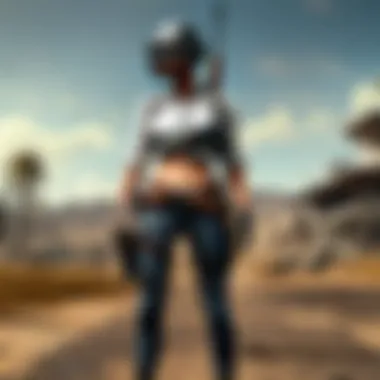

Intro
Installing PUBG Mobile should be a straightforward affair, whether you're using an Android device, an iPhone, or playing on an emulator. With millions of players around the globe, the game has cemented itself in the mobile gaming world. It’s essential to have a smooth installation process so you can jump right into the battlegrounds without a hitch. This guide aims to ease that journey—not just with the installation itself but also by covering the broader aspects of keeping the game updated and enhancing your gameplay through core strategies.
In the following sections, we will outline the crucial steps required for installing the game, discuss recent game updates and strategies, and offer tips that pertain to both casual gamers and those who see themselves climbing the ranks of competitive play.
Let’s gear up and ensure you have everything you need for your PUBG Mobile journey.
Game Updates
Keeping your game updated is critical for a more stable and enhanced experience. PUBG Mobile frequently releases patches, adding fresh content, addressing bugs, or fine-tuning gameplay mechanics.
Patch notes & changes
Whenever an update drops, the developers provide detailed patch notes. It's always a good practice to read through these notes, as they inform you of the latest changes affecting everything from game physics to weapon balancing. These notes can typically be found on the official PUBG Mobile website or forums dedicated to the game.
New features & additions
With new updates, players often get access to exciting features, such as new maps, game modes, or even unique skins. Recent updates have introduced notable maps like Karakin, which boast different gameplay dynamics compared to classic maps like Erangel.
Bug fixes & improvements
Developers continually iron out wrinkles in the game, making it smoother and more enjoyable. For instance, lag issues, glitches, or even interface problems usually see fixes in upcoming updates, thus ensuring a more seamless experience. Keeping an eye on performance improvements can significantly affect your gameplay.
Strategy Guides
Once you have the game installed and updated, understanding how to navigate the vast maps and adapt to the ever-changing battlefield is crucial for success.
Map-specific tactics
Each map offers a unique blend of environments, requiring specific tactics. For example, in Erangel, covering open fields may demand using vehicles effectively, while in Sanhok, staying low in dense jungles is often the smarter approach.
Weapon loadout recommendations
Choose your weapons wisely. For instance, the M416 is known for its versatility, while the AWM, being a sniper rifle, is perfect for long-range combat. Learning which weapons to pair can make a world of difference in various scenarios.
Survival tips & tricks
Survival is key in PUBG Mobile. Tips like avoiding hot drops, using sound to your advantage, and coordinating with teammates can save your skin more times than not. Utilizing the map and maintaining awareness of your surroundings can empower you in combat.
"Knowledge is your best weapon in PUBG–be prepared before you drop in."
Esports Coverage
For those interested in the competitive side of PUBG Mobile, understanding the esports landscape is vital.
Tournament highlights & summaries
PUBG Mobile hosts numerous tournaments worldwide, showcasing top talent. These events often feature thrilling matches that can inspire you to refine your gameplay. Websites dedicated to esports provide condensed summaries of these tournaments for avid followers.
Player profiles & team rankings
Learning about successful players and their strategies can also boost your own game. Following their journey and picks can reveal essential insights. Many platforms, such as Liquipedia, feature comprehensive player profiles and team rankings that you may find enlightening.
Meta analysis of competitive gameplay
Staying updated on the current meta allows you to understand what strategies and loadouts are proving most effective at any given time.
Preamble to PUBG Mobile Installation
As the world of mobile gaming continues to explode, PUBG Mobile stands out, captivating millions with its exhilarating gameplay and competitive nature. The process of installing this game, however, is often murky waters for many newcomers. This guide aims to break down the installation process, making it as straightforward as pie.
When you’re diving into the realm of PUBG Mobile, knowing how to get it onto your device is the first step on the road to an immersive gaming experience. The importance of this section hinges on understanding that a smooth installation can make all the difference between a seamless gaming session and a head-scratching hassle.
What You’ll Learn
Here, we’ll shed light on a few essential elements:
- Compatibility Basics: Understanding what makes your device apt for PUBG Mobile is crucial. The last thing you want is to download the game only to find out it won’t run on your device.
- Preparation Matters: Preparing your device for installation cannot be overstated. Whether it's freeing up storage space or ensuring your Internet connection is stable, small actions can save you from headaches later on.
- Step-by-Step Install Guidance: Once you've got your ducks in a row, this guide will walk you through every step of the installation process—covering Android, iOS, and even emulators.
Why Installation Is Key
Getting PUBG Mobile up and running efficiently translates into a better gaming experience. A smooth download means less waiting and more time in the battlegrounds. Furthermore, tackling common issues preemptively can keep frustrations at bay. If installation were a recipe, this guide would be your cookbook, each step measured so you can whip up a seamless experience without a hitch.
Considerations To Bear in Mind
- Updating Your Device: An outdated operating system can lead to conflicts. Always keep your device updated for optimum performance.
- Checking Device Specs: Is your device a dinosaur, or is it fit for battle? Knowing your hardware specs can save you from disappointment later.
- Internet Connection: A dodgy connection can spoil your fun. Ensure that your Internet is as steady as a rock, especially when downloading hefty files like PUBG Mobile.
As we navigate through the various stages of the installation, it’s pivotal to remember that this isn’t just about downloading a game. It’s about stepping into a new world of competition, teamwork, and skill development in the PUBG Mobile universe. Let’s gear up and get started on making your device ready for the battle ahead.
Understanding Device Compatibility
When it comes to gaming, device compatibility becomes your golden ticket. Installing PUBG Mobile successfully hinges on knowing not only what devices can handle it but also how your device stacks up against the game’s demands. This section will guide you through the core elements of device compatibility, from system specs to device types, ensuring not just any installation, but a successful one without a hitch.
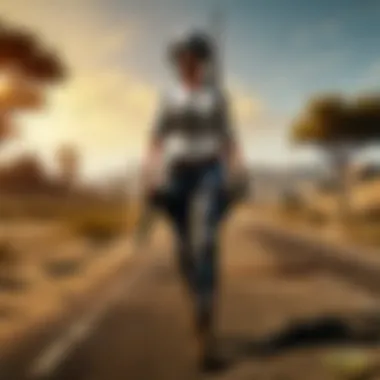

Key Requirements for Installation
Operating System Specifications
Operating system specifications form the backbone of any software installation. For PUBG Mobile, you will typically need at least Android 5.1.1 or iOS 9.0 and above. This is paramount because these versions have essential optimizations that allow the game to run smoothly. If you're on older versions, this could lead to compatibility issues. In other words, playing hardball with outdated software might just leave you on the sidelines. The key? Keep your system updated.
Hardware Capabilities
Next up are the hardware capabilities of your device. The game demands a specific amount of RAM and processing power to operate seamlessly. Ideally, 3 GB of RAM is a common entry point, but for a better experience, 4 GB is preferred. Think of it this way: if your device is like a car, more horsepower (or RAM) translates to a swifter and smoother ride in-game. Failing to meet these must-haves could mean lag faster than you can say "chicken dinner".
Storage Space Requirements
Storage isn't just about having a spacious closet for your game, it crucial for a seamless experience. PUBG Mobile requires approximately 2.5 GB of storage for the game itself, not to mention additional room for updates, which can get hefty. So, if your device is bursting at the seams, it’s time to clear out some old photos or unused apps. A cluttered storage can lead to a congested installation process, causing headaches down the road.
Supported Devices
Android Devices
When it comes to Android devices, the landscape is wide and varied. Most mid-range to high-end Android smartphones easily meet the minimum requirements. Devices like Samsung Galaxy S series or Xiaomi's Redmi series often provide not only the necessary specs but also optimize gameplay through better performance features. That said, not every budget phone can stack up against intensive gaming. We recommend checking the specific model and its reviews for gaming performance before diving in.
iOS Devices
Now, for iOS devices, the compatibility hinges mainly on the version of iOS you're running. Models like the iPhone 6s and newer can run PUBG Mobile with relative ease, thanks to Apple’s consistent updates and power. However, if you’re clutching a vintage model, you might want to reconsider your options. iOS is known for its efficiency, which means if your device is on the supported list, gaming should be pretty smooth.
PC Emulators
Last but not least, we can't overlook PC emulators. Programs like Tencent Gaming Buddy or LDPlayer offer a way for players to enjoy PUBG Mobile on a larger screen with keyboard and mouse controls. The drawback is that emulators come with their own set of requirements, generally needing a decent amount of RAM and a robust CPU to function well. This option appeals to those who want that gameplay experience but on a desktop or laptop.
"Understanding the specifications and requirements is your key to unlocking smooth gameplay in PUBG Mobile. Don't skip the details."
So, as you can see, understanding device compatibility is more than just ticking a box. It’s about preparing your equipment to handle the gaming experience effectively. By ensuring your device meets the requirements, you set the stage for a successful installation and an enjoyable session of PUBG Mobile.
Preparing Your Device for Installation
Before you plunge headfirst into the adrenaline-pumping world of PUBG Mobile, it’s crucial to set the stage for a smooth installation process. Why is this phase so essential? Well, the installation experience can dictate the first impressions of gameplay. An unprepared device may lead to sluggish performance and frustrating connectivity issues. This section will guide you through the key preparations needed—freeing up storage, updating your operating system, and ensuring that you have a solid internet connection.
Freeing Up Storage Space
A common stumbling block for gamers can be the limited storage space on their devices. The PUBG Mobile game requires a good chunk of digital real estate—often more than 2 GB after installation. If your device is already bursting at the seams, you run the risk of corrupted installations or incomplete downloads.
Here’s a quick checklist to clear up space on your device:
- Uninstall Unused Apps: If you haven’t touched that old game or rarely used app in months, it’s time to let it go.
- Clear Cache: Go into settings and wipe the cached data. This can free up a surprising amount of space.
- Transfer Files: Move photos or videos to cloud storage or an external device. Apps like Google Photos will allow you to save files without hogging space.
Remember, more storage not only helps in installing PUBG Mobile but also enhances the overall device performance, providing a seamless gaming experience.
Updating Your Operating System
It might sound like a chore, but keeping your OS updated is non-negotiable. An outdated operating system can result in compatibility issues that hinder your gaming experience. Performance optimizations, bug fixes, and new features rolled out with OS updates can improve not only PUBG Mobile but all your apps.
To ensure you’re working with the latest version, follow these steps:
- Check for Updates: Go to your device’s settings, look for the ‘About Phone’ or ‘Software Update’ section.
- Download and Install: If an update is available, download and install it. Your device may restart during this process.
- Confirm Installation: After your device has restarted, double-check to confirm that the latest version is running.
Keeping your operating system up to date is a fundamental step toward optimizing your device for games like PUBG Mobile, ultimately providing you with better stability, performance, and security.
Ensuring a Stable Internet Connection
Imagine the thrill of a new game being overshadowed by frequent disconnections and lag. An unstable internet string can really knock the wind out of your sails. Whether you’re kicking it back at home with Wi-Fi or relying on mobile data, having a steady connection is essential for those tense moments in battle.
Here are a few tips to solidify your connectivity:
- Strong Wi-Fi Signal: If possible, sit close to your router. Walls and distance can weaken your connection.
- Consider Ethernet for Emulators: If you plan on playing via a PC emulator, connect directly to your router with an Ethernet cable for the most reliable experience.
- Check Bandwidth Usage: If others in your home are streaming or downloading heavy files, your game may stutter. Try to coordinate gaming time when others aren’t hogging the bandwidth.
Having a reliable internet connection helps to reduce latency and avoid frustrating disconnects, ensuring you’re in the right mindset to clutch your wins.
Remember: A well-prepared device sets the tone for your entire gaming experience. So, take the time to prepare your device properly, and you’ll reap the rewards when you jump into the battlefield of PUBG Mobile!
Installing PUBG Mobile on Android Devices
Installing PUBG Mobile on Android devices offers an immersive experience for gamers. The popularity of this game globally has created a demand for easy installation methods. Android devices, being versatile and widely used, provide flexibility to users. A seamless installation can enhance the gaming experience, allowing players to jump into action without unnecessary delays. Moreover, understanding key elements of this installation process ensures that gamers can enjoy the latest features and updates without a hitch. In this section, we will explore two primary methods of installation: via the Google Play Store and using an APK file. Both have their unique benefits and considerations, so it’s essential to grasp each method to suit your needs.
Via Google Play Store
Accessing the Play Store
The Google Play Store is the most straightforward method for installing PUBG Mobile. It's built into most Android devices, offering a one-stop shop for a wide range of games and apps. One key characteristic of the Play Store is its security; apps available on this platform go through a verification process before being listed. This assures users that they're downloading legitimate software, reducing the risk of malware. Additionally, the Play Store provides regular updates, ensuring that gamers have the latest version of PUBG Mobile at their fingertips.
However, accessing the Play Store may sometimes require updating your Google Play services or navigating through account setups, which can slow things down. Still, considering the security aspect, it's often seen as the most beneficial route for players who prefer a hassle-free experience.
Search and Install Steps
Searching and installing PUBG Mobile using the Play Store is quite user-friendly. Once you’ve accessed the store, you can type "PUBG Mobile" into the search bar. The key aspect of this simple process is its efficiency. The straightforward interface allows users of any skill level to locate the game quickly. After identifying the game, tapping the install button will prompt the download.
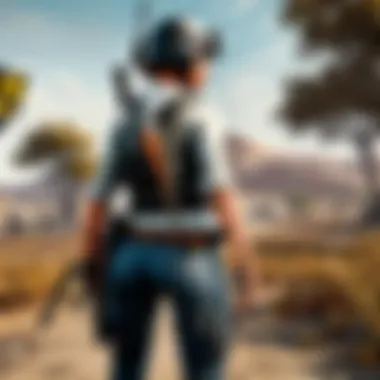

One unique feature here is the automatic updates. When new updates are released, the Play Store notifies you, ensuring you're always equipped with the latest content. However, on the flip side, it may consume more data than anticipated if you're on a limited plan. Nevertheless, the ease of installation makes it a favored choice among many players.
Post-Installation Actions
Once the installation completes, a few post-installation actions are vital for optimal gameplay. This includes opening the game to allow it to download additional resources, such as maps and character skins. It’s important to adjust the settings as per your preferences, particularly graphics and control layouts. The main characteristic of these actions is ensuring a smooth transition into the gaming phase. Without specifying these preferences, players might encounter lag or an unsatisfactory experience.
Additionally, exploring the game’s tutorial can significantly help newcomers understand the controls and mechanics. However, some gamers might skip this, opting instead to jump straight into battle. Overall, investing this little time in post-installation can make a world of difference to the gameplay experience.
Using APK File
Downloading the APK Safely
Alternatively, you can install PUBG Mobile by downloading the APK file directly. This method allows players to install the game even when it's not available on the Play Store in certain regions. The crucial aspect here is ensuring that the APK file comes from a trusted source, as unsafe downloads can compromise your device.
Repositories like APKMirror are often reliable, but always do a bit of research before hitting that download button. The unique feature of this approach is flexibility; it enables users to install previous versions of the game if desired. However, downloading from an unverified source can lead to issues, including privacy concerns or malware infections.
Enabling Unknown Sources
To install the APK properly, you'll need to enable the option for "Unknown Sources" in your device settings. This option allows your device to accept installations from sources other than the Play Store. The key characteristic of enabling this setting is offering more freedom to the user in terms of what apps they choose to install.
However, there's a downside to consider. By enabling unknown sources, you potentially expose your device to harmful applications if you’re not careful about your downloads. Therefore, while it expands your options, caution is your best companion when venturing into external APK installations.
Installation Process
Once you’ve downloaded the APK and enabled unknown sources, the installation process is straightforward. You can locate the APK file in your Downloads folder and tap on it to start the installation. One important aspect here is to follow the prompts carefully and ensure you’re not skipping any permissions that the game may require.
The unique feature of this method is its speed; direct downloads can often bypass the lengthy Play Store processes. However, users may miss out on automatic updates provided by the Play Store, requiring them to repeat the manual installation process for updates. This can be a bit cumbersome, especially for those who prefer convenience. Still, for several players, the speed and flexibility of the APK method more than compensate for these drawbacks.
Installing PUBG Mobile on iOS Devices
Installing PUBG Mobile on iOS devices is a critical step for gamers looking to immerse themselves in this popular battle royale experience. The importance of this topic stems from the unique ecosystem iOS offers, particularly in terms of app design, optimization, and user experience. Different from Android, where there can be a mix of manufacturers and device capabilities, iOS provides a more standardized environment. This uniformity can lead to smoother gameplay and fewer compatibility issues, making it attractive for users who may prefer high performance and seamless integration.
Using the App Store
Finding PUBG Mobile
Finding PUBG Mobile in the App Store is straightforward and pivotal to launching gameplay. The App Store, being part of Apple's ecosystem, ensures that users encounter the app in a secure environment. A notable characteristic of the App Store is its curation process, which guarantees the authenticity and safety of applications available to users. This reliability not only enhances a user's trust but also simplifies the discovery process.
In particular, searching for PUBG Mobile is facilitated by Apple’s intuitive interface. Users can simply type the game’s name into the search bar, making it a commonly favored option, especially for newbies. One advantage of this method is that players access the latest version of the game, complete with all updates and fixes. On the flip side, some users may find long download times or encounter issues related to storage limitations that might hinder their experience.
Download and Installation Steps
The download and installation steps for PUBG Mobile through the App Store are structured to ensure user convenience. Upon locating PUBG Mobile, users benefit from a one-tap installation process, allowing them to quickly kick off their gaming journey. This characteristic of simplicity is a huge plus, as it saves time and minimizes frustration.
Typically, once users have tapped ‘Get,’ the installation begins, and an icon appears on the home screen once complete. Users appreciate the automatic updates that follow installations from the App Store, ensuring they always have the latest features and bug fixes without the need for manual checks. However, some may experience challenges such as a lack of space or poor internet connectivity, which could lead to interruptions in the installation journey.
Troubleshooting Installation Issues
Common Errors and Solutions
Understanding common errors that could occur during installation is crucial for a smooth initial gaming experience. Among the typical issues are compatibility notifications or problems with app authorization. Highlighting these errors is important because they can detract from user enjoyment and engagement with the game.
Solutions often include checking whether the device is updated to the latest iOS version, which is vital for the app to function correctly. Another response could be uninstalling and reinstalling the game to clear any corrupted files. While the focus on troubleshooting can seem tedious, addressing these potential hitches upfront often leads to a more gratifying experience in the long run.
Contacting Support
The act of reaching out for support can sometimes feel daunting but is essential if other measures fail. Contacting support through Apple’s official channels provides users with access to a wealth of resources, including FAQs and direct customer service assistance. This is beneficial because it opens a line for nuanced help tailored to specific issues users may be encountering.
A unique feature of Apple's support system is its multi-channel approach; users can choose live chat, phone calls, or even in-person visits to the store for assistance. This flexibility is advantageous as it accommodates various user preferences, potentially making it easier to resolve issues. However, some users may find extended wait times discouraging, especially during peak periods.
Always ensure your device is updated and free of memory issues, as these are the most common reasons for installation errors.
Ultimately, the installation of PUBG Mobile on iOS devices is a strategic gateway into an engaging gaming landscape. By adequately preparing, understanding common issues, and utilizing the App Store, users can minimize setbacks, ensuring a more enjoyable gaming experience.
Installing PUBG Mobile on PC Using Emulators
Gaming on a PC often elevates the experience due to larger screens and better graphics. This is where using emulators to play PUBG Mobile shines. Emulators bridge the gap between mobile and PC gaming, allowing users to experience games designed for smartphones on a bigger platform without missing a beat. Plus, for gamers who prefer keyboard and mouse controls, this setup can dramatically enhance gameplay, giving them a solid edge over their competition.
Choosing an Emulator
Emulators come in various flavours, each bringing its own perks and quirks. Choosing the right one can sometimes be a chore, but understanding their characteristics can make the selection easier.
Popular Emulators Overview
When it comes to selecting an emulator for PUBG Mobile, an array of options stands out. BlueStacks, NoxPlayer, and LDPlayer have carved a niche for themselves among gamers.
BlueStacks is one of the most popular choices due to its user-friendly interface and compatibility with a wide range of games. Its ability to customize controls is a major plus.
NoxPlayer is lauded for its speed and performance, especially when it comes to graphics. However, it may require a beefy machine to run smoothly.
LDPlayer boasts a focus on gaming performance, making it a favourite among competitive gamers. Yet, some users report occasional crashes.
Ultimately, the decision boils down to personal preference along with your PC’s specifications and the kind of performance you’re after.
System Requirements for Emulators
Understanding the system requirements for various emulators is crucial. Each emulator might have different needs that cater to a variety of setups. Knowing these can save players a lot of headaches.
Most popular emulators suggest a minimum of 4GB of RAM and a decent processor to function properly.
For example, BlueStacks recommends at least an Intel or AMD processor with virtualization capabilities enabled. It can be easy to overlook these details, but compliance can ascertain a smoother experience. Without meeting these key specs, gamers might find themselves pinging at the wrong end of the game, leading to frustrating performance issues.
Installation Steps for Emulators
After selecting your chosen emulator, it’s time to roll up your sleeves and dive into the installation. While it might seem a bit overwhelming, breaking it down step by step makes the process manageable.
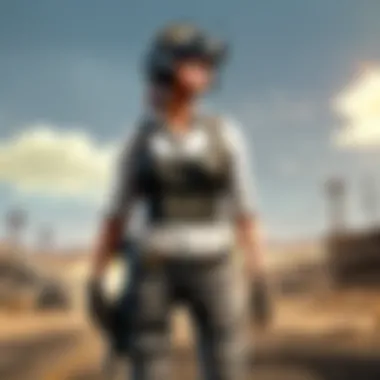

Downloading the Emulator
Getting the emulator on your PC is the first step. Generally, the process is simple: head over to the official website of your chosen emulator, locate the download button, and let it do its magic. Choose the correct version based on your operating system.
For instance, BlueStacks is fairly straightforward to nab, but keep an eye out for any bundled software that might try to sneak in during installation. Verify the download’s integrity to ensure you’re getting authentic software. Installing from the official site avoids any nasty surprises.
Installing PUBG Mobile through Emulator
With the emulator up and running, now it’s time for the main event: installing PUBG Mobile. Most emulators provide a built-in app store environment. Simply log in, navigate to the search bar, and find PUBG Mobile.
Once you click install, the emulator will manage the rest, but be patient – it may take a few moments to sort itself out.
After the install, check out the settings in the emulator to tweak controls and graphics according to your style and hardware capabilities. It’s like customizing your gaming environment to create the perfect setup for success.
In this entire process, awareness of your system, careful selection of emulators, and proper installation goes a long way in transforming your PUBG Mobile experience. As the old saying goes, "measure twice, cut once" – a little preparation can lead to a much smoother gaming journey.
Post-Installation Configuration
Once you have successfully installed PUBG Mobile on your device, there are several key configurations that can enhance your gaming experience. Properly setting up this environment not only ensures smoother gameplay but also tailors the game to your preferences, making it more enjoyable. It’s like adjusting your seat before a road trip; it makes all the difference.
Setting Up Game Controls
Firstly, configuring your game controls is a crucial step to maximize your performance. After installation, you’ll find a default control scheme in place. However, every player has a unique style, and tweaking these controls can lead to better response times during intense battles. Go to the settings menu, navigate to the "Controls" section, and you can adjust your button layout. Here are some things to consider:
- Customize Button Sizes: Make buttons larger or smaller based on your fingers.
- Adjust Layout: Move buttons around to suit your thumb control better.
- Sensitivity Settings: You can find options for aiming sensitivity which can significantly affect your shots.
Getting your controls right is pivotal, especially in fast-paced action; it could be the difference between victory and defeat.
Adjusting Graphics Settings
Next, let’s delve into the graphics settings. The visual performance of PUBG Mobile can vary significantly based on your device’s capabilities. If performance is sluggish or the game feels "sticky", it’s high time to tinker with these settings. You’ll access the graphics settings through the main menu. Here’s what you can adjust:
- Resolution: Lowering this can improve performance on older devices.
- Frame Rate: Choose a setting that balances smoothness and quality; "High Frame Rate" is great for competitive gameplay.
- Graphic Quality: Set this according to your preference for visuals vs. performance; "Balanced" often does the trick.
Don’t hesitate to experiment a bit until you find a combination that feels just right. It’s like choosing the right shoes for a marathon, comfort and functionality are key.
Creating Your Account and Profile
Lastly, creating an account and profile gives you access to various game modes, friends, and stats tracking. You can play without an account, but linking to social platforms can enrich your gameplay experience. To create an account, follow these steps:
- Go to the main menu and select "Account".
- Link to a social media account or create a PUBG account if you prefer.
- Set up your in-game profile, which includes customizing your avatar.
Having a properly configured profile can open up exclusive content and let you connect with friends easily, enriching your gaming community experience. It’s akin to walking into a club with a VIP pass—you get more access and perks.
Always remember to keep your account information private to protect your gaming identity.
End
Troubleshooting Common Installation Problems
Troubleshooting common installation problems is a crucial aspect of ensuring a seamless experience when diving into PUBG Mobile. Installing games on modern devices can sometimes feel like navigating a maze, especially for those who may not be as tech-savvy. Addressing issues pre-emptively or knowing how to resolve them can save players plenty of headaches and missed opportunities on those virtual battlefields. Understanding these hurdles improves overall satisfaction and enhances gameplay.
Installation Failures
Installation failures can occur for various reasons. One common issue is simply running out of storage space. If your device is packed to the brim with apps and media, there's a chance that PUBG Mobile won't install correctly. To rectify this, take the time to check your storage and remove unnecessary apps or files.
Another frequent cause of installation failure is a poor internet connection. If the download gets interrupted, it could leave you with a corrupt installation file. Thus, before hitting that download button, it's wise to verify your internet stability. You can check your connection by running a speed test, as flaky connections can effectively snuff out your gaming flame.
Here are some points to remember when facing installation failures:
- Verify Storage Space: Always check your available space. PUBG Mobile needs several gigabytes to install completely.
- Check Internet Connection: Switch to Wi-Fi if using mobile data, and confirm your speed.
- Update Your Device: An outdated operating system might prevent modern apps from installing.
Performance Issues
After successfully installing PUBG Mobile, performance may still lag for some players. This can lead to frustrating experiences during gameplay. A common complaint revolves around low frame rates and lagging graphics, which can leave you feeling like you're living in slow motion during essential moments.
These performance issues often stem from device limitations, such as insufficient RAM or an outdated graphics processor. Switching off background apps that consume resources can relieve pressure on your device, allowing PUBG Mobile to run smoother.
Other tips to enhance performance include:
- Adjusting Graphical Settings: Lower your in-game graphics settings to boost performance.
- Keep Your Device Cool: Gaming can cause devices to heat up. Ensure your device is in a well-ventilated area.
- Updating Drivers and Software: Keeping your operating system and any relevant drivers updated can resolve many underlying issues.
"An ounce of prevention is worth a pound of cure." Knowing how to troublehoots problems can enhance your overall gaming experience and ensure you get the most out of PUBG Mobile.
Epilogue
In the journey of installing PUBG Mobile, reaching the final step is more than just a checkbox on a list; it signifies the culmination of your efforts to prepare, install, and configure the game. This conclusion serves as a reminder of the multifaceted nature of the installation process. With various devices to consider, you’ve navigated through the nuances of compatibility, prepared your device adequately, and tackled any potential hiccups along the way.
Importance of a Smooth Installation
A streamlined installation experience greatly enhances user satisfaction and paves the way for an enjoyable gaming experience. When you understand the importance of prerequisites like system requirements, software updates, and network stability, you build a solid foundation for your gaming adventures. Remember, each of these elements contributes to the overall performance of PUBG Mobile—lagging, crashes, or incomplete installations can take the wind out of your sails.
Key Takeaways
- Thorough Preparation: Ensuring your device meets the requirements and freeing up storage space cannot be overstated. It saves time and frustration.
- Correct Installation Process: Following the correct steps, whether on Android, iOS, or using an emulator, is critical. Know your path—be it through official app stores or trusted APK files.
- Proactive Troubleshooting: Familiarizing yourself with common installation issues helps you address them swiftly, keeping your gaming session as uninterrupted as possible.
Ultimately, take pride in your ability to navigate this process. Mastering the art of installing PUBG Mobile not only leads to immediate gameplay satisfaction but also contributes towards a deeper understanding of mobile gaming platforms. This knowledge can serve you in future installations and updates, making you a savvy gamer ready to dive into the action without a hitch.
"Preparation is the key to success in any endeavor, and gaming is no different. A well-prepared gamer is a happy gamer!"
As you embark on your battles in PUBG Mobile, remember that the preparation you’ve undertaken will impact your performance. With every bit of knowledge you've gained here, you're now not just a player; you're a well-equipped participant in the thrilling world of PUBG. Happy gaming!
For more detailed tips and discussions, consider checking out resources like Wikipedia, Reddit, or even gaming forums to stay updated with the latest insights.
Keep the conversation going, share your experiences, and you might just find yourself part of a community that values expertise as much as you do!



