Troubleshooting iPhone Loading Screen Issues


Intro
Getting an iPhone stuck on the loading screen can be a real headache. It feels like waiting for paint to dry – frustrating, with no end in sight. It’s an issue that happens more often than one might think, and it can be due to various reasons: software glitches, hardware issues, or even a faulty update. Whatever the cause, we're here to shed light on this problem and guide you through troubleshooting steps that might just save your sanity.
In this guide, we’ll cover several angles to explore when your iPhone gets stuck in limbo. First, we’ll touch on the common culprits behind this problem. Following that, we’ll break down straightforward troubleshooting techniques to restore your device. As we delve deeper, more advanced methods will be addressed. By the end, you’ll be armed with knowledge and practical solutions that could help you get your iPhone back on track without losing your cool.
Understanding the Loading Screen Issue
When faced with the loading screen issue on an iPhone, it’s crucial to grasp what’s truly at stake. The significance of understanding this problem goes beyond mere technical jargon; it impacts everyday functionality and user experience. Nobody wants their cherished device to feel like a brick, especially when disabled during critical moments such as a gaming session or important communications. This section lays the groundwork for identifying, diagnosing, and ultimately solving this pesky problem.
Defining the Problem
The loading screen problem can be defined as a software or hardware hiccup that causes the iPhone to become unresponsive while trying to boot up. Instead of landing at the home screen, users potentially find themselves staring at a swirling wheel of frustration. In essence, the device seems stuck in a loop, unable to transition from the Apple logo to its operating system. This scenario often plays out after installing new software, a failed update, or even following a mechanical mishap. Understanding what triggers the loading screen issue is instrumental for implementing effective solutions.
Common Symptoms to Look For
Identifying the symptoms of a loading screen issue can save users from unnecessary headaches. Here are some typical indicators:
- Prolonged Loading: Your iPhone takes far longer than usual to load, often stuck on the Apple logo.
- Unexpected Restarts: The phone may turn off and on by itself, further perpetuating the loading screen issue.
- Application Malfunctions: Specific apps frequently crash or refuse to open entirely, hinting at deeper software problems that could be related.
- Battery Drain: Noticeable battery consumption even while the device appears inactive may indicate underlying issues.
Having a grasp on these symptoms equips you to approach troubleshooting with focused insight, leading to a more efficient resolution of the loading screen dilemma. Don’t ignore these signs; they often serve as breadcrumbs to the solution.
"Recognizing the symptoms early can mean the difference between a simple fix and a more extensive repair."
In sum, understanding the loading screen issue is a necessary first step in restoration. Without clarity about what’s going on, the path to resolution could be as winding as trying to complete a level in an intricate game without a guide. Fostering this knowledge prepares you to tackle the problem head-on, enhancing the likelihood of a seamless recovery.
Initial Troubleshooting Steps
When an iPhone is stuck on the loading screen, the initial steps to take are crucial. They represent the first line of defense against more significant troubles. Handling minor fixes can sometimes resolve the issue without needing to delve deeper into complicated solutions. These steps can often be executed quickly by users, allowing for immediate progress without feeling overwhelmed by technical jargon or complex procedures.
Performing a Soft Reset
A soft reset is one of the simplest yet effective moves when dealing with a device that’s behaving unusually. This process can clear temporary glitches that may be causing the loading screen stall.
To perform a soft reset on most iPhones, the approach differs slightly by model, but here’s the general idea:
- For iPhone 8 or newer: Press and quickly release the Volume Up button, do the same for the Volume Down button, then press and hold the Side button until the Apple logo appears.
- For iPhone 7 and 7 Plus: Press and hold both the Volume Down button and the Side button until the Apple logo shows up.
- For iPhone 6s or earlier: Press and hold both the Home button and the Top (or Side) button until you see the Apple logo.
This method is akin to giving your iPhone a nice little kickstart. Often, the loading screen issue can resolve itself after such a reset. The device can breathe again, potentially eliminating minor software issues that cause the loading screen to freeze. Also, this procedure won’t erase any data, meaning you can try it without worrying about losing anything important.
Checking for Software Updates
If the soft reset doesn’t cut it, checking for software updates is the next logical step. Outdated software may not function well with the current applications you might be trying to use. Regular updates often contain fixes for bugs or problems that previous versions didn’t handle.
Here’s how you can check for updates:
- Open the Settings app.
- Scroll down and tap on General.
- Select Software Update. If an update is available, you’ll see it there.
It is imperative to keep your device running the latest operating system. Doing so enables access to new features and maintains compatibility with apps, which can be substantial for avid gamers and esports fans who rely heavily on stability. If you don't update, you might find yourself stuck, quite literally, waiting for games and applications to load. In some cases, missing updates can exacerbate software problems.
Taking a few moments to check for updates can save you long-term headaches. Keeping your device in tip-top shape is beneficial for performance.
Above all, don't hesitate to perform these initial troubleshooting steps. They lay the groundwork for deeper exploration should issues linger, and could save you time and frustration. If your iPhone remains on that loading screen even after these measures, it might be time to dig a bit deeper.
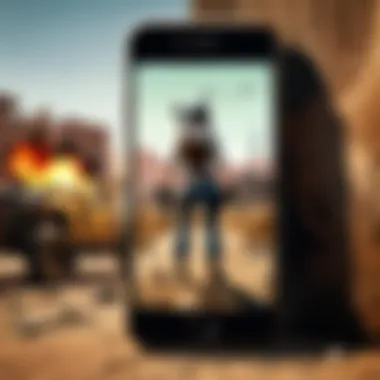

Analyzing Hardware Issues
When it comes to troubleshooting an iPhone that’s stuck on the loading screen, analyzing hardware issues is a crucial step. While software problems often take the spotlight, hardware-related glitches can also hamstring your device's performance. Recognizing the importance of hardware analysis can save both time and frustration and lead you to a more effective resolution.
Understanding the device's physical state and battery condition is vital in this context. Hardware issues may not always be evident at first glance. Consequently, taking a structured approach to inspecting these elements can be beneficial. If you hurry past this stage, you might miss out on an underlying problem that could be fixed without getting into software-based solutions.
Inspecting the Device for Physical Damage
This part demands a keen eye. First, look for any cracks, dents, or deformities on the body. Small dings may seem trivial, but they can indicate deeper issues, especially if the device has experienced a recent fall or impact. Additionally, check the screen; is it showing unusual colors or flickering?
Here’s a simple checklist to guide your inspection:
- Look for visible cracks or chips on the screen.
- Examine the ports (charging and headphone ports) for any debris or damage.
- Inspect the back of the phone for any swelling, which is often due to battery issues.
If you detect any physical damage, consider the implications. Sometimes, a damaged screen might cause software to lag, giving an illusion that the device is stuck. Further, damaged connectors may affect charging, which leads to battery depletion, thus merging into the next area of concern—battery health.
Assessing Battery Health
The battery’s condition is another crucial component when diagnosing an iPhone’s loading screen hiccup. If the battery is on its last leg, your device may struggle to boot up correctly, leaving you staring at that irritating loading animation. A capacity drop can be caused by age, misuse, or faulty charging practices.
Here’s how to assess battery health effectively:
- Check battery usage stats: Go to Settings > Battery. This shows you which apps consume the most energy.
- Battery health diagnostics: Navigate to Settings > Battery > Battery Health. This section will give you insights into the battery’s maximum capacity and whether it’s performing optimally.
- Analyze charging habits: If you often let the battery drain completely or keep it plugged in overnight, it can impact its longevity.
Regularly monitoring your battery health can prevent future issues, ensuring your iPhone runs smoothly.
If your analysis indicates that the battery is failing, replacing it may solve the loading screen problem without needing complex software fixes. Taking the time to carefully investigate hardware can lead you down the right path, making it an indispensable part of any troubleshooting guide.
Exploring Software Related Causes
When an iPhone gets stuck on the loading screen, one possible root of the problem lies within the software itself. Delving into software-related causes can make a world of difference in diagnosing and resolving the issue. Many users jump to conclusion that it might be a hardware malfunction without understanding how vital software plays a role in device functionality.
By exploring software issues, you can sidestep unnecessary repairs or expenses, saving time in the process. Let’s dig into two primary culprits: corrupted files and applications, as well as complications following recent updates. Certain red flags might lead you to these issues, helping to streamline your troubleshooting procedure effectively.
Corrupted Files and Applications
Corrupted files or rogue apps can be a bear to deal with. You might have downloaded a third-party app that didn’t play nice with iOS or perhaps some data got messed up during an update. Whatever the case, corrupted files can cause your iPhone to perk up and freeze like a deer in headlights.
- Signs of Corruption: Look for symptoms such as sudden crashes or apps failing to load. If you’ve recently installed an application that seems suspect, there’s a chance it’s causing the problem.
- How to Identify: Remove or disable suspect apps, and monitor your iPhone’s performance. If the loading screen persists even after app removal, then you likely need to consider deeper software issues.
- Resolving Corrupt Files: If you suspect file corruption, you might want to consider reinstalling the iOS software via iTune. This action can help refresh the operating system, clearing out any pesky data that may be locked in a loop.
Taking the time to pinpoint these issues can save you from having to escalate your troubleshooting efforts unnecessarily. After all, a small fix often does the trick.
Issues with Recent Updates
At times, the newest update isn’t always a walk in the park. Many iPhone users report troubles right after performing an update, making it essential to understand how these updates impact your device.
- Installation Problems: Occasionally, updates don’t install smoothly, causing hiccups that can result in your iPhone stalling on the loading screen. Make sure your device finished the installation properly by checking the update history in settings.
- Compatibility Woes: Newer versions of applications aren’t always fully compatible with your iPhone model. In such cases, the issue may stem from incompatibility, leading to major functionality problems.
- Rollback Strategies: If a recent update has thrown a wrench in your device's gears, reverting to a prior version may be beneficial. You can restore from an iTunes backup that predates the troublesome update.
Staying in the loop about software updates can prevent future headaches. You know what they say: An ounce of prevention is worth a pound of cure. So, do yourself a favor and keep your software in check—your device will thank you.
Advanced Troubleshooting Techniques
In any technical predicament, especially when dealing with devices, having a toolkit of advanced troubleshooting techniques is essential. For an iPhone that’s frozen on the loading screen, these methods can often save the day when simpler solutions fall short. Capturing the attention of gaming enthusiasts, these techniques provide ways to dive deeper into the problem, allowing users to not only potentially restore their device but also glean insights on how to maintain its longevity going forward.
Utilizing these advanced methods signals a determined step into the realm of deeper diagnostics. They come in handy, particularly for those who heavily rely on their devices for gaming and esports, where downtime can be more than just an annoyance; it likely impacts performance and competitive edge. Moreover, understanding these advanced techniques doesn't just equip the user to resolve issues today; it arms them with a fundamental grasp on future challenges.
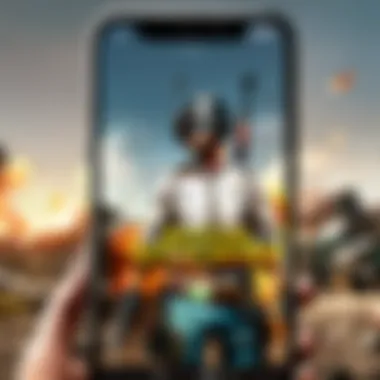

Utilizing Recovery Mode
Recovery Mode serves as a lifeline for your iPhone. When other troubleshooting steps feel like trying to swim upstream, this approach provides the necessary buoyancy to take control. To jump into Recovery Mode, follow these steps meticulously:
- Connect your iPhone to your computer and launch iTunes (or Finder on macOS Catalina and later).
- Force a restart: for iPhone 8 and later, quickly press and release the Volume Up button, do the same for the Volume Down, and then press and hold the Side button until the Recovery Mode screen appears.
- Once in Recovery Mode, iTunes or Finder will present options to either Update or Restore the device. Choose Update if you want to preserve your data.
This mode is particularly beneficial in situations where the operating system is unresponsive. While this technique often proves effective in resolving loading issues, it’s important to note that opting to restore the device can lead to data loss. Therefore, users should always weigh their options. Additionally, recognizing the pattern of frequent issues can predispose you to investigate your device's health management and utilisation etiquette.
"Employ Recovery Mode not as a last resort, but rather as a knowledge transfer tool, fostering a deeper understanding of your device's operational mechanisms.”
Employing DFU Mode
Device Firmware Upgrade (DFU) mode is like the holy grail for overhauling an uncooperative iPhone. Unlike Recovery Mode, DFU mode doesn’t load the iOS operating system, allowing you to manipulate the firmware directly. It’s crucial for more intricate troubleshooting when all else fails. Here’s how to access it:
- Connect your iPhone to the computer and open iTunes or Finder.
- For iPhone 8 and later, press briefly the Volume Up button, then the Volume Down button, and finally hold the Side button. When the screen goes black, quickly press and hold both the Volume Down button and the Side button for about 5 seconds.
- Release the Side button while continuing to hold the Volume Down button until your computer recognizes a DFU-enabled device.
DFU mode is not often required for your everyday user. However, for gamers and tech-savvy individuals, mastering this method can be pivotal. First-time instances can be daunting, but practice will breed confidence. With DFU, the possibility exists for a fresh start, unencumbered by the burdens of a problematic operating system. Just remember that while this gives you greater control over the device, you must tread carefully to avoid undue data loss.
In essence, the integration of Recovery Mode and DFU Mode into your troubleshooting arsenal prepares you for any bumps in the road. These advanced methods not only allow you to address immediate concerns but foster a deeper relationship with your device, enhancing both performance and your overall experience.
Resetting iPhone Settings
When troubleshooting an iPhone that’s stuck on the loading screen, it’s crucial to consider the option of resetting iPhone settings. This step can often provide a break in the cycle of frustration and restore your device's functionality without erasing your personal data. Resetting settings can resolve hidden conflicts and glitches that might cause problems, ensuring a smoother overall experience.
Reset All Settings
Resetting all settings is like hitting the refresh button on your phone's operating system without losing your photos or messages. With this method, you’ll be putting everything back to its default state. It’s particularly helpful when specific configurations have been altered, which might be the reason your phone is stuck. For instance, network settings, privacy settings, and display options could all be potentially disrupting the normal operation of your device.
When you opt to reset all settings, you won’t erase your data, but you will have to re-enter your Wi-Fi passwords and any other personalized settings. This can be a small price to pay to fix an ongoing issue. To perform this, navigate to Settings > General > Reset > Reset All Settings.
Here are some key benefits of resetting all settings:
- Disruption Resolution: Often fixes any minor glitches that have crept into the system.
- Data Preservation: Your photos, apps, and other data remain untouched.
- Simplicity: It’s an easy and straightforward process, making it accessible, even if you’re not tech-savvy.
However, tread carefully. If you’ve recently changed a lot of settings or customized your device extensively, you might have to redo all that work afterward.
Erase All Content and Settings
When previous measures fail and the loading screen persists, the last resort might be to erase all content and settings. This means wiping your iPhone clean and restoring it to how it was when you first unboxed it. While this may seem daunting, it often serves as the final arrow in your quiver when other strategies don’t yield results.
Choosing to erase everything is about starting fresh. You should back up your data first—iCloud or iTunes are good options. Just remember, this process will remove everything from your device, including all your apps, messages, and media, so being organized is key.
The steps go like this: Settings > General > Reset > Erase All Content and Settings.
Despite the intensity of this measure, it’s worth it for several reasons:
- Fresh Start: It clears out both user data and potential software issues that may have developed over time.
- Enhanced Performance: A clean slate can get rid of bugs and might even speed up performance, much like cleaning out a cluttered closet.
- Clear Out Corruption: Any corrupted files that may be causing the loading screen issue will also disappear in this process.
Essentially, whether resetting all settings or erasing everything, these methods provide paths forward when facing the dreaded loading screen issue. The steps may feel daunting initially, but with careful consideration and preparation, you are more than capable of navigating through these solutions.
Third-Party Repair Options
When you're faced with the frustrating issue of your iPhone stuck on the loading screen, you may find yourself seriously considering third-party repair services. Understanding these options can be invaluable. While Apple's official support is known for being reliable, exploring third-party repair options can sometimes provide a faster, more cost-effective solution.
When to Consider Professional Repair
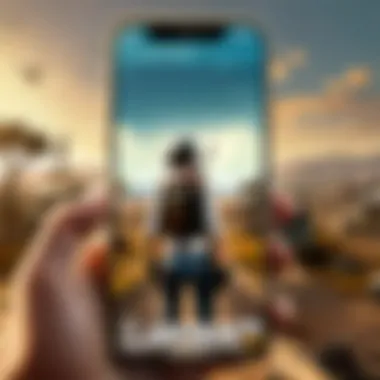

It’s essential to know when it's time to hand your device over to the pros. If you’ve attempted common fixes, such as a soft reset or recovery mode, yet your iPhone remains unresponsive, a professional repair may be your best bet. Here are some indicators that suggest it's time to seek help:
- Persistent Loading Screen: If your iPhone continuously shows the loading screen without signs of activity for an extended period, this might signal a deeper issue.
- Physical Damage: Any noticeable cracks or exposure of internal components can indicate a need for professional intervention; trying to fix this yourself could lead to further complications.
- Battery Symptoms: If your iPhone heats up quickly or drains battery excessively, even on a simple charger, it might be time to get a professional's viewpoint.
These scenarios reveal that while DIY fixes can sometimes work, they might not always be the best route, particularly when the stakes are high.
Choosing a Reliable Repair Service
Once you've concluded that professional repair is necessary, the next step is to identify a reputable service provider. The world of third-party repair can be a mixed bag, so bearing a few critical points in mind can lead you to a trustworthy option:
- Research and Reviews: Look up customer reviews on platforms like Reddit or Yelp. Reading about other people's experiences can illuminate the reliability of a service. If the shop has a high number of positive comments, you might be in good hands.
- Certifications: Seek technicians who are certified. It’s a good sign if they possess credentials from recognized organizations, showing that they've had the necessary training.
- Warranty and Guarantees: Reliable repair shops tend to offer some sort of warranty on their work. If they guarantee their repairs, it reflects confidence in their service.
- Transparency in Pricing: A trustworthy service will provide clear cost estimates and not spring surprises on you once the job is done.
- Use of Quality Parts: Ask if they use OEM (Original Equipment Manufacturer) parts or high-quality substitutes, rather than low-grade parts that could compromise your phone’s functionality.
When you take these considerations into account, you'll find that not all repair options are equal. Careful thought will lead you to a service that not only fixes the issue but does so with integrity, keeping your device's best interests at heart.
"The right repair service can turn your device’s woes into a seamless fix, but due diligence is your best ally in making that choice."
Preventive Measures for the Future
Taking a proactive approach can greatly reduce the chances of encountering that infuriating loading screen on your iPhone. Understanding the significance of preventive measures is vital in keeping your device running smoothly. Preventive measures not only save you from the potential hassle of troubleshooting in the future, but they also enhance your overall user experience. Embracing a few essential practices can help keep your iPhone in peak shape, preventing stress and buffering down the line.
Maintaining Regular Backups
Regular backups are like insurance for your digital life. They provide a safety net that ensures your data isn't lost if something goes sideways, like when the iPhone unexpectedly gets stuck on a loading screen. By using tools such as iCloud or iTunes, users can effortlessly back up important files, photos, and settings.
- iCloud Backup: Automatically backs up your data daily when your phone is plugged in, locked, and connected to Wi-Fi. It is a set-it-and-forget-it approach, easing the minds of forgetful users.
- iTunes/Finder Backup: This method provides more control over what gets backed up, allowing users to keep larger files secure. Simply connect your iPhone to your computer, open iTunes or Finder, and select "Back Up Now."
Imagine losing critical data due to an unexpected glitch. Getting caught off guard can be a real pain in the neck. Thus, making a habit of maintaining regular backups can save not just your data but also the emotional rollercoaster that comes with losing precious memories.
Keeping Software Updated
Just like updating your gaming rig to the latest drivers for an edge in gameplay, keeping your iPhone’s software up-to-date is crucial. Regular updates often contain important security patches, bug fixes, and new features that can significantly improve your phone’s performance.
- Automatic Updates: Enabling this feature is a simple way to ensure you don’t miss out on essential updates. Navigation is straightforward: Settings > General > Software Update > Automatic Updates.
- Manual Updates: For those who like having control, simply go to Settings > General > Software Update and check if there are new updates available to install manually.
Outdated software can lead to the unstable performance that commonly results in problems like the loading screen. In many cases, a simple update can address ongoing issues you didn’t even know you had. Keeping your software current is like keeping your strategy fresh; it can make all the difference in having a smooth experience.
Remember: An ounce of prevention is worth a pound of cure. By taking these steps, you mitigate risks and enhance your iPhone's longevity. Each action you take today is a step towards an efficient and frustration-free mañana.
End
In the realm of technology, dealing with a device that’s stuck on the loading screen can feel like running into a brick wall. It’s more than just a minor inconvenience; it can impede our day-to-day tasks and disrupt our connection to the digital world. This concluding section aims to underscore the significance of understanding and addressing this issue, serving not only as a resolution but also as a deterrent for future problems.
Summarizing Key Points
Throughout this guide, we’ve traversed a variety of steps from simple resets to more advanced recovery techniques. Here are the pivotal takeaways:
- Understanding the Problem: Identifying the loaded screen issue is crucial. Realizing that this isn’t just a random glitch often prepares users for the troubleshooting journey ahead.
- Initial Steps: Starting with soft resets or checking for updates can often do the trick, saving time and potential further issues down the road.
- Hardware Checks: Physical damage and battery health assessments cannot be overlooked; sometimes, the problem lies where one least expects it.
- Software Insights: Problems stemming from corrupted files or recent updates can require more than just quick fixes, hinting at the necessity of thorough analysis.
- Advanced Techniques: Utilizing recovery or DFU modes can feel daunting but might be essential to restoring your device’s functionality.
- Third-Party Help: Knowing when to seek professional assistance can save users frustration and prolonged downtime.
- Preventative Measures: Regular backups and maintaining updated software aren’t just best practices—they can make a world of difference when things go awry.
"Take care of your tech today, and it will serve you well tomorrow."
Encouraging Regular Maintenance
The ongoing maintenance of your device is akin to routine health checks for your body. After all, a little prevention can go a long way. Regularly backing up data ensures that if problems arise, you don’t lose any precious information. Making it a habit to check for software updates helps keep your device optimized, securing not just functionality but also the latest features and security enhancements.
Thoroughly inspecting your device for external damages or performance lags can alert you to potential issues before they escalate. The same way a gamer keeps an eye on their setup for optimal performance, users should be proactive with mobile maintenance.
Here are some practical tips for regular device maintenance:
- Schedule monthly backups through iCloud or your preferred method.
- Regularly review installed applications and eliminate those that are rarely used.
- Keep an eye on system notifications about updates; don’t let them pile up.
- Ensure a clean physical condition by gently wiping down your device and checking ports for debris.
By embracing these practices, the likelihood of encountering critical issues like being stuck on a loading screen decreases significantly, urging users to stay ahead of the curve.



