Resolving the Request Timed Out Error on Apple Music
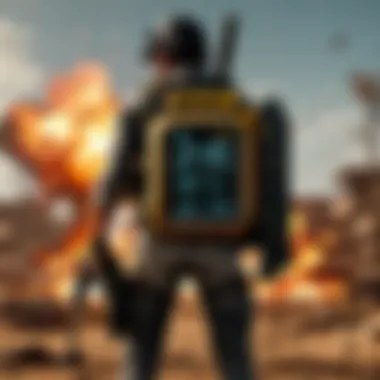
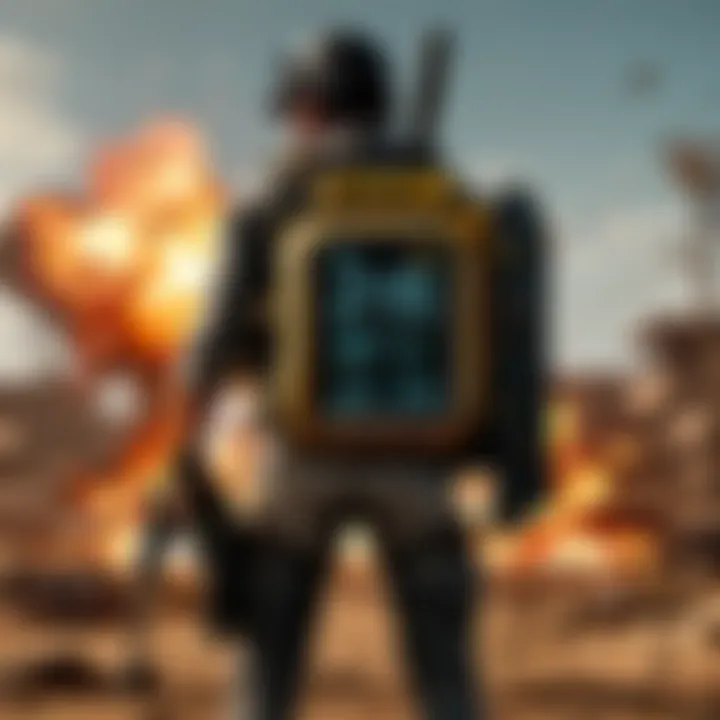
Intro
The modern era thrives on instant access to information and entertainment. Apple Music stands tall in this landscape, serving millions of users with its vast catalog of songs and curated playlists. However, users often encounter the frustrating 'Request Timed Out' error, which hampers their experience. This issue can stem from various factors—be it problems with the Apple Music servers, user network settings, or even the device in use.
Understanding the ins and outs of this error doesn't just mean finding ways to fix it; it involves a deeper dive into its causes, solutions, and preventive measures. With technology evolving at breakneck speed, having a comprehensive guide to troubleshoot the 'Request Timed Out' issue is essential.
In this article, we aim to provide you with detailed insights and practical solutions to enhance your music streaming experience on Apple Music. Whether you're a casual listener or a music aficionado, having the knowledge to tackle these issues is invaluable.
Common Causes of the 'Request Timed Out' Error
The 'Request Timed Out' error can surface due to multiple reasons, and understanding these factors is the first step toward resolution. Here’s a closer look:
- Network Connectivity Issues: Sometimes, it’s just a poor internet connection resulting in requests failing to complete. Check if your Wi-Fi signal is strong, or consider switching to cellular data.
- Apple Music's Server Problems: On occasion, Apple Music servers may face downtime or outages. You can check the status of Apple Music by visiting the Apple System Status page.
- Device Settings or Updates: Outdated software or incorrect settings on your iPhone or iPad can lead to issues. Keeping both the app and the operating system up to date is crucial.
- Account Issues: Sometimes, issues related to your Apple ID or subscription can lead to problems. Make sure your account is active and in good standing.
Understanding the 'Request Timed Out' Error
Understanding the 'Request Timed Out' error is crucial for anyone relying on Apple Music for their audio enjoyment. This error can easily disrupt your listening experience, leaving users frustrated and unsure of how to regain access to their favorite tracks. By getting to grips with this issue, you can not only restore your service but also be more prepared for similar obstacles in the future.
The essence of 'Request Timed Out' is rooted in communication breakdowns, whether it be between servers or your device and the network. Gaining insight into this topic can empower users, allowing them to troubleshoot effectively and efficiently. Ignorance in handling this issue can lead to wasted time on unnecessary solutions; therefore, familiarity with this error is instrumental in managing your Apple Music experience.
What Does 'Request Timed Out' Mean?
At its core, a 'Request Timed Out' message signifies that the effort to connect with a server has exceeded the expected time limit without receiving a response. This can occur due to various reasons, often leading to interrupted streaming sessions. When you click on a song and are met with this error, it usually points to an inability to establish a stable communication link between your device and Apple Music’s server. It's akin to calling someone who doesn’t pick up the phone, leaving you hanging without music to soothe your ears.
Common Scenarios for Occurrence
When delving into the common scenarios for the occurrence of the 'Request Timed Out' error, there are three primary culprits worth dissecting: Network Issues, Server Downtime, and Application Conflicts.
Network Issues
Network issues form the backbone of many connectivity troubles, including the dreaded 'Request Timed Out' error. If your internet connection is shaky or unreliable, it could hinder your Apple Music experience. A key characteristic of network-related issues is that they can stem from various sources, like a weak Wi-Fi signal or overcrowded networks during peak hours.
Often, network troubles occur without warning, but they are relatively easy to identify. Imagine hosting a dinner party only to find none of your friends can reach your door due to a blocked path; this is similar to what happens when your network struggles to connect to Apple Music's servers. The unique feature of network issues is their immediate impact on all internet-based applications, making it clear that addressing these concerns is vital for uninterrupted access to your music.
Server Downtime
Server downtime signifies when Apple Music's servers are momentarily unavailable. This aspect is particularly relevant when you consider the scale at which streaming services operate. High traffic volumes can lead to unexpected crashes, similarly to a busy restaurant where all the tables are occupied, leaving new arrivals at the door.
The characteristic of server downtime is predominantly its unpredictability. Users may find themselves questioning the reliability of their service, which can lead to exasperation. Despite the disadvantage of downtime when trying to stream music, the unique advantage lies in the fact that such issues are often temporary and usually rectified by the service providers shortly after.
Application Conflicts
Application conflicts occur when two or more software programs running on the same device interfere with each other's operation, crippling services like Apple Music. This problem often pops up during app updates or when multiple applications vie for system resources, creating a tug-of-war that results in unresponsive behavior.
A key characteristic of application conflicts is the subtlety with which they can strike; you may not even realize that another app is the culprit until the 'Request Timed Out' persistently rears its head. It’s much like having multiple loud conversations in a small room – it becomes difficult to hear any one of them clearly. The unique aspect of application conflicts is that troubleshooting can sometimes resolve the issue with a simple restart or reinstallation, but users need to be aware of what they’ve got running at the same time.
Investigating Network Connections
Understanding network connections is crucial when tackling the 'Request Timed Out' error in Apple Music. A reliable and stable internet connection forms the backbone of seamless streaming experiences. Whether you’re jamming to your favorite playlist or discovering new tunes, any hiccup in your connection can lead to frustration. Hence, assessing your network capabilities can shed light on the root cause of the error you're facing. In particular, this section focuses on dissecting the differences between Wi-Fi and cellular data, as well as how to troubleshoot router settings effectively.
Wi-Fi vs. Cellular Data
Comparison of Connection Stability
When discussing connection stability, Wi-Fi often has the upper hand due to its broader bandwidth and range. Wi-Fi typically offers a more robust and steady connection than cellular data, particularly for activities that demand high data transfer rates, such as streaming audio at high quality.
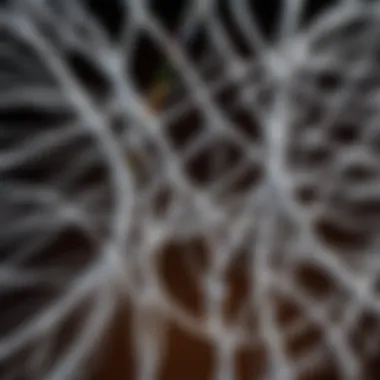
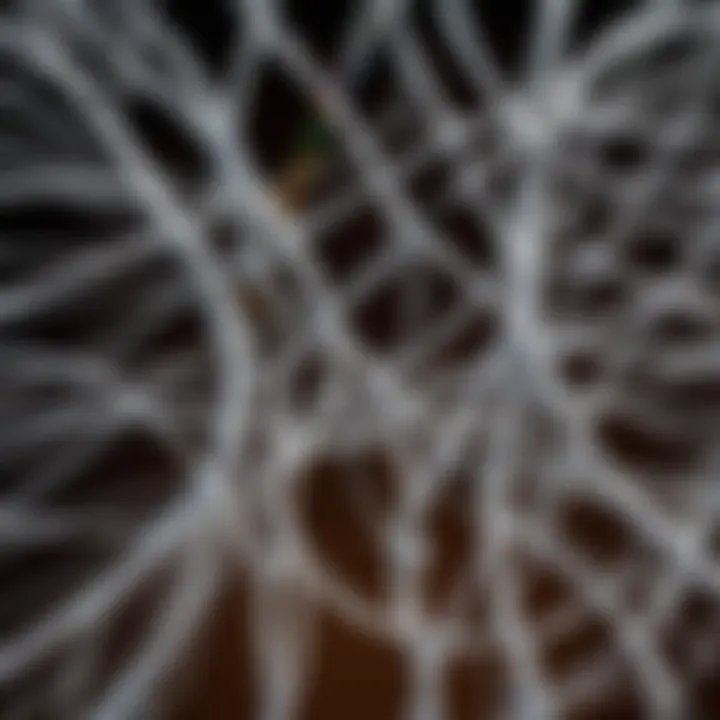
However, factors like distance from the router, physical obstructions, and interference from other devices can complicate matters. For instance, if you’re in a densely populated area loaded with other Wi-Fi signals, your experience might suffer. Conversely, cellular data can be less stable in areas with few cell towers or during peak usage times, although it's usually more portable. As you assess your connectivity options, consider where you are and what network type aligns best with your needs.
Always choose the connection that provides the best stability, especially in moments when you want your music to flow without interruption.
Testing Network Speeds
Speed tests can be incredibly revealing when diagnosing connectivity issues for Apple Music. By measuring your download and upload speeds, you can identify whether your connection is sufficient for streaming. Tools like Speedtest.net enable users to gauge their speeds with just a click.
Running a speed test can highlight discrepancies that might lead to a 'Request Timed Out' message. If your speeds are significantly lower than what your ISP promises, there’s a chance your connection is the culprit behind the error. It's also wise to regularly compare speeds at different times of the day or when you're using various network types, like Wi-Fi and cellular, to pinpoint stable conditions.
Troubleshooting Router Settings
Rebooting the Router
Sometimes, the simplest solutions are the most effective. Rebooting the router can refresh your connection and eliminate minor glitches that might be causing streaming difficulties. This process helps in restoring network settings that may have been disrupted and can quickly remedy connection issues. The act of cutting power to the router and turning it back on initiates a fresh connection to your ISP. While it might seem trivial, you'll be surprised how often this method resolves frustrating interruptions in service.
Checking for Firmware Updates
Outdated firmware can also wreak havoc on your network reliability. Making sure your router's firmware is up-to-date is not just about enhancing security but also improving performance and connectivity. Each update often includes bug fixes and efficiency improvements that could mitigate connectivity troubles, including the dreaded 'Request Timed Out' error. Don't hesitate to log into your router’s settings to check if updates are available.
Resetting Network Preferences
If the issues persist, resetting network preferences on your device could be the worthwhile next step. This process clears any conflicting settings that may be causing disruptions. While it might seem drastic, resetting preferences can restore default configurations, which might solve hidden conflicts or misconfigurations. Just remember, this also means you'll need to reconnect to Wi-Fi networks and re-enter passwords afterward.
Investigating your network connections is foundational when addressing the 'Request Timed Out' error on Apple Music. Understanding the differences between Wi-Fi and cellular data, along with effective router troubleshooting, will set you on the right path toward enhancing your overall streaming experience.
Examining Apple Music Settings
When it comes to troubleshooting the notorious 'Request Timed Out' error on Apple Music, examining app settings can feel like unlocking the door to a treasure trove of potential solutions. Despite appearing straightforward, the settings within the Apple Music app can wield significant influence over its performance. This section aims to dissect the pivotal components within Apple Music’s settings, providing insights that may evade the casual user.
Account Verification
Confirming Subscription Status
At the heart of accessing any streaming service, including Apple Music, lies the necessity of subscription. Confirming your subscription status acts as the first line of defense against various issues. If the subscription isn’t active, you’re bound to face interruptions, including the dreaded timeout error.
The key characteristic here is simple: validating whether or not you’re indeed paying for the service. This is a beneficial choice to pursue since it swiftly eliminates doubts regarding account accessibility.
One unique feature of checking the subscription status is the ability to manage your billing information and notifications linked to payments. Users often overlook the reality that an expired payment method could lead to sudden service disruptions. The advantage is clear: staying on top of your subscription ensures uninterrupted access. However, if you find that your subscription is active, yet the issue persists, it can create an unnecessary sense of frustration.
Addressing Payment Issues
Moving onto payment troubles, these can act as silent saboteurs, hindering your music experience without a warning. Addressing payment issues is vital because without proper funding, services like Apple Music can freeze up on you, leaving you hanging. The vital aspect is the need to resolve any pending payment or billing discrepancies that can lead to account restrictions.
Ensuring your account is up to date with payment details contributes immensely to avoiding failures when streaming your favorite tracks. One unique feature here is the pre-notifications Apple sends regarding payment failures. These notifications can alert you to issues and prompt timely intervention, preventing more significant downtime. The downside? Not every user takes these alerts seriously, often ignoring the implications until they’re faced with a complete halt in access.
App Preferences
Cache Management
Another significant aspect of Apple Music settings is cache management. Just like your computer's memory, the cache stores temporary data to speed up processes. Managing the cache effectively can help maintain optimal performance and may mitigate timeout errors that arise from overloaded data. The smart choice here, particularly for a tech-savvy audience, is that managing the cache keeps the app from bogging down.
The unique feature of cache management is its potential to enhance responsiveness; a clean slate often equates to better performance. However, the flip side is that clearing the cache may cause the app to load more slowly at first, as it rebuilds its temporary storage. So, while it’s advantageous for long-term performance, it may require a bit of patience initially.
Resetting Apple Music Settings
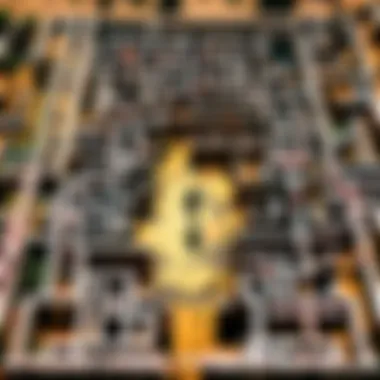
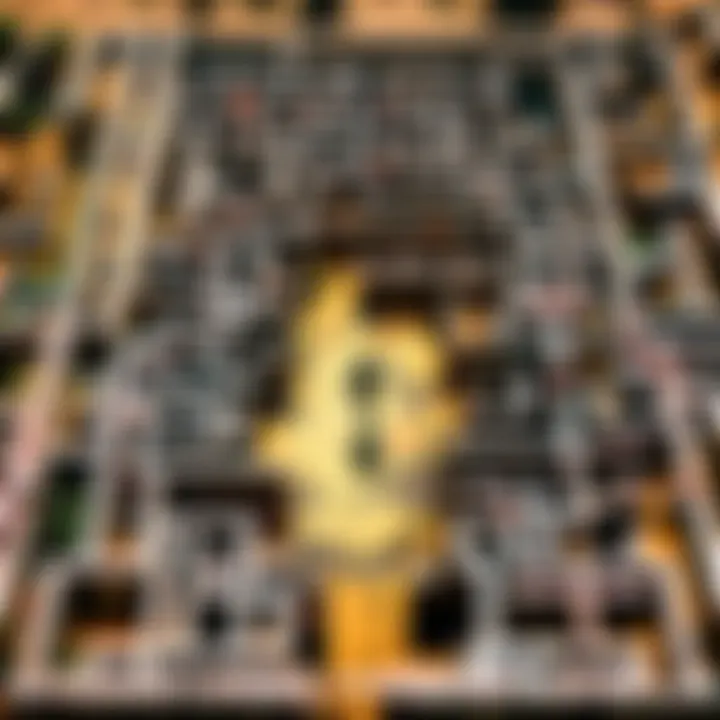
Finally, when all else fails, consider resetting Apple Music settings. This approach is akin to giving your app a fresh start when inconsistencies become unbearable. Resetting settings can resolve minor glitches that contribute to the 'Request Timed Out' issue.
The key characteristic of this method is its simplicity; resetting all settings often returns the app to its stable state without excessive effort. However, a unique feature to note here is the loss of personalized settings. You may have to readjust playlists and preferences, which can be a nuisance but usually leads to better app behavior. Understanding the trade-off of resetting can help users make informed decisions.
Device-Specific Troubleshooting
When grappling with the 'Request Timed Out' error on Apple Music, conventional fixes might not always cut it. The devices we use play a pivotal role in how we interact with applications, especially ones as complex as Apple Music. By diving into device-specific troubleshooting, users can gain insights tailored to their technology—ensuring the steps taken align precisely with their device's environment.
Different devices come with unique operating systems, software specifications, and inherent settings, thereby influencing how Apple Music functions. When we understand this, it allows us to pinpoint the origins of the issue more effectively and apply the correct remedies. For instance, approaches appropriate for an iPhone might not work for a MacBook. Hence, we would do well to decipher the nuances that apply specifically to our device type.
iPhone and iPad Considerations
Updating iOS
Updating iOS is more than just a routine task; it's a lifeline that can significantly affect the performance of Apple Music. Apple’s operating system updates typically contain bug fixes, security patches, and performance optimizations. All these elements can contribute immensely to resolving the persistent 'Request Timed Out' issue. The key characteristic of updating iOS lies in its ability to refresh system files. This minimizes glitches that often disrupt app performance.
Moreover, iOS updates are designed to enhance device compatibility with applications. With each update, Apple refines the experience for users, ensuring that their gadgets can work seamlessly with applications. In the context of troubleshooting, this becomes a beneficial approach as it offers a quick solution without diving too deep into more complex alterations.
Yet, it’s crucial to stay aware of the unique feature that comes with these updates. Users need time to download and install updates, which can sometimes be lengthy depending on their internet connection. There might be an argument to be made about whether this inconvenience outweighs the benefits, but in essence, taking this step can often lead to a more stable overall experience with Apple Music.
Reinstalling Apple Music
The act of reinstalling Apple Music might seem elementary, but it can work wonders for those facing continuous issues. This step ensures that any corrupted files or settings residing within the app are replaced with fresh ones, which can be a pivotal part of troubleshooting. This approach also clears temporary cache that could be causing disruptions in performance. The key characteristic of this method lies in its straightforwardness; it’s often the first step tech support might suggest when the standard fixes fail.
Reinstalling the app can introduce a unique advantage: it provides users with a clean slate. Some may find, however, that reinstalling takes up significant time, especially if they have a long list of downloaded songs. And this inconvenience factor might cause users to second-guess this step. Still, for many, the payoff of a smooth running app afterward makes it well worth the hassle.
Mac and PC Solutions
Checking for Software Updates
When it comes to desktop environments, checking for software updates is akin to checking your oil before a long drive. It's a fundamental necessity. Updates can influence various functionalities within Apple Music, addressing underlying software issues leading to the persistent 'Request Timed Out' error. This critical aspect ensures that both the system and apps are in sync and equipped with the latest features and fixes.
It is a beneficial choice primarily because these updates frequently include optimizations specifically for apps like Apple Music that not only improve usability but enhance security too. The underlying processes of your macOS or Windows can affect how apps communicate with servers, so this step should be placed high on anyone's troubleshooting list.
However, a potential downside is the time investment required to download and install updates. Users may find themselves having to set aside time for this, and if there are multiple updates, it could delay access to their beloved music. But in the long run, keeping your software up to date often translates to fewer disruptions.
Using Alternative Platforms
If you find yourself grappling with Apple Music on your Mac or PC, exploring alternative platforms becomes a valid recourse. This can involve trying streaming services directly via web browsers or using different music apps that may not exhibit the same challenges. The specific aspect of this method lies in giving users another pathway for accessing music while ongoing issues remain unsolved.
Utilizing alternative platforms might seem less conventional, but it can be a beneficial strategy, especially for those eager to avoid missing out on their music. By adopting this approach, users get the chance to have uninterrupted access to similar content, all while they work on solving their Apple Music woes.
The major advantage here is that you’re not completely reliant on one singular application, allowing more flexibility. On the downside, however, it means that users might need to adjust to different user interfaces and content libraries, which can involve a learning curve. Ultimately, it’s about weighing the comfort of familiarity against the ease of accessing your favorite songs.
Server Status and External Factors
Understanding the server status for Apple Music, alongside external factors like internet connectivity, plays a crucial role in diagnosing the 'Request Timed Out' issue. If the application can’t deliver the music experience due to server or internet troubles, it becomes essential for users to get a grasp on these areas. Knowing when and how outages might occur can save users considerable frustration, enabling them to determine if the problem lies with the app or outside their control.
Monitoring Apple Music's Server Health
Using Down Detector Websites
Using Down Detector websites gives users a real-time snapshot of any ongoing issues with Apple Music's servers. These websites aggregate user reports and display the outages based on geographic locations. This collective data can serve as a useful tool for users experiencing difficulties. A key characteristic of Down Detector is its responsiveness; users can quickly see if others are facing similar problems, helping to confirm whether the error is widespread.
However, relying solely on these platforms might have its drawbacks. Reports depend on user feedback, which means if few users report an issue, it may not reflect the scale of the problem accurately. Still, it's a handy first stop in diagnosing connection woes.
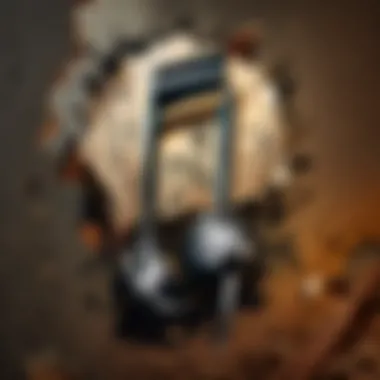

Checking Official Apple Updates
Checking official Apple updates offers a more authoritative source of information regarding service interruptions. Apple’s system status webpage provides real-time updates on the operational health of its services, including Apple Music. This direct line to the source ensures users have the most current information, making it easier to understand whether the request timing out is tied to server issues on Apple's end.
The unique feature here is this page’s clarity and reliability. Unlike user-generated data, Apple's official updates come straight from the company, providing peace of mind for those wondering about service reliability. However, not all outages may be immediately posted—leading to some lingering uncertainty for users.
Impact of Internet Outages
Global Internet Issues
Global internet issues can create barriers for anyone trying to stream music, and Apple Music is no exception. Major internet outages can ripple out and affect numerous platforms simultaneously, meaning it might not just be your connection that’s at fault. These outages tend to be more pronounced during significant events or attacks, which could lead to widespread difficulties in streaming services. The predominant benefit of recognizing such conditions is that users can remain calm knowing the problem is beyond their immediate environment.
Local Provider Outages
Local provider outages, on the other hand, contribute significantly to the 'Request Timed Out' hassle. These disruptions can be caused by various factors, such as maintenance work or unexpected technical failures. The distinctiveness of local outages is their variability; while one neighborhood could have seamless service, another might experience disconnection. By being aware of potential local issues, users can quickly discern if their problem is isolated or indicative of a more extensive outage affecting multiple customers in the vicinity.
In summary, understanding server status and external factors greatly assists in troubleshooting the 'Request Timed Out' glitch within Apple Music. By leveraging resources such as Down Detector and Apple’s official updates, users can navigate connectivity challenges with a clearer perspective.
Preventing Future Occurrences
Preventing the ‘Request Timed Out’ error from cropping up again is vital for any user who values their seamless music experience. Consistent interruptions can lead to frustration, hindering not only music enjoyment but also the overall satisfaction with the Apple Music service. This section aims to highlight important aspects of maintaining stability in network connections and regularly updating applications and devices.
Maintaining a Stable Internet Connection
Overview of Quality ISPs
Having a solid internet service provider (ISP) is crucial in avoiding connection issues like the dreaded ‘Request Timed Out.’ A quality ISP ensures better bandwidth, and lower latency, and minimizes downtime. Folks often prefer ISPs known for their reliability, such as Comcast Xfinity or Verizon Fios, due to their consistent performance. Good ISPs come with a reputation for handling high usage without server interruptions. The unique feature that stands out here is the customer support. It can be a lifesaver when technical issues arise. After all, when you’re in the middle of jamming to your favorite playlist, the last thing you want is a service interruption. Sometimes, a minor hiccup can escalate into hours of downtime, all because you didn’t pick the right provider.
Best Practices for Connectivity
Practicing good connectivity habits can significantly reduce the chances of running into problems with Apple Music. One key characteristic involves the location of your router. Placing it in a central spot often improves the Wi-Fi signal throughout your home. Additionally, using Ethernet instead of relying solely on Wi-Fi can provide a more stable connection, especially during high-demand times like your game night. A useful tip is to limit the number of devices connected simultaneously. Too many devices can bog down your bandwidth, leading to that frustrating timeout. Regularly restarting your router and checking for any network congestion during peak hours can enhance your streaming experience, making it smoother and much more enjoyable.
Regularly Updating Applications and Devices
Scheduled Updates
Keeping your applications up-to-date is not just a tedious recommendation; it’s essential for avoiding technical glitches, including timeouts in services like Apple Music. Scheduled updates ensure that your device always runs the latest software versions, filled with bug fixes and performance improvements. Apple makes it easy, allowing users to enable automatic updates for applications, which insures you won't miss critical patches that can prevent those annoying errors from disrupting your flow. While some might worry about the time-consuming nature of updates, the unique feature here is that timely, planned updates can save you from future headaches and connectivity setbacks.
Understanding Update Notifications
Actively managing your update notifications grants users greater control over their device health. Recognizing when critical updates are available empowers you to take action quickly, ensuring optimal performance. Most operating systems provide notifications that can often be overlooked; however, understanding these notifications can highlight urgent updates that might improve your Apple Music experience. Ignoring these can lead to vulnerabilities or performance lags, which could directly lead to the ‘Request Timed Out’ errors. While it might feel like a nuisance, treating updates as a priority can enhance the device's overall stability and help you avoid future frustrations.
Keeping your devices updated not only protects your music experience but also enhances the overall usability of your technology.
In summary, adopting preventative measures such as connecting with reputable ISPs and maintaining updated applications stands paramount in ensuring a smooth Apple Music experience moving forward. Taking these steps is as much about enjoyment as it is about frustration-free usage.
Culmination
In the grand scheme of enjoying music through Apple Music, encountering the 'Request Timed Out' error can feel like hitting a wall. This issue not only frustrates listening experiences, but it can lead to broader questions regarding your device's health and your internet setup. Understanding why this problem occurs and how to prevent it is critically important. This article sheds light on the multiple layers surrounding this error, helping you navigate these challenges with ease.
Summarizing Key Insights
The key takeaways from our discussion reveal that the 'Request Timed Out' issue has roots in various factors—network instability, server health, and even application quirks. By discerning these elements, users can adopt practical strategies, such as regularly updating apps, monitoring network connections, and checking server statuses, which all contribute to a more stable music streaming experience. For instance, it’s wise to stay in touch with your Internet Service Provider if ongoing issues persist, as they can often solve problems originating outside your control.
Moreover, a proactive approach can significantly minimize future frustrations. Ensuring a healthy internet visibility and adjusting settings on your Apple Music account can save you from many headaches down the road.
Encouraging Ongoing User Vigilance
Being vigilant is no less crucial. Just as a good gamer keeps an eye on their health bar in PUBG, you should keep tabs on your Apple Music experience. Regular monitoring of network behaviors, coupled with updates of apps on devices, is essential. It’s like checking your gear before a match—if you want peak performance, you can't leave any stone unturned.
Embrace a mindset of anticipation. Familiarize yourself with tools that can track server statuses, like Down Detector, or have a method to routinely verify your ISP's functionality. Knowledge and preparedness can be game-changers. Engaging in communities, such as Reddit, where users share insights about Apple Music issues, can provide invaluable perspectives and solutions from fellow music lovers. Remember, a little diligence now can go a long way in enhancing your streaming experience and keeping the rhythm uninterrupted.



