Setting Up Streamlabs: A Complete Streaming Guide
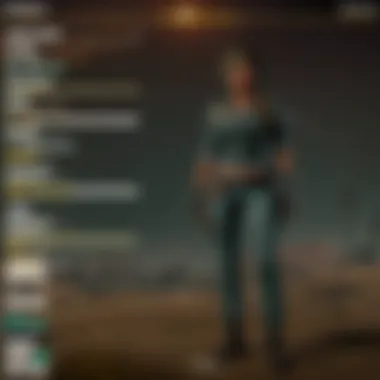

Intro
In the bustling world of game streaming, where every click and keystroke can make or break a show, setting up the right tools is essential for success. Streamlabs stands out as a powerful ally for streamers, offering a variety of features to help elevate broadcasts from mundane to memorable.
Understanding the intricacies of Streamlabs can feel like deciphering a foreign language. But don’t fret; this guide is here to break down the essentials, making it accessible for both beginners and seasoned veterans alike. We will explore everything from installation to configuration and troubleshooting, ensuring your streaming setup is tailored perfectly for your unique style and audience engagement.
Engaging with your viewers goes beyond just showcasing your gameplay; it’s about creating an experience. Effective use of Streamlabs can greatly enhance your interactions, making them feel like part of your journey. With that said, let’s dive right into the core of setting up Streamlabs, getting you one step closer to that high-quality broadcast you've been aiming for.
Prologue to Streamlabs
In the world of online streaming, having the right tools can make a world of difference. Streamlabs stands out as a pivotal platform for both budding and seasoned streamers. At its core, this software embodies functionality and user-friendliness, providing a robust framework for engaging with loyal viewers. Setting up Streamlabs properly can elevate the streaming experience, not just for the streamer but for the audience as well.
Streamlabs is instrumental in bridging the gap between technical complexity and streaming ambitions. There's a plethora of features designed to enhance interaction, engagement, and even monetization opportunities for content creators. Whether you are diving into game streaming, hosting a talk show, or producing art streams, knowing how Streamlabs operates is crucial.
What is Streamlabs?
Streamlabs is a software suite specifically engineered to assist live streamers in crafting seamless broadcasts. Originally derived from Open Broadcaster Software (OBS), it has evolved into a comprehensive platform that integrates various functionalities into one user-friendly interface. Streamlabs combines live streaming support with tools for alerts, donations, and chat management, tailored for platforms like Twitch, YouTube, and even Facebook Gaming.
In simple terms, think of Streamlabs as a Swiss army knife for streamers. It packs in a multitude of tools to not only make streaming easier but also to enhance the overall viewer experience. As gameplay intensifies, features like alerts for new followers or stream donations can add excitement and engagement to streams. So, when we break things down, Streamlabs acts as an all-in-one toolkit to boost your streaming prowess.
Key Features of Streamlabs
Streamlabs is loaded with features that cater to the various needs of streamers. Here are some key components that truly set it apart:
- Intuitive Dashboard: Designed with simplicity in mind, the dashboard ensures even novice users can navigate their settings without getting lost.
- Custom Alerts: Streamlabs allows streamers to customize alerts for various events such as subscriptions, donations, and followers, fostering a more interactive environment.
- Graphic Overlays: With ample templates available, streamers can personalize their streams, adding a unique flair that reflects their style and brand.
- Donations and Merch Integration: From Patreon to PayPal, Streamlabs provides straightforward methods for viewers to support their favorite streamers financially.
- Chatbot Capabilities: The built-in bot assists with moderation tasks in chat, responding to commands and keeping interactions smooth.
Overall, Streamlabs gives streamers the chance to focus on what's truly important—creating captivating content. With various tools all in one place, adjusting settings and enhancing streams becomes an intuitive journey, leading to a more engaged audience.
System Requirements
When embarking on your streaming journey using Streamlabs, understanding the system requirements is crucial. A powerful and optimized setup ensures that you can run the software smoothly while streaming your favorite games, like PUBG, or engaging with your audience. Nobody enjoys a choppy stream or frozen frames; hence, assessing minimum and recommended specifications should be your first step.
Minimum System Specifications
The minimum system specifications serve as the baseline for running Streamlabs. To even get the software off the ground, one needs to meet these criteria:
- Operating System: Windows 8 or later, macOS Yosemite or later.
- Processor: At least Dual-core 2.0 GHz processor. This dictates how quickly your computer can process data.
- RAM: Minimum of 4 GB. More is generally better when multitasking with games and other applications.
- Graphics Card: DirectX 10 compatible. While you're at it, make sure your drivers are up to date to avoid compatibility issues.
- Internet Connection: A stable broadband connection is non-negotiable. Your stream depends on it.
Meeting these specs gets you in the game, so to speak, but it won’t win you any races. It will allow you to stream, but don't be surprised if you encounter lags or dropped frames. Remember, you want your stream to be professional – ensuring a positive experience for viewers.
Recommended System Specifications
Now, if you're looking to elevate your streaming game, you’ll want to consider the recommended system specifications. These are not just numbers on a screen; they represent a smoother, more engaging experience for both streamer and viewer:
- Operating System: Windows 10, 64-bit or recent macOS versions. The newer, the better for performance and security.
- Processor: Quad-core 3.0 GHz or better. This means your PC can better handle multiple tasks at once, keeping everything running lickety-split.
- RAM: At least 8 GB. More RAM will ensure you can run the game and Streamlabs without issues, providing a seamless viewing experience.
- Graphics Card: NVIDIA GeForce GTX 10 series or AMD Radeon RX series. Higher end graphics will not just help with visuals but will also take some load off the CPU.
- Internet Connection: Wired Ethernet connection recommended for stability. Wi-Fi can be a gamble; you don't want any interruptions during a key moment in your stream.
Summary of Insights
It's clear that while you can get started with the bare minimum, investing in a stronger setup pays dividends down the line. Think of it as building a racing car. Sure, you can take the old sedan for a spin, but if you want to win, you'll need a finely-tuned machine that can take the heat.
"Investing in your hardware now you’ll thank yourself later when you’re streaming hits and your audience is engaged."
For further reading on system requirements and hardware optimization, check out resources such as Wikipedia on Game Streaming and Reddit’s Gaming Community.
Understanding and meeting system requirements is more than just a technicality; it’s the foundation upon which the stream you envision is built.
Installing Streamlabs
The importance of Installing Streamlabs cannot be overstated in the context of establishing an efficient streaming setup. It serves as the foundational step that allows streamers to broadcast their content and engage with viewers seamlessly. A proper installation not only sets the tone for the streaming experience but also holds the key to unlocking a myriad of features and functionalities that Streamlabs offers.
When you install Streamlabs, you gain access to an array of tools that are not just useful but also essential for creating a professional and polished stream. From enabling high-quality video output to integrating interactive elements like alerts and widgets, a well-executed installation ensures that your streaming begins on solid ground. Moreover, it can help avoid potential headaches down the line by setting up everything correctly from the get-go.
There are several considerations to keep in mind during this process. First, ensure that your system meets the minimum requirements, as outlined elsewhere in this guide. Second, consider the specific goals you have for your streaming career; understanding what you want to achieve can help tailor your installation choices. Here are a few key aspects to consider:
- System Compatibility: Check if your existing hardware can run Streamlabs without hitches.
- Network Connection: A stable internet connection is crucial for a smooth installation and early streaming sessions.
- User Preferences: Familiarize yourself with general settings that you can adjust later on but need initial clarity during installation.
Remember: Taking the time to install Streamlabs correctly sets the stage for successful streaming. No pressure, but every detail counts.
Downloading the Software
To kick off your journey with Streamlabs, you'll first need to download the software. This is a straightforward task, but attention to detail is essential. Here’s what to do:
- Visit the Official Website: Go to the official Streamlabs site (https://streamlabs.com).
- Choose Your Platform: Make sure to select the appropriate version for your operating system, whether it’s Windows or macOS. There’s no one-size-fits-all here.
- Click the Download Button: Once you’ve landed on the correct page, look for the prominent download button. It’s usually hard to miss!
- Check for Additional Installers: Sometimes, the website may offer additional tools like themes or plugins. Consider whether you want to download those as well.
After completing these steps, your download should begin, preparing you for the next phase.
Installation Process
With the software downloaded, you can move on to the installation process. This step can make or break your streaming experience, so it’s wise to follow these instructions carefully:
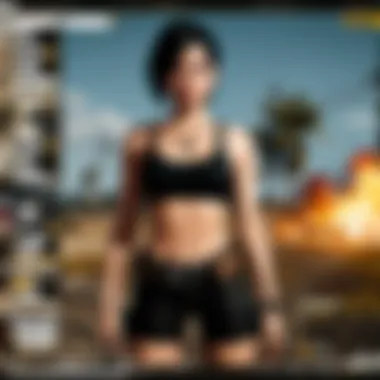

- Locate the Installer: Find the downloaded file, which is typically in your Downloads folder.
- Run the Installer: Double-click the installer file to begin the process. Windows users might need to allow permission through User Account Control (UAC).
- Follow the Prompts: Pay attention as the installer guides you through a series of steps. It may ask for your preferences on installation location. Staying default typically works well.
- Launch Streamlabs: Once installation is complete, click to launch the software. It may take a moment to start up for the first time.
- Explore Initial Settings: Before diving into your stream, take a moment to explore basic settings and familiarize yourself with the layout.
As you set up each element carefully, remember, this is just a stepping stone towards building a richer streaming experience. Taking the time to install correctly will have lasting benefits!
For more information on Streamlabs, consider checking out the official documentation at Streamlabs Support, where you can find detailed guides and troubleshooting tips.
Creating Your Account
Creating an account with Streamlabs is an essential first step for anyone looking to harness the full potential of this powerful streaming tool. Without an account, you find yourself limited in the capabilities of the software. This process sets the stage for a tailored streaming experience, allowing you to save your custom settings, access cloud features, and engage with your audience more effectively.
Sign-Up Process
The sign-up process for Streamlabs is straightforward, but careful attention is required to ensure you’re on the right path. Here’s a step-by-step breakdown:
- Visit the Streamlabs website: Start by navigating to Streamlabs.com. Here, you’ll typically find a prominent button or link to start the account creation process.
- Choose your sign-up method: Streamlabs offers various ways to create your account, including linking through external accounts such as Twitch, YouTube, or Facebook. Opting for one of these platforms, especially if you plan to stream on them, can simplify the process and minimize the amount of information you need to input.
- Fill out necessary information: If you choose to sign up with an email address, you will need to provide details like your name, email, and a strong password. Make sure that your password is a good mix of letters, numbers, and symbols. A strong password can reduce the risk of unauthorized access, thus securing your streaming setup.
- Agree to terms and conditions: Ensure you read the terms of service and privacy policy, as they outline how your data will be used. You’ll need to tick a box to agree to these before proceeding.
- Complete the sign-up: After entering all the required information, click the sign-up button to create your account. It’s as simple as pie.
This process isn’t just about clicking buttons; it forms the foundation for your streaming experience. You might want to jot down your login details securely, so you always have access without hassle.
Account Verification
Once your account is created, Streamlabs typically requires verification to ensure that the account holder is genuine and to protect against misuse. This step can enhance the security of your account further. The verification process generally unfolds like this:
- Check your email: Streamlabs will usually send a verification email to the address you provided during sign-up. Look for this in your inbox—don’t forget to check your spam folder just in case!
- Click the verification link: Within the email, you’ll find a link or button that will direct you back to the Streamlabs website to confirm your registration. Click on it, and voilà, you’re nearly there.
- Finalizing your account setup: After clicking the link, you’ll be prompted to log in again. Once you do this, your account is fully activated, unlocking all features along with essential integrations that will aid in your streaming journey.
Verifying your account is a small yet critical step that offers a layer of protection, helping to keep your streaming operation secure. Don't overlook it. All in all, the account creation and verification process shouldn’t take longer than a few minutes, and the benefits are substantial.
Configuring Streamlabs Settings
When it comes to streaming, the nuanced details of your settings can be the difference between a successful broadcast and a complete flop. Configuring the Streamlabs settings allows you to fine-tune your streaming experience, making it more accommodating for your unique style. Each adjustment you make has the potential to enhance interaction with viewers or improve stream quality. Here's how to get into the depths of it.
General Settings Overview
The first stop in setting up Streamlabs is the general settings. Here, you’ll find a plethora of options that provide the foundation for your streaming setup. These settings are crucial, as they dictate how your stream will operate.
- Stream Type: Choose from options like Streaming Services or Custom Streaming Server. Depending on your platform, the settings will vary.
- Resolution: Decide on a resolution that fits your viewer’s needs but also takes your hardware into account. 1080p is a popular choice, yet 720p can save some resources if your system struggles.
- Frame Rate: Balancing between 30 and 60 FPS is important. Higher frame rates deliver smoother visuals, however, they also demand more system resources.
Adjusting these options can drastically affect the user experience—higher quality can attract more viewers, but only if your system can handle it.
Audio Settings Configuration
Next up, audio settings. Poor audio can drive viewers away faster than you can say "drop frames". Ensuring your sound is crisp and clear elevates the quality of your stream significantly.
- Desktop Audio: Set this to the correct default audio device, so all sounds from your gameplay are captured. Mismatching this can mean your captures are silent or muddy.
- Mic/Auxiliary Audio: This is where your voice comes into play. Ensure the right microphone is selected. In addition, pay attention to volume levels. Too high, and your voice will clip; too low, and no one will hear you.
- Filters: Adding filters can help refine sound quality. Noise suppression can make a world of difference, eliminating background sounds that might distract your audience.
In summary, these audio controls are not just necessary; they're essential for keeping your audience engaged and focused on the content you’re providing.
Video Settings Adjustment
Lastly, we come to video settings. This is the visual meat of your stream, and making the right adjustments can significantly improve quality.
- Video Resolution: Higher resolutions look great, but they need more bandwidth. Balance accordingly—opt for a resolution that works with your internet speed. 720p is often a safe bet for those with lower speeds.
- Video Bitrate: This controls how much data is streamed. A higher bitrate results in better quality, but you've got to ensure your internet can handle it. Adjust depending on what you observe during testing.
- Downscale Filter: If you’re downscaling, choosing the proper filter affects image clarity. Bilinear is simpler, but Lanczos provides more detailed visuals, albeit at a higher resource cost.
In this segment, the attention to clarity and smoothness can enhance viewer retention, a key factor in building a loyal audience in gaming and esports.
"Adjusting these settings might seem tedious, but the payoff in viewer experience is worth the effort."
By adapting the settings to fit these various aspects, you are not just configuring a tool; you are preparing a stage for your personality and gaming prowess to shine.
Customizing Your Stream Layout
When you step into the world of streaming, it’s not just about playing the game or sharing your thoughts. The layout of your stream tells a story. Customizing your stream layout allows you to create an immersive experience for your audience, elevating your content to another level. A well-designed layout captures not only attention but maintains it, fostering engagement and interaction.
Using Overlays and Alerts
Overlays serve as the visual framework for your stream. They can communicate key information while enhancing the aesthetic appeal of your broadcast. Imagine presenting a high-octane PUBG match; a sleek overlay might include your gamer tag, a live follower count, or the current game stats. This not only keeps your viewers informed but also adds a professional touch to your stream.
Alerts play a critical role in viewer interaction. When a follower subscribes or a donation comes in, having a tailored alert can make the experience memorable. Instead of generic notifications, using custom sounds and visuals that tie into your brand helps in making your viewers feel more connected. Consider using free services like Streamlabs’ built-in alerts to design something unique. Just be sure to match the alert style with the overall theme of your stream to ensure cohesion.
"A well-crafted overlay can turn a casual viewer into a loyal follower."
Adding Widgets
Widgets are the unsung heroes of stream customization. They inform, entertain, and engage your audience in real-time. For instance, integrating a chat box allows viewers to interact not only with you but also with each other, creating a sense of community. A donation widget offers a straightforward way for viewers to support your channel, ensuring that they can contribute effortlessly while boosting your overall engagement.
More advanced implementations include social media widgets, which update your viewers about your latest tweets or Instagram posts. By displaying a scrolling feed or a simple follow button, you can expand your reach beyond the confines of your stream. It’s about creating synergy between different platforms, making sure that outside of your live broadcast, your audience can stay engaged with your content elsewhere.
Integrating Streamlabs with Streaming Platforms
Integrating Streamlabs with various streaming platforms is essential for streamers who want to maximize their reach and engagement. By connecting your Streamlabs account to popular platforms like Twitch and YouTube, you can streamline your streaming process, making it easier to engage with your audience. This integration not only elevates your streaming experience but also enhances viewer interaction through features like alerts, donations, and chat functionality.
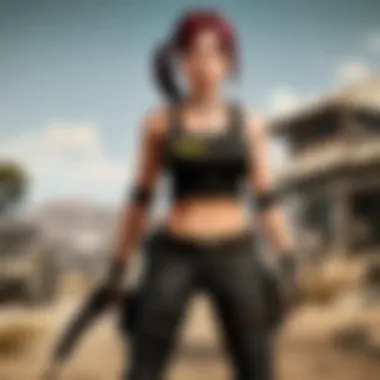

With an array of benefits including customization, ease of use, and direct access to audience engagement tools, integrating Streamlabs takes your streaming game to another level. You can track your performance metrics in real-time, ensuring that you are always on top of your streaming strategy. Moreover, seamless integration with multiple platforms allows you to diversify your audience and content reach. This section will cover connecting with Twitch, linking with YouTube, and other platforms to ensure that you make the most of Streamlabs’ capabilities.
Connecting with Twitch
To get started with connecting Streamlabs to Twitch, you first need to sign in to your Streamlabs account and authorize the connection with Twitch. Here’s how to do it:
- Open Streamlabs and click on the dashboard.
- Select "Login" and choose Twitch from the list of options.
- Enter your Twitch account credentials and authorize Streamlabs to access your account.
After linking your accounts, you can access various Twitch-specific features like Alerts and Donations. It’s crucial to tailor these features to match your branding, creating a unique experience for your viewers. This connection allows your audience to interact directly with you via chat, which is vital for building a loyal community. Remember that Twitch has its own set of guidelines; ensure to familiarize yourself with them to stay compliant.
Linking with YouTube
Linking Streamlabs with YouTube can be a game changer for your streaming and content creation efforts. YouTube streamers enjoy features that facilitate interaction with subscribers and viewers. Here is a straightforward way to establish the connection:
- Log into your Streamlabs account.
- Click on "Preferences" and navigate to the "Connections" section.
- Select YouTube and follow the prompts to grant Streamlabs permissions.
With your accounts linked, you can utilize features like Super Chats and Channel Memberships. These tools significantly enhance viewer engagement, encouraging your audience to financially support your streams. Also, keep in mind that enabling alerts and customizing them to your theme not only provides an immersive experience for your audience but increases their likelihood to engage.
Other Platforms
Streamlabs also allows for integration with other platforms, making it a versatile tool for various streaming scenarios. Platforms such as Facebook Gaming and Trovo have growing user bases and can be connected just as easily. Here’s a brief overview on how to do it:
- Facebook Gaming:
- Trovo:
- Sign in to Streamlabs and navigate to the "Connections" section.
- Click on Facebook and log in with your account to link it.
- Similar process as above; select Trovo from the connections list and authorize Streamlabs access.
Integrating with these platforms opens up new avenues for audience growth and monetization. As a streamer, establishing a presence on multiple platforms can significantly widen your reach, allowing you to tap into different communities and content ecosystems.
Integrating Streamlabs with multiple platforms not only improves your streaming capabilities but also enhances community engagement. These connections turn your stream from a one-way broadcast into a dynamic conversation with your audience, leading to more loyal viewers and higher retention.
By effectively integrating Streamlabs with your chosen streaming platforms, you not only simplify your workflow but also amplify your potential for success in the competitive world of streaming.
Managing Your Stream
Managing your stream is crucial in maintaining a professional presence in the ever-evolving world of online streaming. A well-run stream not only keeps viewers engaged but also improves your reputation as a streamer. In this section, we’ll delve into specific elements such as starting your first stream and monitoring stream health. Both aspects are foundational to creating an enjoyable and interactive viewing experience.
Starting Your First Stream
Diving into your first stream can be both thrilling and intimidating. Being prepared can make the difference between a smooth launch and a chaotic start. First off, ensure that your settings align with your internet connection. A good rule of thumb is to run a speed test; upload speeds should ideally be 5 Mbps or higher for a high-quality broadcast.
Consider these steps for launching a flawless first stream:
- Set a Schedule: Let your audience know when to expect your content. Consistency is key to building an audience.
- Test Everything: Before you go live, do a test stream, even if it's just for a few minutes. This allows you to check audio levels, video quality, and overlay functionality.
- Engage with Your Audience: Start by greeting viewers as they join. Acknowledge new followers and encourage chat interaction. This creates a welcoming atmosphere.
"The world of streaming is not just about playing games; it's about building a community. Treat your audience well, and they will return the favor."
Monitoring Stream Health
Once you've embarked on your streaming journey, monitoring stream health is your next concern. This entails keeping a close eye on both your livestream's technical performance and audience engagement. Otherwise, you risk alienating viewers or facing technical difficulties that ruin their experience.
Here are key areas to focus on while monitoring your stream:
- Stream Metrics: Tools embedded in Streamlabs or third-party software can show reach, viewer count, and engagement. This data is invaluable for adapting your content on the fly.
- Audio and Video Quality: Regularly check for choppy graphics or muted audio. Use alerts for dropping frames and monitor on-screen notifications for streaming stability.
- Engagement Levels: Track the chat activity. If messages are few, it might signals a lagging interest. You may consider changing up your content or encouraging interactions through polls or questions.
By keeping an eye on these elements, you ensure that your stream remains both enjoyable and successful. Knowing when to adapt is a hallmark of a skilled streamer, ultimately resulting in a better experience for you and your viewers.
Enhancing Viewer Interaction
In an era where digital communities thrive on engagement, enhancing viewer interaction during live streams has become a pivotal component for success. For streamers, establishing a connection with their audience can set them apart in a sea of content creators. Effective viewer interaction can lead to a loyal community, increased viewership, and ultimately, a more enjoyable streaming experience.
When streamers focus on engaging their audience, several benefits surface. Viewers who feel involved are more likely to return; they immerse themselves in the content rather than passively consuming it. This interactive experience can boost channel growth and enhance the personal fulfillment of both the streamer and their audience.
To create an engaging environment, streamers must consider various elements:
- Real-time feedback: Allowing viewers to express themselves through chat not only builds community but also helps streamers adjust their content on the fly.
- Gamification: Implementing game-like elements, such as rewards for participation, makes viewers feel like integral parts of the stream.
- Clarity: Providing clear guidelines on how viewers can engage, whether through chat or polling, encourages participation.
Ultimately, engaging with your audience cultivates an environment ripe for interaction. Streamers who successfully implement strategies to enhance viewer interaction often find their channels flourish.
Chat Management Tools
Chat management is an essential facet of enhancing viewer interaction. As streams gather larger audiences, keeping track of real-time conversations can become overwhelming. Effective management tools streamline this process, ensuring important messages don't get lost in the flood of comments.
Here are some popular chat management tools that can help improve interaction:
- Streamlabs Chatbot: This versatile tool automates responses, enabling engagement even when the streamer is busy.
- Nightbot: Nightbot allows streamers to set up custom commands and moderation, enhancing chat cleanliness and viewer engagement.
- Moobot: This tool provides automated moderation, ensuring that viewer conversations remain on-topic and respectful.
Using these tools can significantly affect chat dynamics. They elevate discussions and help build a welcoming atmosphere. As a streamer, a well-managed chat can feel like hosting a vibrant party rather than trying to maintain order in a chaotic room.
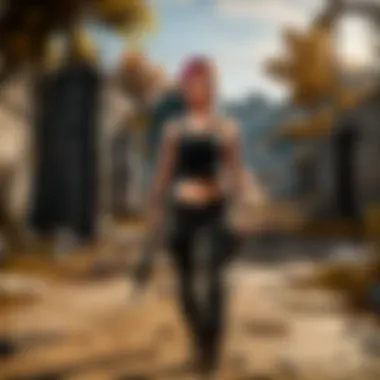

Polls and Giveaways
Polls and giveaways are brilliant methods for streamers to directly engage with their audience. They create excitement and offer viewers something to look forward to, even as they participate.
Polls can serve multiple purposes:
- They can help gauge audience preferences. For instance, asking viewers what game they want to see next or which skins they would like to get can influence future streams.
- Polls promote interaction by encouraging viewers to voice their opinions, fostering a sense of belonging within the community.
When it comes to giveaways, they can be a powerful incentive:
- Increased Viewership: People are drawn to the potential of winning prizes, which can elevate viewer numbers significantly.
- Engagement Boost: A simple entry requirement, like chatting in the stream or participating in a poll, can ignite interaction.
It's crucial that giveaways are counterbalanced with fair guidelines to maintain trust within the audience. Providing transparency in how winners are chosen also reinforces a sense of community integrity.
By leveraging chat management tools alongside polls and giveaways, streamers can build a lively and interactive viewing experience. Ultimately, enhancing viewer interaction not only enriches the streaming experience for the audience but also amplifies the channel's growth and engagement over time.
Advanced Features of Streamlabs
Streamlabs is an essential tool in the arsenal of any serious streamer. Its advanced features not only streamline the streaming process but also elevate the viewer experience. By delving into these capabilities, streamers can enhance their setups significantly, attracting more audiences and improving engagement.
Streamlabs OBS vs. Traditional OBS
Streamlabs OBS (SLOBS) was created to address some of the challenges beginners face with Traditional OBS (Open Broadcaster Software). But don’t let the name fool you; it’s not just for novices.
A major difference lies in the user interface. Streamlabs OBS offers a more intuitive design, aimed at simplifying the workflow. From the get-go, you’ll notice that the layout is cleaner, and all essential features are accessible without having to navigate through countless menus.
Advantages of Streamlabs OBS include:
- Integrated Alerts: SLOBS includes built-in alerts to notify you of new followers, donations, and subscribers, saving time on additional setups.
- Widgets and Overlays: You can customize your stream with various widgets, like donation trackers and event lists, straight from the dashboard. This provides visual enhancements that can captivate your audience.
- Chat Integration: The integration of chat options makes it easy to manage viewer interactions without needing extra software.
On the contrary, Traditional OBS provides more flexibility for advanced users who want to tweak specific elements of their streams. However, it may lack certain conveniences that Streamlabs offers.
Ultimately, the choice between Streamlabs OBS and Traditional OBS depends on your level of expertise and specific needs as a streamer. If ease of use and integrated features appeal to you, Streamlabs is the way to go. If you’re more tech-savvy and want granular control, consider Traditional OBS.
Utilizing Cloud Backup
A standout feature of Streamlabs is its cloud backup system. Losing stream settings or layouts can be a nightmare, especially if you’ve spent hours crafting the perfect scene. Streamlabs addresses this concern by offering cloud backup solutions for your configurations.
Benefits of Cloud Backup:
- Automatic Saves: With automatic backups, you won’t have to worry about manually saving your settings. Everything is stored off-site, making it easily recoverable.
- Access from Anywhere: Whether you're streaming from home or on the road, you can access your settings and layouts as long as you log into your account.
- Protection from Data Loss: In the event of hardware failure or system crashes, your settings remain safe and secure, giving you peace of mind to focus on your content.
Using cloud backup is essential for streamers who value time and effort. It takes away the stress of potential data loss, allowing you to channel your energies into creating high-quality entertainment.
In the digital age, backups are a must, especially for streamers who rely heavily on their setup.
Utilizing these advanced features can be the difference between a good stream and a great one. With the right tools at your disposal, your streaming experience can reach new heights and maintain a loyal audience.
For further information, you can visit Streamlabs Official Site or check out Streamlabs on Reddit for community insights.
Troubleshooting Common Issues
In the realm of streaming, hiccups are almost a given. Don't let technical glitches throw a wrench into your plans; being prepared to troubleshoot common issues with Streamlabs can make all the difference. Understanding how to navigate potential problems not only saves time but also enhances your streaming experience. Ensuring smooth audio and video can engage your audience better and retain viewers longer. After all, no one wants to tune into a show that's stuttering like a broken record.
Audio Problems
Audio quality can be the backbone of any stream. If viewers can't hear you properly or if there's an annoying echo, your credibility as a streamer can diminish faster than a soda left open overnight. Both critical and subtle issues can arise:
- Sound Desynchronization: This problem often arises when there’s a lag between video and audio (for example, your lips move but the sound comes a moment later). This can be incredibly frustrating! A quick fix often involves checking your audio settings in Streamlabs or even your sound card settings on your computer. If the delay is significant, consider adjusting the sync settings in Streamlabs to get everything back in line.
- Inconsistent Volume Levels: Sometimes you might notice that your microphone sounds like a whisper while in-game audio blasts like a rock concert. This mismatch can be addressed by balancing the gain levels for your microphone and adjusting the audio mixer settings within Streamlabs. Each source can be tweaked separately for better harmony.
- Static Noise or Distortion: If your audio is popping like popcorn, it might be due to faulty cables or incorrect settings. Make sure your connections are secure. Also, check the audio bitrate settings in Streamlabs. Sometimes lowering the bitrate can help with clarity, especially if your internet connection is shaky.
"Good audio quality is half the battle for a successful stream; it shouldn’t be treated as an afterthought."
Video Quality Issues
Video quality is equally paramount. If your stream looks like a pixelated mess, viewers might as well be watching a scrolling text version of your gameplay. Here are a few common issues you might face:
- Low Frame Rate: If your video is choppier than an old-timey silent film, check whether your computer's specs are keeping up with your streaming settings. For smooth streaming, you might need to lower the resolution or FPS settings in Streamlabs. Lowering the resolution can make your stream more viewable, especially for those hopping on from mobile devices.
- Lagging and Buffering: This is like death for a live stream. If your video stops more than it plays, it can drive your viewers away. This issue might stem from an unstable internet connection or insufficient upload speed. Conduct a speed test, and make sure your connection is steady. If lag persists, consider optimizing your settings to ensure a more stable upload.
- Color or Brightness Issues: If your stream looks washed out or strangely tinted, adjustments need to be made. Within Streamlabs, there's an option to tweak filters. Experimenting with brightness, contrast, and saturation can significantly improve how a stream appears. Sometimes all it takes is a small twist of the knob to get it just right.
Each detail from audio to visual elements plays a role in ensuring a successful streaming experience. Mastering these common issues not only showcases your proficiency but also creates a more enjoyable viewing experience for your audience. Taking the time to troubleshoot problems enhances your stream's quality and keeps viewers coming back for more.
Culmination
In wrapping up this guide, it's essential to highlight the significance of effectively utilizing Streamlabs for your streaming needs. Navigating through installations, configurations, and customizations isn't just a technical necessity; it plays a pivotal role in enhancing the overall viewer experience. The details discussed here don’t merely scratch the surface; they lay down the groundwork necessary for aspiring streamers and those looking to polish their existing setups.
Summary of Key Points
- Initialization: From downloading the software to creating an account, the first steps include crucial processes that set the stage for your streaming journey.
- Configuration: Tailoring your settings specifically to your hardware and streaming platform can elevate stream quality and reduce frustrations during live broadcasts.
- Enhancing Engagement: Incorporating widgets, alerts, and community interactions are not just fun statistics; they significantly improve the engagement level of your audience.
- Troubleshooting: Knowing common audio and video issues prepares you to face challenges head-on, making you more resilient in managing your streams effectively.
- Advanced Features: Leveraging unique capabilities like cloud backup and comparisons between Streamlabs OBS and traditional OBS help you optimize for a professional presentation.
Final Thoughts on Streamlabs
Streamlabs stands as more than just a streaming tool. It's a comprehensive platform that connects aspiring streamers to their audience through seamless integration and innovative features. Assessing your needs will allow you to harness the full power of Streamlabs, transforming the way you engage with your viewers. The ability to adjust, test, and refine various elements translates directly into a richer experience, not just for the streamer but for the audience, too.
"In streaming, your setup isn’t merely about equipment; it’s about creating an environment that resonates with your viewers. If you can connect, the tech becomes secondary."
Whether you’re broadcasting on Twitch, YouTube, or any other platform, remember that each stream is a unique opportunity to strengthen your community, share experiences, and improve your craft. With your new knowledge of Streamlabs, you’re better prepared to navigate this exciting landscape. Happy streaming!



