Understanding Nonpaged Area Page Faults: Causes and Solutions


Intro
The world of system performance is rife with intricacies, yet few issues stir as much confusion as page faults occurring in the nonpaged area. This isn’t just a technical hiccup; it can compromise the efficiency and reliability of a system. Understanding the underlying causes of these faults, along with the strategies to mitigate them, becomes imperative for system administrators and tech enthusiasts alike.
When a page fault occurs, it implies that a certain data page is not present in the memory, prompting the system to locate it, typically causing delays. Things grow more complicated when the fault relates to the nonpaged area, which is crucial for system stability and must remain in RAM. Let’s peel back the layers on this issue—examining both the why and how, while creating a roadmap for effective solutions.
Key Points to Discuss
- Definition of Page Faults: Understanding what constitutes a page fault and its types.
- Specific Causes: Dissecting the reasons why these faults particularly emerge in the nonpaged area.
- Preventive Measures: Highlighting best practices to circumvent these issues before they manifest.
- Corrective Actions: Outlining the remedies and tactics to resolve the faults once they occur.
- Best Practices for System Administrators: Tailoring advice that echoes a deeper comprehension of system architecture and memory management.
Let’s embark on this exploration filled with insights, shedding light on the technical choices that can fortify our systems against the perils of page faults.
Preface
In the ever-evolving landscape of computing, understanding page faults, especially those stemming from the nonpaged area, emerges as a pivotal topic for system administrators and technical professionals alike. As systems grow increasingly complex, grasping the intricacies of memory management is not just beneficial—it's essential. The ability to pinpoint and resolve page faults can be the difference between a smoothly running server and a system plagued by frustrating performance issues.
A page fault occurs when the system cannot find the necessary data in memory and is prompted to fetch it from disk—the slowest part of the system architecture. Nonpaged areas are segments of memory that are crucial for the operating system’s core functionalities. These areas must remain resident in memory at all times, as they contain vital system processes and kernel functions.
Being aware of what causes page faults in these nonpaged areas can save time and resources. Inefficiencies result in performance degradation, leading to poor user experiences, particularly in high-demand applications like gaming—where milliseconds count. Thus, this article serves as a comprehensive guide tailored for those who need to mitigate the challenges presented by page faults while maintaining their systems’ integrity.
By breaking down the specific causes, symptoms, and effective solutions regarding these page faults, we provide a roadmap for troubleshooting. We’ll also delve into preventative strategies, ensuring readers not only react to faults but also anticipate and avoid them in the future. As we explore the extensive facets of this topic, our aim is clear: to empower system administrators with practical knowledge and techniques.
In the following sections, we will dissect the nature of page faults and nonpaged areas, evaluate their implications, and supply actionable insights designed to tackle these issues head-on.
The Nature of Nonpaged Areas
Understanding the nature of nonpaged areas is fundamental to addressing the issue of page faults effectively. The design and management of a system's memory hierarchy directly impact performance, especially in high-demand environments like gaming and data-heavy applications. When we discuss nonpaged areas, we refer to sections of memory allocated for data that cannot be paged out to the disk. This aspect ensures that critical data remains accessible at all times, which is crucial for maintaining system stability and responsiveness.
Definition and Purpose
A nonpaged area is a segment of the system memory which holds data that must be instantly available to avoid critical failures. For instance, in a gaming context, a nonpaged area might store vital game state information, ensuring that your player’s actions are processed without delay. This specific allocation helps mitigate the risk of performance degradation during intense gaming sessions.
In terms of purpose, nonpaged areas play several protective and performance-enhancing roles:
- Immediate Availability: Nonpaged memory ensures immediate access to critical data, reducing the need for long disk read times, which can cause lags or failures.
- System Stability: By safeguarding essential data from being paged out, systems can avoid reliability issues during software conflicts or hardware communication failures.
- Efficient Resource Management: Understanding nonpaged memory aids in optimizing resource allocation, allowing for smoother operation without bottlenecks.
Memory Management Models
Memory management models form the framework that dictates how nonpaged areas are utilized within a system. These models are vital for balancing the demands of running software and ensuring that hardware resources function efficiently. There are generally two prevalent models:
- Paging Model: This classical model divides memory into small fixed-size pages. Although this allows for efficient memory usage, it can lead to page faults if noncritical data gets stored in nonpaged areas mistakenly.
- Segmentation Model: Unlike paging, segmentation divides memory into variable-size segments based on logical divisions, like data, code, or stack. This model helps clarify the role of nonpaged areas but can increase fragmentation of memory.
Each model presents distinct advantages and challenges. Gaming enthusiasts, for instance, might notice time lags caused by page faults if the relevant resources are not allocated correctly. Optimal configuration of memory settings is crucial, ensuring that nonpaged areas contain critical game-related data to maintain performance.
Understanding the nuances of memory management models is crucial for optimizing system performance, especially in high-stakes contexts like competitive gaming or resource-intensive applications.
"Nonpaged areas are like the fortified castles in a kingdom, guarding valuable treasures that must never fall into the enemies' hands—those pesky lags in gameplay."
Identifying Page Faults
In the landscape of computer systems, recognizing page faults—particularly those manifesting in nonpaged areas—stands as a critical process. The ability to accurately identify these faults not only helps in maintaining system integrity but also enhances the performance of applications that rely heavily on memory. When a page fault occurs, it indicates that while a program was attempting to access data stored in memory, the data was not found in the expected location. This leads to significant delays and disrupts the seamless operation of software, especially in high-demand scenarios like gaming and real-time applications.
System administrators are tasked with diagnosing these faults swiftly to avoid performance degradation. Identifying the symptoms early on can save valuable time and resources, preventing a trickle-down effect where larger failures may occur due to unresolved issues. By understanding the foundational blocks of page faults within the nonpaged area, tech-savvy individuals can delve deeper into troubleshooting and optimizing their systems effectively.
Symptoms of Page Faults in Nonpaged Areas
When it comes to diagnosing page faults in nonpaged areas, being attentive to the signs can make all the difference. Here are some common symptoms:
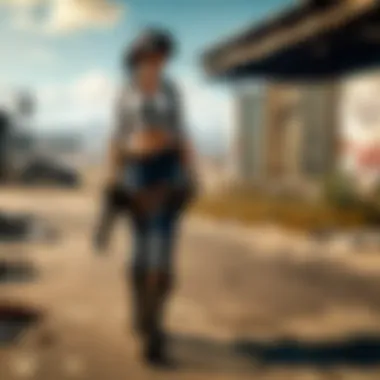

- Increased System Lag: When programs appear to freeze or respond sluggishly, it could be a sign that data is being requested beyond the available resources.
- Error Messages: Specific error alerts tied to memory allocation failures may indicate a fault. Phrases like "Page fault in nonpaged area" pop up frequently during system crashes, alerting users to deeper issues.
- Frequent Crashes: If a particular application crashes unexpectedly, it may be related to ongoing issues with page faults in the memory allocation.
- Unusual Resource Utilization: High CPU usage during periods of inactivity can signal that the system is struggling to allocate and manage memory effectively.
Being aware of these symptoms enables users to act quickly. As they say, a stitch in time saves nine—attending to these signs before they escalate can save lengthy downtime.
Diagnostic Methods
Diagnosing page faults demands a multifaceted approach, and various strategies can be employed:
- Event Viewer: This built-in tool in Windows offers insights into system events and is a valuable first step in diagnosing faults. Users can scrutinize logs related to memory errors and application crashes.
- Memory Diagnostic Tools: Applications such as MemTest86 can be instrumental in assessing memory integrity. Running these tools can help pinpoint hardware malfunctions or memory incompatibilities.
- Performance Monitor: Utilizing Windows Performance Monitor or similar utilities can provide metrics on memory use, allowing insights into patterns that lead to fault occurrences.
- Task Manager Analysis: This tool offers a snapshot of running processes and their memory consumption, helping identify resource hogs that may contribute to faults in the nonpaged area.
- Command Line Tools: The Command Prompt can be leveraged with commands like to examine the file system and resolve any issues that could precipitate page faults.
To conclude, grasping how to identify page faults lays the groundwork for effective troubleshooting. Each method offers unique insights, and together they form a robust framework for resolving the complexities surrounding nonpaged area dilemmas. By crafting a thoughtful approach to diagnosis, one can address issues proactively rather than reactively.
Causes of Page Faults in Nonpaged Areas
Understanding the causes of page faults in nonpaged areas is crucial for maintaining system performance, particularly for gamers and esports enthusiasts who rely on stable and efficient systems. Recognizing the complexities surrounding these faults enables administrators and tech-savvy users to troubleshoot effectively, ultimately enhancing their gaming experience.
In this section, we will delve into three primary causes: software conflicts, hardware limitations, and malware interference. By dissecting these elements, readers can gain insights that help prevent disruptive issues before they arise.
Software Conflicts
Software conflicts can be a real thorn in the side of any system administrator. When multiple applications vie for resources or attempt to access memory areas simultaneously, chaos can ensue. Imagine running your favorite game while a hefty software update kicks into gear—the result is often a page fault, and in some cases, a crash.
Factors that contribute to software conflicts include:
- Incompatible applications: Some programs simply don't play nice together. Running outdated versions or apps that aren't designed for the same operating system version can trigger faults.
- Driver issues: Device drivers need to be up-to-date. Sometimes, old drivers lead to misunderstandings in resource allocation.
- Poorly coded software: Not every application is built with robust coding practices. Applications that haven't gone through rigorous testing might access memory improperly, leading to a page fault.
"A software conflict is like two cars trying to share a single lane—they're bound to collide."
To mitigate the risk of such conflicts, regular updates and proper testing protocols are essential.
Hardware Limitations
Next up on the list are hardware limitations. It's one thing to have software that runs like a well-oiled machine, but if the underlying hardware can't keep up, it won't matter much. Gamers need to appreciate the specs they’re working with, as inadequate hardware can severely impact performance.
Here are some common hardware-related issues:
- Insufficient RAM: If your system is running low on memory, it will struggle to allocate space for critical processes, resulting in page faults.
- Aging components: Over time, hardware can degrade. Old motherboards or processors may not communicate efficiently with newer software, causing faults.
- Overheating: Excessive heat can throttle performance. If your cooling system isn't up to snuff, page faults may occur more frequently as the system's protection kicks in.
Maintaining hardware is akin to regular car maintenance; neglect it, and you might find yourself stranded.
Malware Interference
Lastly, we cannot ignore the dark side of the web—malware. Viruses and other malicious software can wreak havoc on system performance. Sometimes, these sneaky programs occupy memory space that legitimate applications need, leading to page faults, fatigue, and eventual crashes.
To defend against malware, take these steps:
- Install security software: Regular scans can help identify and remove threats before they cause significant issues.
- Stay informed: Keeping up with the latest malware trends enables better preparedness. Subscribe to trusted gaming and tech sites for alerts.
- Use strong passwords and two-factor authentication: Protecting your accounts can minimize the risk of malicious intrusion.
Preventative Measures
Preventative measures play a vital role in maintaining the stability and performance of a system, particularly concerning page faults in nonpaged areas. It's essential to adopt strategies that not only mitigate risks but also enhance the overall efficiency of memory management. By implementing these measures, system administrators can preemptively tackle potential issues before they escalate into more significant problems that disrupt system operations. Assessing the specific elements within preventative measures ensures that each component works in conjunction with others, ultimately fostering a more adaptable environment for system resources.
Optimizing System Resources
Regular Updates
Regular updates are a cornerstone of effective system maintenance. They ensure that both the operating system and all associated applications are running on the latest and most stable versions. Keeping software up-to-date can greatly reduce the likelihood of encountering page faults in the nonpaged area. One of the most significant characteristics of regular updates is their ability to patch known vulnerabilities and bugs, which might otherwise lead to unforeseen crashes or errors. This practice is not just beneficial, but rather essential in a landscape where new threats and problems are constantly emerging.


The unique feature of regular updates lies in their timed frequency; they are pushed out by software developers routinely, ensuring that systems constantly evolve and improve. The advantages are clear: reduced risk of malfunctions, enhanced security protocols, and smoother performance overall. However, some may argue that frequent updates can sometimes introduce new bugs, necessitating a careful balance in managing update schedules.
Resource Monitoring
Resource monitoring stands as another fundamental aspect of optimizing system resources. The process involves various tools and techniques to keep an eye on how system memory, CPU, and other vital components are being utilized. When done correctly, resource monitoring can preemptively catch instances where excessive memory usage leads to a page fault. The key characteristic of this practice is its proactive approach, which provides valuable insights into how well a system is performing under its current load.
It's a popular choice among technical professionals because it aligns closely with an informed approach to system management. The unique benefit of resource monitoring tools is their ability to generate reports and alerts in real-time, giving administrators the chance to make necessary adjustments before problems arise. While helpful, one must also be wary of over-reliance on automated systems; they are not foolproof and could misinterpret data at times.
Implementing Best Practices
Good Coding Practices
Good coding practices are indispensable in preventing page faults associated with poorly written scripts and applications. This concept encompasses a range of strategies aimed at optimizing code efficiency, which directly impacts how memory is allocated and accessed. The primary characteristic of good coding practices is clarity – clean, organized, and maintainable code not only enhances performance but also simplifies debugging processes.
This practice is indeed beneficial as it reduces operational hazards caused by inadequately managed code that could lead to excess demand on memory resources. An additional advantage is improved collaboration among developers; when code is well-structured, it simplifies the onboarding process for new team members. However, it’s worth noting that adhering too strictly to best practices may occasionally slow down rapid development cycles.
Effective Testing Protocols
Effective testing protocols represent a proactive defense against the complexities of page faults. These protocols include comprehensive battery tests designed to gauge an application's ability to handle various memory conditions and usage scenarios. The standout characteristic of effective testing is its holistic approach, focusing on not just functionality, but also resource consumption and performance under stress.
It's a significant choice for administrators aiming to avoid future system failures because it preemptively exposes weaknesses that might not be evident during normal operations. A defining feature of these protocols is the integration of user feedback, which helps define critical scenarios that need testing. However, one downside could be the resource investment required to set up and maintain such thorough testing environments, making it crucial to tailor testing processes to specific system needs.
For further reading on optimizing system resources, visit Wikipedia on System Resource Management and access community insights on Reddit's Tech forums.
Solutions to Existing Page Faults
When grappling with the frustrating specter of page faults in nonpaged areas, finding solutions is paramount for maintaining system integrity and performance. Addressing these faults head-on not only restores functionality but also prevents potential damage to data and application stability. This section outlines practical approaches to mitigating current issues, ensuring that system administrators can adopt effective strategies to keep their systems running smoothly.
Troubleshooting Techniques
Vigilant troubleshooting is the bedrock of resolving page faults effectively. It requires a keen eye and a systematic approach to identify the root cause. Here are some techniques that can assist:
- Event Viewer Analysis: The Windows Event Viewer is a trove of information. By examining system logs, one can pinpoint the exact nature of the fault and the moments leading up to it.
- Memory Dump Examination: Often, a memory dump can reveal patterns. This can be done using tools like WinDbg, where one can analyze the memory contents in detail. Knowing where the faults occur might help narrow down the offending software or hardware.
- Driver Updates and Rollbacks: A faulty driver might be the thorn in your side. Always ensure that drivers are updated. If issues began after an update, however, rolling back to a previous version could resolve these conflicts.
- Safe Mode Booting: Running the system in Safe Mode may eliminate variables. If the fault does not occur in Safe Mode, it could signal an issue with third-party software.
By using these techniques, administrators can effectively pinpoint and address the fundamental issues, ensuring a smoother operational flow.
System Recovery Methods
Sometimes, despite all troubleshooting efforts, the system requires more than just fixes; it may need a thorough recovery. Here are some methods tailored to successfully restore functionality:
- System Restore: For Windows users, restoring the system to a previous state can yield miraculous results. This can undo changes made prior to the fault, all without losing personal files.
- Repair Install: This method involves reinstalling the operating system while keeping personal files intact. It's a last-resort option but often clears out lingering problems without the hassle of a complete system wipe.
- Use of Recovery Tools: There are various recovery tools available, like the Recovery Drive feature in Windows. Creating a recovery drive beforehand can facilitate quicker problem resolution when issues arise.
- Backup Restoration: Always have a solid backup plan. Utilizing a comprehensive backup strategy allows you to revert components or the entire system to a previous stable state in case of drastic failures.
"An ounce of prevention is worth a pound of cure." – This idiom speaks volumes in data management. Regular maintenance and prompt action can save heaps of time later.
Navigating through page faults can be daunting, yet employing proper troubleshooting techniques and having system recovery methods in the arsenal can turn potential crises into manageable hiccups. With consistent attention, the health of your system can not only be maintained but improved.
The Role of System Configuration
The role of system configuration cannot be understated when addressing page faults in the nonpaged area. It serves as a foundational aspect of a well-functioning system, providing the necessary settings that influence memory management and performance. A carefully considered configuration empowers system administrators, enabling them to mitigate page faults effectively and ensuring smooth operation across applications, especially in demanding environments like gaming.
When dealing with page faults, understanding how system configuration affects memory allocation is crucial. Memory settings dictate how much memory is available and how it is utilized, which can either optimize performance or lead to frustration when faults occur.
Configuring Memory Settings
Adjusting memory settings involves more than just tweaking numbers; it’s about crafting a balance that endorses performance stability. Initial configurations often come from manufacturers, but these defaults aren't one-size-fits-all, especially for power users or those who run resource-intensive applications such as PUBG. Therefore, taking the time to assess and modify these settings can dramatically change how a system behaves.
For instance, the allocation of RAM resources can significantly impact page faults. A common approach is to allocate more RAM to the nonpaged pool, which helps in reducing the frequency of faults since more data can be stored in faster-access memory.

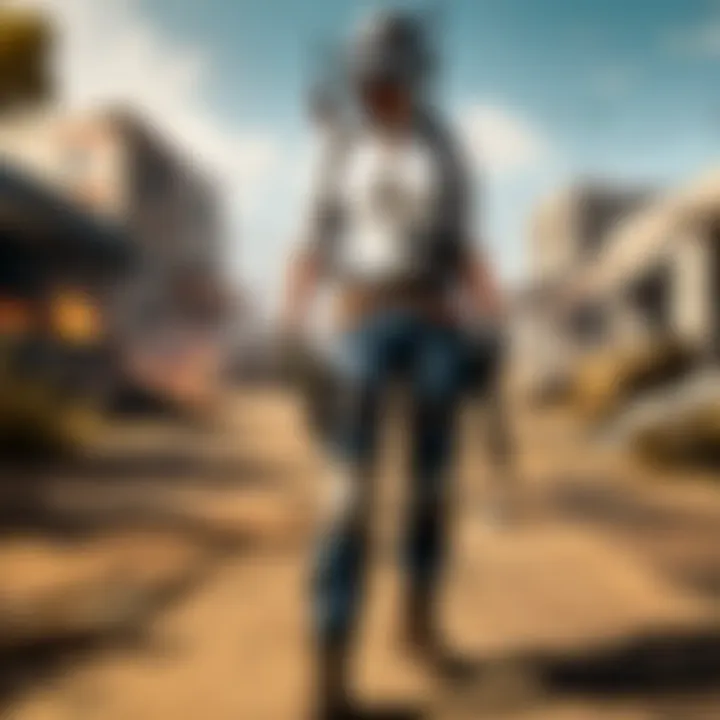
Some important aspects to consider include:
- Memory limits: Ensure the system allocates sufficient memory to active processes, particularly when running graphics-intensive applications.
- Page sizes: Adjusting the page size can also help; larger pages may be used for bulk data operations, while smaller pages can facilitate quicker access.
"Crafting your memory settings is akin to tuning a high-performance engine; every adjustment can lead to a significant change in output."
Adjusting Virtual Memory
Virtual memory plays a pivotal role in extending physical memory by utilizing disk space to simulate additional RAM. When page faults arise, they often reveal constraints in the available physical memory. Therefore, adjusting virtual memory settings becomes essential in optimizing system performance.
The following steps are generally recommended when dealing with virtual memory:
- Increase Paging File Size: By enlarging the paging file, systems can better cope with sudden surges in memory demand, reducing the likelihood of encounterin page faults in the nonpaged area.
- Location of Paging File: Placing the paging file on a fast disk can greatly improve retrieval times. SSDs, for instance, can dramatically reduce latency compared to older HDD technology.
- Monitoring Performance: Regularly reviewing how virtual memory is utilized helps in making necessary adjustments. Tools such as the built-in task manager can offer insights into page fault frequency and memory consumption.
By understanding and implementing these configurations, you can position your machine to perform at its best, reducing disruptions and enhancing the overall experience in competitive situations, such as gaming.
For more details on memory management techniques, visit the following resources:
Evaluating Performance Post-Resolution
Once the dust settles from addressing page faults in the nonpaged area, it becomes essential to evaluate the performance of your systems post-resolution. It's not just about fixing the immediate issues; understanding how those fixes have influenced system performance is paramount. This section will guide you through key aspects of monitoring and assessing the system's recovery after implementation of corrective measures.
Monitor System Stability
After resolving any page fault issues, keeping an eye on system stability should be your first order of business. It is like checking the engine after a major overhaul—you need to ensure everything runs smoothly. System stability is pivotal because it reflects whether your quick fixes truly addressed the problem or if other issues lurk beneath the surface. Here’s how you can effectively monitor stability:
- Track System Logs: Checking logs can reveal patterns or recurring issues.
- Running Stability Tests: Use stress tests to ensure the system can handle high loads without faltering.
- End-user Feedback: Collect insights from users experiencing the system first-hand. Their detailed descriptions may uncover problems that clinical tests miss.
A vigilant approach can help maintain a robust system. Monitoring should be continual, not a one-off endeavor.
"The only real mistake is the one from which we learn nothing."
— Henry Ford
Assessing Resource Utilization
When the system is back on its feet, it’s important to assess how resources are being utilized. Efficient resource utilization is not just a matter of performance; it directly affects the durability of your corrections.
Here are some steps you can take to evaluate resource utilization:
- Resource Monitoring Tools: Using software tools to monitor CPU, memory, and disk usage can provide real-time insights.
- Analyze Resource Allocation: Check if resources are allocated according to actual needs and adjust accordingly. Sometimes, we overprovision resources that go underutilized.
- Identify Bottlenecks: Focus on areas where resource usage spikes unexpectedly—it’s often where problems breed.
- Set Benchmarks: Prior to resolution, establish performance benchmarks that can be compared post-fix, helping you assess how effective the resolution has been.
Assessing resource utilization isn’t a one-time task. It demands regular checks and fine-tuning. Keeping a handle on these factors is crucial for maintaining system performance long after the page fault chaos has been resolved.
Culmination
In wrapping up our exploration of page faults in nonpaged areas, it’s essential to recognize the intricate relationship between system performance and responsive memory management. These page faults can bring about significant disruptions if not properly addressed, leading to frustrating experiences, particularly for gamers or anyone heavily reliant on system efficiency. The discussion highlighted that understanding the root causes is just as crucial as implementing effective solutions.
One major takeaway is the necessity of continuous monitoring and optimization. Keeping systems updated and configurations tuned can make a world of difference in avoiding the nonpaged area issues. Moreover, knowing how to troubleshoot these errors without breaking a sweat can set any technical professional apart.
"A stitch in time saves nine" – this old saying resonates strongly within the realm of system administration. Proactively identifying potential problems ensures a smooth user experience and savings in terms of resources and time.
Summary of Key Points
- Recognition of Symptoms: It’s fundamental to spot early signs of trouble that could indicate page faults in nonpaged areas. Users need to be vigilant, looking for unusual system behaviors.
- Understanding Causes: The interplay of software conflicts, hardware limitations, and malware interference cannot be overstated. Each factor can single-handedly or collectively contribute to these faults.
- Importance of Prevention: Regular resource monitoring and implementation of best practices in coding are essential in mitigating faults from arising in the first place. Being proactive instead of reactive promises smoother operations.
- Effective Troubleshooting Techniques: When faults do occur, knowing the right techniques to employ during troubleshooting can expedite recovery and reduce downtime.
- Post-Resolution Evaluation: Assessing system stability and resource utilization after resolving issues ensures that the solution was effective and helps prevent reoccurrence in the future.
Future Considerations
The landscape of technology evolves rapidly. Hence, system configurations and software architectures should adapt accordingly to meet new standards and explore advancements. Here are considerations for the future:
- Increasing Complexity of Systems: With advancements in gaming and computing technology, as applications demand more resources, this will likely lead to more sophisticated memory management strategies. The emergence of new hardware may also dictate how memory is addressed.
- Understanding Evolving Threats: Cybersecurity continues to be a pressing concern with the rise of malware targeting memory management processes. As new types of threats emerge, systems must be fortified against such potential vulnerabilities.
- Community Knowledge Base: Collaboration within the gaming and IT communities can spare professionals from reinventing the wheel. Documenting and sharing experiences about handling nonpaged area faults can create a rich resource for future generations. Platforms like Reddit, or specialized forums can foster such discussions.
- Adoption of AI in Monitoring: The integration of artificial intelligence in system monitoring and optimization can help predict and prevent page faults before they become an issue.
- Further Research and Development: Continuous education on memory management techniques and advancements in operating systems should remain a priority for all technical staff.
By keeping these considerations in mind, system administrators and tech enthusiasts can not only respond to current challenges but be prepared for future complexities in memory management.
For an insightful read on memory management, one can explore Wikipedia on Page Faults or delve into resources provided by educational institutions on the topic.



