Download PUBG on PC: Step-by-Step Guide
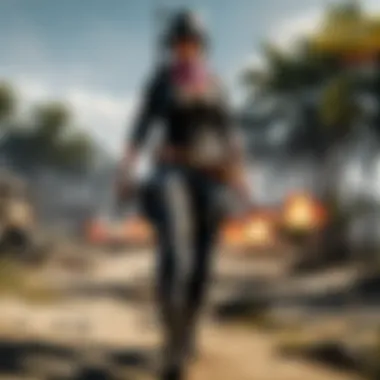

Intro
PlayerUnknown's Battlegrounds, commonly referred to as PUBG, has solidified its status as a titan in the gaming landscape. A battle royale experience that pits players against one another in a lively, ever-changing environment, it requires both strategy and skill. For newcomers diving into this gripping digital arena, understanding how to download and install the game on a personal computer is the initial step toward survival.
This guide serves as more than just a mere tutorial; it’s a roadmap crafted for players of all experience levels. From ensuring your PC is up to snuff in terms of specifications to navigating the various platforms where the game resides, we've covered the essential checkpoints for a frictionless installation.
More than just a how-to, this comprehensive narrative will also touch on valuable insights about game updates, their impact, and the fascinating world of esports associated with PUBG. Understanding these elements can elevate not just your gaming experience but your strategic approach as well.
Prelims
In the realm of online gaming, PlayerUnknown's Battlegrounds, or PUBG as it is more commonly known, stands out as a titan. This guide aims to take you through every nook and cranny necessary for downloading PUBG on your PC. It's not just about hitting a download button, but understanding the entire process that comes with it. Missing a step or not knowing the system requirements could lead to a frustrating experience instead of the excitement this game promises.
Understanding PUBG
PUBG is a multiplayer battle royale game where up to 100 players fight against each other until only one remains. It incorporates survival elements with strategy and team tactics, making it an engaging choice for casual players and competitive gamers alike. The game throws players onto a sprawling island, rich with diverse environments, and tasks them with scavenging for weapons and supplies while simultaneously outsmarting opponents.
It's a game that's not just about luck; it requires sharp reflexes and quick thinking. The thrill of being the last player standing is a draw for many, and that’s why understanding how to kick off your journey with this game is paramount.
Purpose of This Guide
This guide serves multiple purposes, tailored for both newcomers and seasoned players looking to switch platforms or reinstall. We dive deep into the nuts and bolts of downloading PUBG, going beyond the surface to highlight considerations like system requirements and download platforms.
By the end of this guide, you'll have a clear roadmap that covers everything from installing the game to troubleshooting any hiccups you may face. Whether you're an esports fan or just a casual gamer eager to explore the battleground, this comprehensive tutorial will empower you to start your adventure smoothly.
To put it simply, our aim is to make sure you don’t just download PUBG, but you do so with confidence, knowing that you’ve covered all bases.
"Preparation is the key to success."
Following this guide ensures your setup is solid and ready for the thrilling battles ahead.
System Requirements
Understanding the system requirements for PUBG is vital for ensuring an optimal gaming experience. The right hardware and software can be the difference between smooth gameplay or frustrating lag. If your system falls short, you might find yourself battling not just in-game foes, but performance issues too. Let's break down what you need to run PUBG efficiently.
Minimum Requirements
To get your feet wet in the battlegrounds, PUBG has set some minimum requirements that your PC should meet. Although running on these specs won't win you any performance awards, they do allow for the basic gameplay experience. Here’s a quick rundown of the essential components you’ll need:
- OS: Windows 7, Windows 8.1, or Windows 10 (64-bit)
- Processor: Intel Core i5-4430 / AMD FX-6300
- Memory: 6 GB RAM
- Graphics: Nvidia GeForce GTX 960 or AMD Radeon R7 370
- DirectX: Version 11
- Network: Broadband Internet connection
- Storage: At least 30 GB of available space
Meeting these specifications allows players to jump into the game without major hiccups. However, it's like trying to drive a car with two flat tires; it can take you places, but not at full speed.
Recommended Requirements
For players who are looking to fully immerse themselves in the action-packed world of PUBG, the recommended specifications offer a smoother and more visually appealing experience. Think of it as cruising down a highway in a well-tuned sports car; you’ll appreciate the finer details of the game. Here's what you should aim for:
- OS: Windows 10 (64-bit)
- Processor: Intel Core i5-6600 / AMD Ryzen 5 1600
- Memory: 8 GB RAM
- Graphics: Nvidia GeForce GTX 1060 / AMD Radeon RX 580
- DirectX: Version 11
- Network: Broadband Internet connection
- Storage: At least 30 GB of available space
These specifications not only enhance graphics but also improve frame rates. A smoother ride translates to quicker reactions during intense firefights.
Optimizing Your PC for PUBG
Even if your system meets or exceeds the recommended requirements, there are additional steps to optimize performance further. Consider these tips to give your rig that extra oomph on the battlefield:
- Update Drivers: Ensure your graphic and sound drivers are up-to-date. Manufacturers often release updates that can significantly improve performance.
- Close Background Applications: Before launching PUBG, shut down unnecessary applications running in the background. Each program consumes resources that could otherwise support your gaming experience.
- Adjust In-Game Settings: Tweak the graphics settings within PUBG. Lowering some of the settings can lead to improved frame rates, especially during heated combat situations.
- Monitor Temperatures: Keep an eye on your PC’s temperature. Overheating can throttle performance, affecting frame rates dramatically.
- Disk Cleanup: Use tools like Disk Cleanup on Windows to free up space, removing unnecessary files.
By following these optimization steps, you may notice a boost in performance, allowing you to focus on outsmarting your opponents instead of dealing with lag or stutters.
"A well-optimized system is akin to a finely-tuned instrument; it plays the game song smoothly and beautifully."
For more tips on optimizing your PC, consider checking forums like Reddit or other gaming resources.
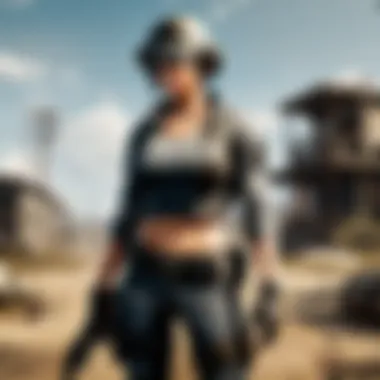

Choosing a Platform for Download
Selecting the right platform for downloading PlayerUnknown’s Battlegrounds (PUBG) is a crucial aspect that can significantly influence your gaming experience. With several platforms available, it is essential to weigh the pros and cons of each option before diving into download.
One major consideration is the availability of support and updates. Different platforms offer different features, such as exclusive in-game content, community engagement options, and game optimizations. Understanding these can help you align your choices with your gaming preferences. Plus, you want a platform that not only provides updates but also ensures a smoother gameplay without excessive hiccups.
Another factor is user interface and ease of navigation. If you're a newcomer to downloading games, a user-friendly interface can make all the difference. You wouldn’t want to swim in a pool of confusion when all you want to do is enjoy a battle royale.
Finally, there's the aspect of community. Platforms often have forums or social features that enhance your playing experience. Being part of a community might offer you opportunities to learn from other players, exchange tips, and even team up for multiplayer matches.
In summary, the platform you choose is not just about where to buy the game. It’s about the overall experience that can shape your journey in the vast battlegrounds. Armed with the right knowledge, the path ahead will be clearer.
Steam Client
Steam stands as the undisputed titan when it comes to PC gaming platforms. A gargantuan library of games and a robust community make it a preferred choice for many gamers. Installing PUBG through Steam is straightforward, and the platform continuously delivers updates directly, enhancing your gaming without you having to lift a finger.
Additionally, through Steam’s platform, you can find user reviews, guides, and discussions that can help you grasp the nuances of gameplay, something especially vital for a strategic game like PUBG. With features like cloud saves, achievements, and community hubs, Steam provides a comprehensive ecosystem for gamers.
A call to action—if you’re grappling with the decision to use Steam, consider this: it simplifies installation and provides tools that foster enjoyment and skill development.
Other Platforms
While Steam may reign supreme, it’s not the only player in town. In recent years, platforms like Epic Games Store and PUBG Corporation's own launcher have emerged as alternatives. Each comes with its unique set of benefits.
For instance, the Epic Games Store often hosts special giveaways, where players can snag popular games for free. This is a double-edged sword, though, as their library isn’t as expansive as Steam’s. Another option could be downloading directly from pubg.com, which ensures you’re getting the official version of the game straight from the source.
However, you should keep in mind that other platforms might not have the same level of integration as Steam when it comes to community features, and might lack some of the daily operational conveniences that Steam users often take for granted.
Remember: The game remains the same, but the experience can shift based on where you choose to download it.
Downloading PUBG via Steam
In the realm of gaming, downloading PlayerUnknown's Battlegrounds (PUBG) via Steam is a pivotal step for enthusiasts looking to immerse themselves in intense battle royale gameplay. Steam serves not just as a digital storefront but also as a robust platform that offers various features tailored for gamers. From seamless updates to community interactions, downloading PUBG through Steam enhances the overall gaming experience.
Installing the Steam Client
The first hurdle in your journey is ensuring you have the Steam Client installed on your PC. Steam is essential because it's the gateway to accessing not just PUBG, but a vast library of games. Installing the Steam Client is straightforward. Simply visit steampowered.com and click on the “Install Steam” button. Once downloaded, run the installer and follow the on-screen instructions.
After a few clicks and a brief wait, you’ll have the Steam Client up and running on your computer. This client will handle installations, game updates, and community features. Make sure your internet connection is stable during the download as any hiccup could lead to corrupted files.
Creating a Steam Account
Next up is creating your very own Steam account. This step is vital, as your account acts as a digital reservoir for your gaming library, purchases, and friend connections. To create an account, simply open the Steam Client and click on the “Login” button at the top right. Here, you’ll find an option to create a new account.
You'll need to provide some personal information, such as your email address and a password. It’s crucial to choose a strong password to protect your account from unauthorized access. Vintage recommendations suggest using a mix of upper and lower case letters, numbers, and special characters. After entering your details, check your email for a verification link to complete the setup.
Finding PUBG in the Store
Now that you have your Steam account, it's time to find PUBG in the vast cornucopia of games available. Utilize the search bar at the top right of the Steam Client, and simply type in "PUBG." Once you've found the game, click on it to get more details.
On the game's page, you’ll see a plethora of information, including trailers, screenshots, and user reviews. Familiarizing yourself with this content can help you understand the game better. Additionally, keep an eye on the system requirements to ensure your PC can handle the game. It's also worth noting that Steam often features discounts, so be on the lookout for sales!
Purchasing and Downloading the Game
Now comes the moment you’ve been waiting for: purchasing PUBG. When you’re ready, click the “Add to Cart” button on the game’s store page. You’ll have several payment options available, including credit cards and digital wallets. After your purchase, the game will appear in your library.
To download PUBG, head back to your library and click on the game. You’ll see a “Download” button, which will initiate the installation process. Depending on your internet speed, this can take a bit of time, so find something to keep you busy while the game downloads.
Tip: Ensure your hard drive has sufficient space. PUBG needs a decent amount of storage, so it's a good idea to manage your files before hitting that download button.
Once the download is complete, the game should automatically install. You can check the installation progress in your library. Once everything is set, you’re primed for battle. Fire up PUBG and prepare to drop into the action!
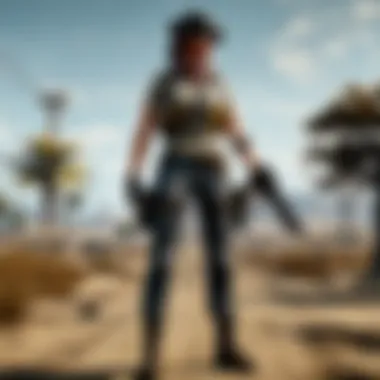

Installing PUBG
Installing PUBG on your PC is where the fun really begins. After you’ve ensured that your system meets the necessary requirements and have chosen a platform for download, you are set to embark on the journey to the battlegrounds. This stage is pivotal for achieving a smooth start to your gaming experience. It’s not just about clicking a few buttons and waiting; you will want to gather all the essential tools to ensure that everything goes off without a hitch.
Firstly, consider this: the installation process is the foundation of your gaming experience. Whether you are a casual player or a hardcore gamer, having the game installed correctly can influence performance and gameplay. Any hiccup during installation can lead to frustrating delays and gameplay issues down the line. Hence, a thorough understanding of the process is key. Let’s break this down into manageable parts, starting with how to launch the installation.
Launching the Installation
Once you’ve purchased PUBG through the platform of your choice, the next step is to launch the installation process. Generally, this initiates from your Steam library (or other platforms); it’s just a matter of a few clicks. After you’ve located PUBG, you’ll want to verify that any necessary updates are downloaded, as this ensures you are not left navigating through an outdated version when entering the game.
To kick things off, follow these simple steps:
- Open the Steam Client
- Navigate to your library
- Locate PUBG: Battlegrounds in the list of games
- Click on the Install button
As you kick off this process, remember patience is key. Depending on your internet speed, the download could take a bit of time. Make sure your connection is stable and don’t hesitate to change your download region in Steam settings if needed, as sometimes this can expedite your download significantly.
Verifying Installation Files
Once PUBG is downloaded, the next important step is to verify the installation files. This might sound a bit tedious, but believe me, you’ll thank yourself later. Verifying the installation is essential as it ensures that all game files are intact, eliminating any potential issues that might crop up due to corrupted files or incomplete downloads.
Here’s how to go about it:
- Open your Steam Client
- Go to your Library
- Right-click on PUBG: Battlegrounds
- Select Properties
- Click the Local Files tab
- Choose Verify Integrity of Game Files
Steam will then compare the current files to the ones on their servers and replace any that are missing or corrupted. This process may take some time, but it is a worthy investment in peace of mind.
Tip: Building a habit of verifying game files periodically can lead to a more enjoyable gaming experience, as frequently played games might accumulate bugs over time.
By following these steps, you are not just setting yourself up for success; you are also ensuring that your entry into the world of PUBG is as seamless as possible. Once this is done, you’re that much closer to dropping onto the map and battling it out with fellow players. Got your boots laced up? Let’s get ready to jump into battle!
Configuring Game Settings
Configuring game settings plays a vital role in ensuring that your experience with PlayerUnknown's Battlegrounds (PUBG) is not only enjoyable but also optimized for your specific system. Well-adjusted settings can make all the difference in a tense firefight or during those quiet moments when you're scouting for enemies. The right configuration allows for better frame rates, visual clarity, and overall smoother gameplay. Additionally, personalizing your settings can enhance your comfort and efficiency, which is especially important in a competitive setting.
Adjusting Graphics Settings
When it comes to graphics settings in PUBG, it’s not just about making the game look good. Having appropriate graphics settings enhances performance and can significantly affect your gameplay. Here are the key aspects:
- Resolution: Selecting the right resolution can impact both visual quality and performance. Higher resolutions increase clarity but may lower frame rates on less powerful systems.
- Texture Quality: This setting determines the level of detail on objects in the game. While high texture quality enhances visuals, it can burden lower-end PCs. A balance according to your hardware is wise.
- Anti-Aliasing: This eases jagged edges which can detract from the immersion. However, it can also be a performance hog. Disabling or adjusting this can improve frame rates.
- Shadow Quality: Shadows can add depth to the visual experience, but rendering them can be taxing. Lowering shadow quality can boost performance without making the game look flat.
- View Distance: This defines how far objects and players are rendered on the screen. For tactical play, higher view distance is beneficial as it allows for spotting adversaries from afar.
Here’s an example of optimizing your graphics settings based on your hardware:
- For a high-end PC:
- For a mid-range PC:
- Resolution: 1920x1080
- Texture Quality: Ultra
- Anti-Aliasing: High
- Shadows: High
- View Distance: Ultra
- Resolution: 1680x1050
- Texture Quality: Medium
- Anti-Aliasing: Medium
- Shadows: Medium
- View Distance: High
Remember, thorough testing after each adjustment can help find the sweet spot between quality and performance.
Configuring Key Bindings
Key bindings are another crucial setting in PUBG that can either enhance or hinder your gameplay. Having the right key bindings configured can prevent fumbling during intense moments and streamline your actions. Here are some considerations to keep in mind:
- Familiarity: It’s critical to configure your keys in a way that feels natural for your hands. You don’t want to be struggling to remember the key layout when every second counts.
- Accessibility: Important actions like crouching, jumping, and shooting should be easily accessible. Consider functions you use most often and place them within reach of your fingers.
- Custom Layouts: Many pro players have their own unique setups. Trying out different configurations can lead you to discover what suits your play style.
- Additional Keys: Don’t forget about assigning keys for inventory, map, and other essential functions. This will enhance your situational awareness in-game.
Here’s a simple guideline for setting up the most common bindings:
- W, A, S, D for movement
- Left Mouse Button to shoot
- Right Mouse Button to aim down sights
- E for interacting with items
- F for melee attack
- 1, 2, 3 for weapon toggling
A well-thought-out configuration can save your neck in critical situations. Take the time to set these bindings so you can react instinctively when the heat is on.
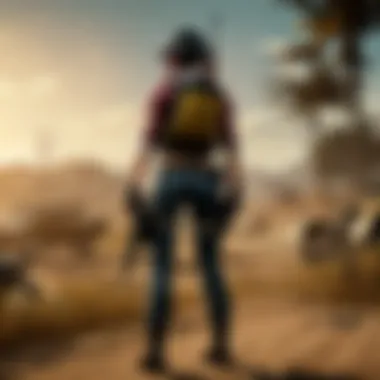

Common Issues During Installation
Installing PUBG can come with its share of hurdles. While it's usually a straightforward process, knowing about common issues helps prevent frustration and ensures a smoother experience for players. This section highlights typical problems and offers insights so you can tackle installation challenges with ease.
Error Messages
Error messages are the bane of many gamers' experiences. They can appear at any time during installation, often leaving players scratching their heads. Some frequent error messages include:\n
- "Download Error": This might indicate an issue with your internet connection or the game server.
- "Installation Failed": Usually tied to a lack of disk space or permissions.When you encounter such an error, the first step is to read what the message says. Many errors have a corresponding solution associated with them. For instance:
- Search online: Check forums or PUBG's official site for common solutions. Joining discussions on platforms like Reddit can also provide valuable insights from other players who faced similar issues.
- Reboot: Sometimes a good reboot of your PC can clear up any temporary glitches.
Knowing how to interpret these messages can save you time. Instead of panicking, you can act swiftly, keeping you in the game rather than stuck in limbo.
Connection Problems
Connection problems can stop you right in your tracks. Just imagine gearing up for a match only to find you can't connect to the servers. It's a frustrating experience, but usually, there's a way around it. Here are common culprits to look out for:
- Server Downtime: Sometimes, the game servers might be undergoing maintenance. Always check official social media accounts for updates on server status.
- Firewall Settings: Your firewall can be a double-edged sword, protecting you but also blocking connections. Ensure that PUBG is on the allowed list. You can adjust this in your firewall settings. Here’s how you might do it:
- VPN Issues: If you are using a VPN, it might cause latency or connect issues. Turn it off and try accessing the game again.
- Go to your Control Panel.
- Access Windows Defender Firewall.
- Click on "Allow an app or feature through Windows Defender Firewall."
Resolving connection issues often entails a mix of troubleshooting on your end. A little patience, mixed with some tweaking, can have you diving back into the action before you know it.
"In gaming, as in life, persistence often pays off. Don’t let hiccups throw you off; troubleshoot your way to success."
Understanding these common problems can turn your installation experience from a potential headache into a seamless process. With the right knowledge and strategies in place, you'll be ready to hit the ground running in PUBG.
Launching PUBG
Once you’ve successfully installed PUBG on your PC, the next logical step is to launch the game. This may seem straightforward, but taking a moment to consider certain elements, benefits, and the overall experience during this initial phase can keep your gaming experience smooth and enjoyable.
The act of launching PUBG is like opening the door to a vast battlefield filled with possibilities. Before you dive into the fray, few considerations become important. For one, ensuring your system is optimally set up and ready to handle the game’s requirements can save you from frustrating hiccups down the line. While many players may focus solely on gameplay mechanics, the beauty of a stable environment should not be overlooked.
Equipped with the right settings, you can not just enjoy better visuals, but also experience enhanced performance that can be the difference between victory and defeat.
Entering the Game
As you click on the PUBG icon, the anticipation surges. The game's launcher pops up, and it offers you a sneak peek of what to expect. Before you proceed, verify if there are any updates available; they can introduce new features or balance changes that reshape gameplay.
You’ll be greeted with a login screen. If you’ve linked your PUBG account or Steam account correctly during the setup, simply enter your credentials. Should you encounter any issues logging in, make sure that your credentials are right; the stakes can be high in competitive play.
Once inside, you'll find a prompt to choose your preferred game mode – you can opt for ‘Solo’, ‘Duo’, or ‘Squad’, based on your playstyle and preferences. Each of these modes offers unique strategic layers, from the lone wolf experience to the camaraderie of team play. Pro tip: don't rush your choice; think about your gear and the strategy that aligns with it.
Exploring the Interface
With the game loaded, let’s take a moment to admire the interface. The main menu screen features a clean layout with various options. You see tabs for your profile, friends list, and loadout selections. Understanding this interface can serve you well in tight spots, as it’s designed to be intuitive but has intricacies that can be leveraged for better gameplay.
The left side displays the game modes, and often there are rotating specials such as events or limited-time modes that can be exciting to explore. Each section is interconnected. You can check your character's stats, military information, as well as vehicle details, which, let's be honest, could save your bacon on the battlefield.
To familiarize yourself with the controls, take a stroll through the settings menu; this might seem mundane, but knowing how to customize keybindings can mean one less disadvantage when the bullets start flying. Make sure your graphic settings are comfortable for your eyes—play at a resolution that balances performance with clarity.
This moment of exploration can set the tone for your matchmaking experience. Take stock of your arsenal and how you want to play. With the interface understood, you’ll not just play the game; you’ll conquer it.
"Preparation is the key to success.”
In essence, launching PUBG is your first step into a multifaceted world where strategy, reflexes, and teamwork reign supreme. Taking the time to properly enter and navigate the game creates a solid foundation for your journey ahead.
Ending
In wrapping up our deep dive into downloading PUBG on your PC, it’s essential to underscore the significance of several elements that paint the bigger picture for gamers. This article isn’t just a collection of steps but a thoughtful exploration of the entire process, aiming to optimize your experience right from the get-go.
Firstly, understanding the system requirements is crucial. Limiting your frustration by meeting or exceeding these specs ensures smoother gameplay and minimal lag during those intense matches. Nobody wants to be the player left standing still while others zip past in vehicles, right?
Moreover, selecting the right platform for download can shape your entire gaming journey. While Steam is the most popular platform, considering others like Epic Games can offer unique benefits. Exploring various avenues could lead to discovering special offers or exclusive content. It's what separates the casual player from the one who's truly in the know.
Finally, we have the installation and configuration aspects. Navigating through installation woes and knowing how to properly adjust your in-game settings isn't just a nice-to-have; it's about achieving peak performance and tailoring the experience to your liking. Each player's setup may differ significantly, so having these skills is essential.
Remember: The time invested into getting the installation right pays off tenfold in the heat of battle.
With all these considerations in mind, you’re not just set to download PUBG; you’re set to conquer the battlefield with knowledge and confidence.



