Complete PUBG Installation Guide: Steps & Tips
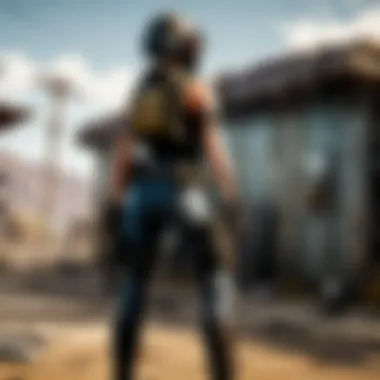

Intro
PlayerUnknown's Battlegrounds, or PUBG, has created quite a buzz in the gaming world, drawing in both casual gamers and serious esports fans. The installation process, while seemingly straightforward, can sometimes throw a curveball, especially for those not as tech-savvy. This guide isn’t just a dry list of steps to follow. Instead, it’s a roadmap through the installation journey, with a keen eye on various platforms and common hang-ups that might pop up along the way.
As we navigate through this guide, we’ll dive into key aspects such as game updates, troubleshooting techniques, and optimal settings for your gaming rig. Whether you’re a newbie taking your first steps into the battlegrounds or an experienced player looking to re-install or update your game, this guide aims to equip you with not just the how, but also the why behind the process, ensuring you land safely with minimal fuss.
This introduction sets the stage for a comprehensive walkthrough designed to enhance your gaming experience right from the get-go. With clarity and simplicity at the forefront, you’ll learn essential tips and tricks to sidestep the common missteps players often encounter. If you're ready to gear up for battle and want to avoid the pitfalls often associated with setup, let's jump into the nitty-gritty of installation!
Prelims to PUBG Installation
The journey into the realm of PlayerUnknown's Battlegrounds, commonly known as PUBG, begins with a crucial step: the installation process. Understanding how to install the game properly not only sets the stage for a smooth gaming experience, but it also assures that players can immerse themselves in the intense action without running into hiccups from the get-go. Engaging in PUBG offers players a blend of excitement, strategy, and competition, making the installation process an essential consideration for both newcomers and seasoned veterans alike.
What is PUBG?
PUBG, short for PlayerUnknown's Battlegrounds, is a popular online multiplayer battle royale game developed by PUBG Corporation, a subsidiary of Bluehole Studio. In a nutshell, it casts players into desert islands where they engage in a high-stakes competition, scavenging for weapons and resources while battling against up to 100 other players. The last person (or team) standing wins the match. The game's blend of tactical gameplay, environmental strategy, and real-time action has turned it into a global sensation.
The graphics and level of detail present in PUBG are designed to create an immersive experience that pulls players into a vibrant yet hostile world. Players can choose various gameplay modes, including solo, duo, or squad matches. The freedom to select different characters and weapon configurations adds to its appeal, making each match a unique challenge.
Importance of Proper Installation
Now, why is it so important to ensure proper installation of PUBG? Well, a faulty installation can lead to a multitude of issues during gameplay—freezing screens, frequent crashes, and lagging can all seriously hamper the experience. Take this into account: investing time and patience during the setup means less time troubleshooting later on.
Moreover, each platform—be it PC, console, or mobile—has specific steps that must be followed for optimal performance. Understanding the nuances of each method can further alleviate potential frustrations. Proper installation also allows players to access the latest updates, game modes, and seasonal events right from the start, ensuring that they are always in the loop and ready for action.
Additionally, knowing how to check system requirements beforehand helps avoid compatibility issues that could leave a player stranded in the lobby while their friends are already plunging into battle.
To summarize, knowing the ins and outs of the installation process equips players with the tools needed for a seamless experience, paving the way for endless hours of gameplay enjoyment. Without proper groundwork during setup, the thrilling action of PUBG diminishes and can tarnish what should otherwise be an exhilarating gaming adventure.
Required System Specifications
When diving into the world of PUBG, understanding the necessary system specifications isn't just a formality; it can be the difference between a smoothly running game and an unplayable experience. Knowing these requirements helps gamers ensure their hardware can handle the game's demands, which is crucial for performance and enjoyment.
Getting the right setup means you can truly immerse yourself in what PUBG has to offer. Not meeting system specifications can lead to frustrating stutters or crashes, and nobody wants that when they’re trying to secure a chicken dinner.
Minimum Requirements
To get started with PUBG, having a baseline understanding of the minimum requirements is essential. The minimum specifications are typically what developers suggest for the game to run, albeit not necessarily in an optimal state. Here’s what you typically need:
- Operating System: Windows 7 64-bit or newer.
- Processor: Intel Core i5-4430 or AMD FX-6300.
- RAM: At least 8 GB.
- Graphics Card: NVIDIA GeForce GTX 960 or AMD Radeon R7 370.
- DirectX: Version 11.
- Network: Broadband Internet connection.
- Storage: At least 30 GB of available space.
While these specs can get you into the game, performance might not be smooth. You may face issues with frame drops, especially in heated moments. It's essential to remember that the minimum specs are more like a foot in the door rather than a solid foundation to build a great gaming experience.
Recommended Specifications
If you aim to enjoy the game at its best, upgrading to the recommended specifications makes a world of difference. These specs allow you to truly appreciate the game's graphics and performance without facing many of the hiccups that come with lesser hardware. Here’s a look at what’s typically recommended:
- Operating System: Windows 10 64-bit.
- Processor: Intel Core i7-4790 or AMD Ryzen 5 1600.
- RAM: At least 16 GB.
- Graphics Card: NVIDIA GeForce GTX 1060 or AMD Radeon RX 580.
- DirectX: Version 11.
- Network: Broadband Internet connection.
- Storage: SSD with 30 GB of available space.
Having a system that meets or exceeds these specifications not only runs the game better but enhances the overall experience, especially during intensive gameplay. High frame rates lead to better responsiveness, providing you with that edge when you're neck-to-neck with another player.
Downloading PUBG
Downloading PUBG is a fundamental step that directly shapes your gameplay experience. Understanding where and how to download the game ensures that players avoid pitfalls such as poor performance or lingering installation issues. This section discusses various avenues to obtain PUBG across different platforms, ensuring an accessible set of instructions for everyone. Regardless of the system you use, knowing these key elements increases the likelihood of a smooth installation journey. Let's break down the specifics of this all-important phase.
Where to Download PUBG
When it comes to downloading PUBG, players have several trustworthy options depending on their preferred platform. Here’s a look at where to find the game:
- Steam: The most popular and widely used platform for PC players is Steam. This digital distribution service offers seamless downloading, automatic updates, and community features that enrich the PUBG experience.
- Game Consoles: For console gamers, PUBG is available directly through the gaming store associated with your platform—Microsoft Store for Xbox or PlayStation Store for Sony gamers. Here you can find the game along with potential discounts or bundles that might be available periodically.
- Mobile Platforms: For iOS and Android, you can easily download PUBG Mobile from the App Store or Google Play Store, respectively. These platforms often host exclusive events or content, making mobile play an appealing choice for casual gaming on the go.
Downloading on Different Platforms
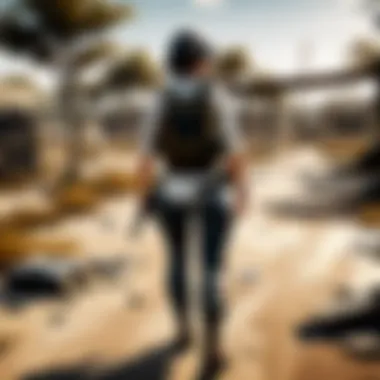

PC
Downloading PUBG on PC is primarily done through the Steam client. It serves as a reliable hub for many gamers due to its ease of use and active community features. When you decide to dive into the game on this platform, choose from two key methods: through a direct purchase in the Steam store or via special promotions that sometimes occur during seasonal sales. The unique feature of PC installations often includes superior graphics and mod support. Furthermore, with better hardware capabilities, players can expect more frame rates and graphics settings than on most consoles. However, users must ensure their systems meet the necessary specifications to avoid performance hiccups.
Console
For console gamers, downloading PUBG is a straightforward task. Whether on the Xbox or PlayStation, the process involves heading to your console’s respective store. The beauty of console gaming lies in its simplicity. Once you've purchased the game digitally, it typically starts downloading immediately, allowing for a hassle-free experience. A key characteristic is that consoles often provide a more controlled environment, reducing potential compatibility issues. However, you may find updates can take longer compared to PCs, primarily due to network limitations on certain consoles.
Mobile
Mobile gaming offers a different appeal with PUBG Mobile. This version is designed specifically for portable devices, emphasizing smooth controls and optimized graphics suitable for mobile processing capabilities. The download process is as simple as visiting the App Store or Google Play Store and tapping install. A major advantage of mobile gaming is the ability to play anytime and anywhere, but this comes with its own limitations - the game may not have all the features seen in the console or PC versions and can suffer from performance drops on lower-end devices. Nonetheless, it introduces a new demographic to the PUBG community and allows for quick matches during breaks or daily commutes.
"Choosing the right platform to download PUBG not only affects how you play but also your overall enjoyment of the game. Evaluate what works best for you, whether it's a powerful PC, a console, or a mobile device."
While each platform presents its set of pros and cons, this comprehensive understanding of downloading PUBG ensures players can start their Battle Royale journey effectively, regardless of their chosen device.
Installation Process
The installation process for PUBG is a fundamental step that significantly impacts the overall gaming experience. Proper installation ensures that players can access the game seamlessly, with minimal issues. If things go awry during this stage, it could lead to frustrating delays and potential loss of interest. Understanding how to install PUBG correctly means players can dive into the world of battle royale with excitement, rather than confrontation with technical hitches.
Installation on PC
Installing PUBG on a PC opens up a world of graphics and controls that many players appreciate. Whether choosing Steam or opting for direct installation, gamers can create their ideal gaming environment. Each method has its nuances, advantages, and disadvantages that may sway a player's choice.
Steam Installation
Using Steam for installation is a no-brainer for many due to its robust infrastructure. This platform offers an extensive library not just for PUBG, but also hundreds of other titles. One of the standout features of Steam Installation is the ease of access to updates and community features. Players can connect with friends easily, participate in forums, and be alerted to any new patches or events.
However, a potential drawback of using Steam is that it requires a fairly stable internet connection for downloading and updating. If the connection falters, players might find themselves waiting longer than expected or encountering errors. Despite this, the convenience of having an entire library at one’s fingertips makes Steam a popular choice for newcomers and veterans alike.
Direct Installation
On the flip side, Direct Installation offers an alternative for those who may not want to use Steam. This method typically involves downloading the game directly from the official PUBG website. The key characteristic here is that it allows for a straightforward installation process without needing a third-party application. For some, this simplicity can be refreshing.
One unique feature of direct installation is the ability to manage game files independently, giving players full control over their installation directory. However, the downside is that updates won’t be as automated as with Steam, meaning users need to ensure they manually check for game patches. For those who prefer to keep things simple yet slightly less interactive, this method can be a viable option.
Installation on Consoles
Consoles like Xbox and PlayStation present their own ecosystems for installing PUBG. Each system has tailored features designed to enhance the gaming experience, and they also come with their unique challenges and advantages.
Xbox
Installing PUBG on Xbox is relatively straightforward. Players can download the game from the Microsoft Store, ensuring a reliable and secure method of installation. One of the key characteristics of Xbox installation is the integration with Game Pass, which allows subscribers to access PUBG as part of their subscription. This opens up the game to a broader audience who may not want to buy it outright.
However, a consideration here is that not all features might be available for players using Game Pass, which could impact the overall experience. It’s worth weighing whether the convenience of Game Pass aligns with individual gaming needs.
PlayStation
PlayStation owners can easily install PUBG through the PlayStation Store. Similar to Xbox, the installation process is direct and includes features like the ability to pre-order special editions with exclusive items. The PlayStation ecosystem also offers a smooth integration with social features, making it easy to jump into games with friends.
Nevertheless, users should pay attention to their storage capacity. Installation on consoles can consume substantial space, and needing to delete games can be frustrating. Players need to manage their libraries wisely to ensure a smooth installation and gameplay experience.
Installation on Mobile
With mobile gaming on the rise, PUBG has also made its mark on iOS and Android devices. The installation process here varies slightly but remains essential for those who prefer gaming on the go.
iOS
When it comes to iOS, PUBG can be found in the App Store, making installation secure and monitored. One big advantage is the streamlined user interface, which allows for easy navigation and installation. The unique feature of iOS is the optimized performance, ensuring that the game runs smoothly even on older devices.
However, players need to keep an eye on compatibility. Some older iPhone models may struggle with the latest version of the game, necessitating potential updates that may not be feasible for all users.
Android


For Android users, PUBG is available on the Google Play Store, which shares similarities with its iOS counterpart. One key characteristic of the Android installation is its flexibility; users can choose from multiple sources to download the game, including settings that allow installation from unknown sources. This can give more experienced users a chance to access different versions or mods.
On the downside, the sheer variety of Android devices means performance can vary greatly. Some users may find themselves dealing with lag or crashes if their hardware isn't up to snuff. Hence, being aware of device specifications before attempting installation can save a lot of headaches later on.
Post-Installation Steps
After getting PUBG installed, there’s a handful of crucial steps to follow that can make or break your gaming experience. Post-installation, players often overlook what’s next, assuming they have everything ready to jump into the battlegrounds. However, proper setup at this stage is vital to ensure smooth gameplay and minimize hiccups. Setting up your account, adjusting game preferences, and understanding the user interface can significantly enhance your overall experience.
Account Creation and Login
Creating an account is one of the first and most important hurdles to clear once you've installed PUBG. This allows you not only to record your progress and stats, but also to connect with friends and join online matches. The account creation process varies depending on the platform. For instance, if you're on PC using Steam, you can log in with your existing Steam account. On consoles, you may need to link your Xbox Live or PlayStation Network account.
Here’s a step-by-step guide to get your account set up:
- Launch PUBG: Open the game after installation. You’ll be greeted by the initial splash screen.
- Find the Sign-Up/Login Screen: If you don’t have an account, there will usually be a prominent option to create one. It could be under ‘Account’ or similar.
- Input Your Details: Fill in required fields such as username, email, and password. Make sure your password is strong to enhance security.
- Verification: Some platforms may require you to verify your email address before you can access the game completely. Check your inbox (or spam folder) for a confirmation email.
- Login: Once your account is verified, log in and you’ll be ready to go.
Remember, a stable internet connection is crucial during this step. If you encounter any issues, you might want to ensure that your firewall or antivirus is not blocking the game’s access to the internet.
Setting Up Game Preferences
After your account is set up, the next step is to tailor the game to your liking through the settings menu. This is where personal preferences come into play and can directly affect your gameplay. From graphics to controls, every setting can be fine-tuned to help you perform better on the battlefield.
Here are some key areas to focus on when setting up your game preferences:
- Graphics Settings: Adjusting resolution, texture quality, and frame rate can help in achieving smoother gameplay, especially if your machine is mid-range. Playing on lower settings may improve performance and reduce lag.
- Control Options: You might want to customize your controls to suit your style. Rebinding action keys can make a significant difference in response time during intense moments.
- Audio Settings: Sound cues are essential in PUBG. Ensuring that audio levels are configured to your preference can provide a tactical advantage, allowing you to hear footsteps and gunfire more clearly.
- Gameplay Options: Tweak settings such as matchmaking and control sensitivity to comfortable levels.
You can access the game settings from the main menu or during gameplay.
"Setting up your game preferences is not just about comfort; it’s about gaining every possible edge over your opponents."
All these simple adjustments can make your gaming experience much more enjoyable and set you up for success in the high-stakes world of PUBG. Make sure to revisit these settings after a while, especially after major updates or if your performance dips.
For further resources on setup and optimization, you can check out more details from Wikipedia, or look for community insights on Reddit.
By properly setting up your account and preferences, you’re giving yourself the best chance of excelling in the game, taking each step closer to victory.
Troubleshooting Installation Issues
Navigating through the installation process of PUBG can sometimes feel like you’re trying to herd cats. Occasional errors and roadblocks can pop up, leaving players scratching their heads in confusion. Hence, addressing Troubleshooting Installation Issues is critical in this guide. Not only does it enhance the installation experience, but it also ensures that once you're ready to jump into the battlegrounds, everything is set without a hitch. It's best to be prepared for mishaps, which is why understanding common installation challenges and their solutions is essential.
Common Installation Errors
When players embark on installing PUBG, they might encounter various errors that impede the process. These common installation errors can stem from multiple sources, including system incompatibilities, corrupted files, or even simple oversight during installation. A few notable ones include:
- Missing files during the installation process.
- Permission issues restricting access to necessary directories.
- Incomplete downloads due to network interruptions.
Recognizing these errors early on can save players a headache later. If you find yourself staring at an error message that seems unfamiliar, don’t panic. Each error can be tackled with a bit of tech savvy and patience.
Error Codes and Solutions
Understanding specific Error Codes and Solutions allows players to diagnose and resolve installation issues effectively. It's like having a treasure map where 'X' marks the spot for solutions.
Error Code
Error Code 1 often greets users with messages indicating installation failure or corrupted files. Its key characteristic lies in how it flags issues with the game's data, which could stem from an interrupted download or a rare typo in file paths. If encountered, the best course of action is to:
- Verify the game files through the platform (like Steam).
- Re-download any missing content.
- Clear any temporary files that might be causing the hiccup.
This error is beneficial to understand because it underscores the importance of ensuring that the install path is accurate and that no files go awry during the download phase. When everything goes smoothly, it paves the way for a more enjoyable PUBG experience.
Error Code
Error Code 2 typically occurs when the installation encounters permission issues. Commonly, users with administrative restrictions on their devices may find this error pop up like an unwanted guest. Essentially, this error signals that the system doesn’t grant the PUBG installer access to necessary files and folders. To fix it, consider these steps:
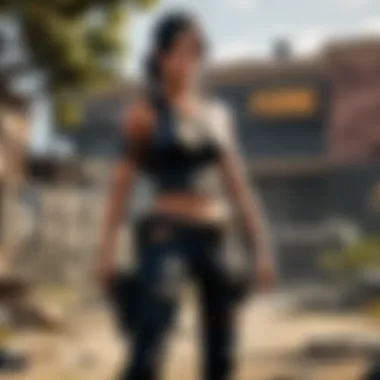

- Run the installer as an administrator by right-clicking the executable.
- Check system settings to allow the installation to proceed.
- Temporarily disable any overzealous antivirus software that could be blocking the process.
This error serves as a reminder of the importance of user permissions in system configurations. Resolving it clears the path for a straightforward installation and can save time and frustration.
Network-Related Problems
Another factor in troubleshooting installation issues involves Network-Related Problems. A poor or unstable internet connection can lead to incomplete downloads or installation failures. Typical issues include:
- Slow download speeds, making it difficult to get the game installed on time.
- Connection timeouts leading to aborted downloads.
- Issues with the server where PUBG is hosted.
To sort these problems out, check your internet speed, switch to a wired connection if possible, or try at a different time when network traffic might be lower. In some cases, connecting directly to your router instead of using Wi-Fi can improve both speed and stability. Paying attention to these details can make the difference between frustrating delays and a smooth gaming experience.
Optimizing PUBG Performance
Optimizing the performance of PUBG is more than just a casual suggestion; it is crucial for creating a smooth gaming experience. Players across the globe will tell you that lag, stutters, and low frame rates can be as frustrating as the last minute of a tense battle royale. By making smart adjustments to your settings and, if necessary, considering hardware upgrades, you can avoid these pitfalls. Not only does optimization lead to a more visually pleasing experience, but it also enhances your gameplay by making critical moments more responsive and enjoyable.
In-Game Settings Adjustments
Optimizing your levels begins with fine-tuning the in-game settings. This section will lay bare the key tweaks you can make to ensure you’re not just surviving, but thriving in the battlegrounds.
Graphics Settings
One of the primary aspects players should focus on is the Graphics Settings. These settings dictate how visual information is rendered in the game. A high-quality graphics configuration can make the game look stunning but often at a cost—lower frame rates.
Key Characteristic: The graphics settings allow you to balance visual fidelity against performance to get the best gaming experience tailored for your system.
Benefits: Choosing the right graphics settings can significantly impact your frame rate, allowing for smooth movements and reduced input lag. For many enthusiasts, adjusting the shadows, textures, and anti-aliasing can mean the difference between spotting an enemy from afar and losing the game because of a split-second delay.
Unique Feature: The ability to adjust individual elements means you can downgrade specific settings without compromising the overall visual experience. For example, lowering the shadow detail while retaining texture quality can help maintain clarity without gutting the visuals entirely.
"Fine tuning graphics is like choosing the right spices in cooking; just the right amount can enhance the experience immensely."
Gameplay Settings
Gameplay Settings go hand-in-hand with graphics, focusing more on how you interact with the game. This can include settings for controls, sensitivity, and even audio, all contributing to how you perceive and respond to the game.
Key Characteristic: These settings are often customizable based on your personal preferences and playstyle, making them a necessity for competitive players.
Benefits: Having the right gameplay configuration can offer improved aim accuracy and quicker response times, which can be crucial in tight encounters. For instance, adjusting mouse sensitivity allows for precise aiming, especially during long-distance shoots. In addition, custom controls can help players execute maneuvers quickly in the heat of battle.
Unique Feature: You can save multiple configurations, allowing you to switch based on the type of mode you are playing, enhancing battle adaptability. However, if these settings get too complex, they can also lead to confusion if you’re not careful.
Hardware Upgrades Recommendations
While software adjustments are impactful, they can only go so far if your hardware is lacking. Knowing when to upgrade your equipment is key to prolonging your gaming experience.
Graphics Card: If you find that even at lower settings, the game still struggles, it may be time to consider a graphics card upgrade. Cards like the NVIDIA GeForce GTX 1660 Super or AMD Radeon RX 580 have been recommended due to their balance of performance and cost.
Memory (RAM): Running out of memory during gaming is a common hurdle. If you have less than 16GB, consider upgrading your RAM to avoid stuttering and improve performance during online matches.
Cooling Systems: If you notice your system tends to heat up, investing in better cooling can enhance overall performance. Effective cooling solutions not only prolong the life of the hardware but also ensure it runs smoothly during gameplay.
In summary, optimizing PUBG performance calls for a strategic blend of game settings and hardware enhancements. By investing time in configuration and recognizing the right opportunities for upgrades, you can transform your gaming experience from average to extraordinary.
The End
As we draw this guide to a close, it�’s essential to highlight the value of having a thorough understanding of the PUBG installation process. Every step matters, from the initial download to the day-to-day optimization of the game. Each segment not only aids in seamless gameplay but also enhances user experience by reducing potential frustrations.
Recap of Installation Process
At its core, the installation process consists of several critical steps. Initially, the player must ensure that their device meets the minimum requirements. After confirming this, one can proceed with the download from a reputable source, be it Steam for PC or the respective console store. During installation, players should follow on-screen prompts carefully to avoid any mishaps.
To wrap it up, successful installation also involves a brief post-installation setup like account creation and configuring game preferences. These tasks are vital in ensuring that players hit the ground running when they finally jump into the world of PUBG. The installation journey may seem cumbersome, but each phase plays a crucial role in the overall gaming experience.
Final Thoughts on Troubleshooting and Optimization
Troubleshooting is often the unsung hero of gaming. No one wants to be halted by a glitch or an error, but knowing how to address common issues is pivotal. For instance, facing network-related problems or receiving specific error codes can be frustrating. However, armed with the right knowledge and resources, players can swiftly tackle these obstacles.
On the optimization front, tailoring in-game settings can significantly boost performance, ensuring that visuals are clear and commands are responsive. Keeping hardware upgrades in mind can further enhance gaming experiences, allowing players to enjoy smoother gameplay, which is essential in a competitive environment like PUBG.



