Maximize Your Potential with Corsair Utility Engine
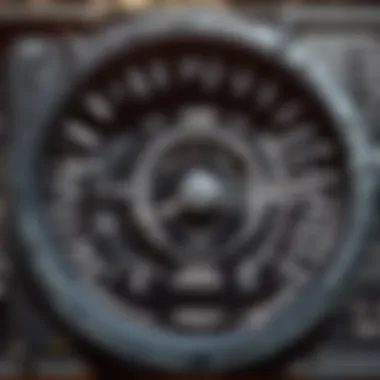

Intro
In the world of gaming and productivity, harnessing the full power of software tools can make all the difference. The Corsair Utility Engine (CUE) stands out as a pivotal resource, offering robust configurations for peripherals that enable users to fine-tune their experiences. Whether you are gaming with precision or optimizing settings for work tasks, understanding CUE’s potential is essential.
CUE serves as a bridge between the hardware you use and the seamless performance you desire. From intricate lighting effects on your keyboard to customizing your mouse sensitivity, this software elevates gaming setups and efficiency for daily tasks. In this guide, we shall explore the features and functionalities that CUE offers, unleashing its capabilities so you can make the most of every keystroke and click.
Key Points
- Customization: Learn to customize your devices for both gaming and productivity.
- Performance Optimization: Understand how to set up the software to maximize device performance.
- Practical Applications: Discover practical uses of CUE that can enhance your overall experience.
As we delve into each aspect of the Corsair Utility Engine, you’ll gain insight into optimizing your hardware and ensuring that every feature serves a purpose tailored to your specific needs.
Game Updates
Game updates often bring a refresh, making it an excellent time to explore how these changes can be adapted with CUE. The software frequently releases updates that not only enhance compatibility with the latest games but also roll out new functionality that could transform your gameplay.
Patch Notes & Changes
The release notes accompanying updates provide essential insight. Each patch often includes bug fixes, new features, and sometimes adjustments based on player feedback. Keep an eye on updates to CUE, as these can be critical for ensuring continued compatibility with your favorite titles.
New Features & Additions
With each major update, Corsair tends to introduce new and exciting features. For instance, the ability to sync RGB lighting with in-game actions can create a more immersive experience. This seamless integration allows you to enjoy dynamic lighting effects that match the intensity of your gameplay.
Bug Fixes & Improvements
Every gamer knows that bugs can hinder performance. Corsair diligently addresses issues with each update, enhancing user experience. Following these notes can inform you of improvements that could be directly relevant to how you use your gear.
Strategy Guides
Mastering your tools with Corsair Utility Engine provides an edge in competitive gaming, especially in strategy-driven environments. This section explores optimizing your gaming strategy using CUE.
Map-Specific Tactics
In games like PUBG, understanding map dynamics is crucial. Use CUE to create macros for specific locations, allowing for instant access to critical gear. By setting up these profiles, you will save precious seconds during critical moments on the battlefield.
Weapon Loadout Recommendations
With each game update, the meta shifts, and weapon effectiveness can vary. Corsair Utility Engine allows quick reconfigurations to your key mappings for fast weapon swaps, ensuring that you adapt swiftly to any situation. Consider customizing your layout based on the maps or modes you play most.
Survival Tips & Tricks
Utilizing CUE effectively can help you stay ahead in high-stake scenarios. One practical tip involves setting up lighting cues or macro commands that can alert you to incoming threats or critical actions needed during gameplay.
Esports Coverage
Esports has revolutionized competitive gaming. Leveraging CUE features can provide insights into gameplay at the professional level. Understanding these nuances can elevate your own performance as a player or spectator.
Tournament Highlights & Summaries
With various tournaments happening globally, thousands of players participate under intense scrutiny. Keeping up with tournament highlights can provide valuable insights into how expert players utilize CUE to their advantage.
Player Profiles & Team Rankings
Analyzing top players can reveal how they configure their settings for optimal performance. Learning from their setup can help tailor your own configurations more effectively, giving you that vital competitive edge.
Meta Analysis of Competitive Gameplay
Following the trends in competitive gameplay helps to refine your strategy. The community often discusses how the usage of software tools like CUE can influence the outcome of matches. Keep an ear to the ground—there’s always something to learn.
"Gaming is not just about skills. It’s about how you use every tool at your disposal to move ahead."
Closure
Prolusion to the Corsair Utility Engine
The Corsair Utility Engine (CUE) stands as a pivotal tool for enthusiasts seeking to fine-tune their gaming experience and maximize hardware performance. In a digital landscape where precision and adaptability are key, understanding this software plays a significant role in enhancing not just gameplay but overall system interaction as well. CUE provides users with a robust platform to customize settings that can lead to measurable advancements in both gaming and productivity, making it integral for modern gamers.
Overview of the Software
CUE functions as a unified hub for controlling Corsair peripherals. It’s more than just a program; it’s a gateway for harnessing the full capabilities of your devices. Users can access a plethora of functions, which range from setting keybindings to adjusting DPI settings on your mouse. The software interface is designed intuitively, allowing both beginners and experienced users to streamline their setup efficiently. Notably, the ability to synchronize lighting effects across devices augments the aesthetic appeal while boosting user engagement.
This synergy between hardware and software ensures that every click, keypress, or slight mouse movement is translated into an optimal command, thus creating an authenticated gaming experience. Moreover, CUE is updated continuously, as Corsair listens closely to user feedback and integrates new features accordingly, which keeps the software fresh and versatile.
Target User Base
CUE primarily caters to a diverse user base, ranging from dedicated gamers to casual users. On one end of the spectrum, avid players of games like PUBG and esports competitors require granular control over their peripherals for that edge in competitive scenarios. Precision in execution often decides victory or defeat in fast-paced matches, and CUE allows those gamers to customize their settings extensively.
On the other hand, tech enthusiasts who appreciate fine-tuning their configurations to enhance productivity or usability also find value in CUE. The software offers features that can adjust system responses in real-time, allowing serious developers or casual content creators to tailor their workspace to the exact specifications needed for optimal performance.
Ultimately, CUE is about enhancing more than just gameplay; it's about personalizing the technology experience to fit individual needs and preferences across the board. By recognizing and addressing these varied user demographics, Corsair has developed a software platform that serves both high-level competitors and everyday users adeptly.
“A customizable experience not only enhances function but also infuses personality into the gaming rig.”
Harnessing the potential of CUE not only leads to increased efficiency and performance but also fosters a community of users who share their personalized profiles and setups. In the subsequent sections, we'll delve deeper into the installation, navigation, and key features of this comprehensive software, further clarifying why CUE is essential for those who wish to take full advantage of their Corsair hardware.
Installation of Corsair Utility Engine
When it comes to harnessing the full capabilities of the Corsair Utility Engine, starting off on the right foot with the installation cannot be overstated. This step is crucial because a proper installation lays the groundwork for all operational features and functionalities. Whether you're customizing your gaming rig or optimizing productivity peripherals, understanding the installation process is key.
System Requirements
Before jumping into the download and installation phase, it's vital to check if your system meets the necessary requirements. Generally speaking, the Corsair Utility Engine is designed to run well on a range of hardware. However, to ensure smooth performance, these elements should be considered:
- Operating System: Windows 10, Windows 8, or Windows 7 (64-bit is preferred)
- Processor: A minimum of 2.0 GHz Intel or AMD processor is recommended for optimal performance.
- Memory: At least 2 GB RAM; more is preferable, especially when managing multiple devices.
- Storage Space: Roughly 500 MB of free disk space is essential for installing the software along with any device firmware.
- USB Ports: Adequate USB ports for connecting your Corsair devices directly.
Taking a moment to ascertain these requirements can save you a world of frustration later.
Download and Installation Process
With the prerequisites sorted, it’s time to dive into the meat of the process. Here's how to navigate through the download and installation of the Corsair Utility Engine effectively:
- Visit the Official Corsair Website: Go to corsair.com and locate the downloads section. It’s crucial to always get your software directly from the manufacturer to ensure the legitimacy and safety of the file.
- Select Your Device: Based on the specific Corsair device you own, you will be directed to the correct software version. Double-check that you’re getting the version built for your specific hardware.
- Download the Installer: Click the download link for the CUE setup file, which should be a straightforward process.
- Run the Installer: Locate the downloaded file, double click, and follow the on-screen prompts. During installation, it's best to keep the default settings unless you have a specific reason to change them.
- Device Connection: After the installation, plug in your Corsair hardware. The software should recognize your device automatically. If not, a quick restart of the software can often do the trick.
- Initial Configuration: Upon first launching the software, take a few moments to explore the dashboard, familiarize yourself with its layout, and check for any updates that may enhance functionality.
The whole process should take no more than a few minutes, but if you encounter bumps along the way, you may want to consult community forums for quick fixes.
"A proper installation is more than just a mere formality; it's a gateway to managing your gaming setup with precision."
In essence, investing the time to ensure a smooth installation will pay dividends down the line, allowing you to fully exploit the Corsair Utility Engine's features with confidence.
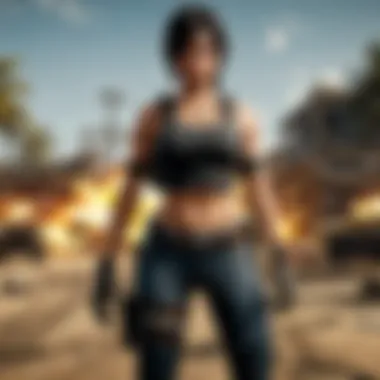

Interface Navigation
Navigating the interface of the Corsair Utility Engine (CUE) is a crucial part of harnessing its full capabilities. A smooth interface allows gamers and tech enthusiasts alike to make the most of this software, enhancing their equipment's performance and customization options. By understanding how to navigate efficiently, users can effortlessly configure their settings, create profiles tailored to their gaming preferences, and engage with all features that CUE offers.
Understanding the Dashboard
The dashboard serves as your control panel within Corsair Utility Engine, neatly laying out various functionalities at your fingertips. Upon launching the software, users are greeted by a user-friendly interface that provides a snapshot of all connected Corsair devices. It’s akin to a pilot's dashboard, where everything from RGB lighting control to performance metrics is readily accessible.
Familiarizing yourself with the dashboard is imperative because it sets the stage for effective customization. The layout includes tabs for devices, settings, and profiles, allowing easy movement across different functionalities. Users can quickly check their connected devices; from keyboards to headsets.
To help streamline the user experience, you often find device-related settings consolidated under clear categories. For example, selecting your mouse brings up options related to DPI settings and button remapping, while choosing your keyboard opens up key assignments and lighting effects. By organizing features in this manner, CUE minimizes confusion and maximizes efficiency, important considerations in a fast-paced gaming environment.
Customization Menu Overview
Once you’ve grasped the dashboard, diving into the customization menu is where the magic truly begins. This menu is a treasure trove of personalized settings, allowing players to mold their devices to fit perfectly with their unique style and preferred configurations.
Within the customization menu, you’ll find sliders for adjusting RGB colors, patterns, and effects—enabling users to create vibrant and thematic setups that reflect their gaming aesthetics. But it’s not just about looks. The menu also offers critical adjustments, such as setting up macros to streamline gameplay. For competitive players, having a well-organized macro sequence can mean the difference between a win and a loss.
Furthermore, the customization options extend to profiles, enabling users to switch settings based on the game they are playing or the task at hand. This means if you're switching from PUBG to a creative work project, you can effortlessly alter your device settings with just a couple of clicks.
"A well-customized setup is not just functionally advantageous; it elevates the entire gaming experience, making each match feels tailor-made."
To summarize, understanding the dashboard and diving deep into the customization menu equips users with the skills necessary to make Corsair Utility Engine work harder and smarter for their individual needs. With a well-navigated interface, anyone can unlock the potential for enhanced performance in their gaming sessions.
Key Features of Corsair Utility Engine
When delving into the Corsair Utility Engine (CUE), it’s crucial to understand the key features that make this software essential for any serious gamer or tech enthusiast. This section outlines the features that can greatly enhance your peripherals and overall experience, giving you an edge in competitive gaming and everyday use. With this knowledge, you can harness the power of your Corsair hardware and optimize your setup.
Device Support and Compatibility
Corsair Utility Engine is designed to support a wide array of devices ranging from gaming mice to mechanical keyboards and RGB lighting solutions. This broad compatibility means that whether you're using the Corsair K70 RGB keyboard or the Scimitar Pro RGB mouse, adjusting settings isn't a hassle.
- Integrated Device List: Within the CUE, you will find a comprehensive list of compatible devices. This ensures you know exactly what hardware can take full advantage of CUE’s features.
- Automatic Updates: The software frequently checks for updates and automatically downloads them, ensuring your device always runs at peak performance and integrates the latest features.
- Cross-Platform Support: While primarily developed for Windows, the increasing number of features accessible via third-party integrations makes CUE a versatile choice for various systems.
In summary, the expansive device compatibility fosters a seamless user experience, enabling further customization possibilities for dedicated users.
Lighting Control Essentials
Lighting isn’t just about aesthetics; it can significantly impact your gaming experience as well. CUE’s lighting control is one of its standout features, allowing users to fully customize their hardware illumination.
- Dynamic Lighting Effects: Choose from a variety of effects, such as wave, rain, or even audio reactive settings that synchronize visuals with your gameplay or music.
- Per-Device Customization: Not all your peripherals need to share the same lighting scheme. CUE allows individualized control, so you can maintain a coherent theme across devices or create distinct profiles for different games.
- Game Integration: The software can communicate directly with certain games to provide in-game notifications through lighting cues, which can enhance immersion. For instance, in PUBG, you might set it up to flash red when health is low, keeping vital information at your fingertips.
In essence, the lighting features of CUE not only embellish your gaming setup but can also give you useful indicators that could be the difference between winning and losing.
Macro Programming Basics
Macros are an integral component of many gaming strategies, enabling users to execute complicated commands with a single keystroke or mouse click. The CUE supports powerful macro programming that can be leveraged to enhance gameplay.
- Recording Macros: You can easily record macros in real-time, allowing for customized sequences of actions with no coding required. This feature is particularly useful in fast-paced games like Fortnite, where quick responses can determine the outcome of a match.
- Editing Options: After a macro is recorded, users can edit it to fine-tune the timing or adjust the specific commands within it, allowing for precise control over the sequences.
- Different Profiles: Macros can be saved within different profiles to switch seamlessly between games or tasks, adapting to whatever the situation demands. This flexibility is particularly favorable for esports players who may need distinct settings for different gameplay experiences.
By mastering macro programming, users can significantly streamline their interactions, making what may seem overwhelming into a smooth, tactical advantage.
"Mastering the Corsair Utility Engine means not just enhancing your hardware, but redefining your entire digital experience."
Configuring Peripherals
Configuring your peripherals correctly can make all the difference between a mediocre and a stellar gaming experience. The Corsair Utility Engine (CUE) offers an organized way to tweak mouse, keyboard, and headset settings to suit individual preferences. In the heat of battle, every tiny adjustment counts, from mouse sensitivity to keyboard macro settings. If you’re keen on boosting your gaming prowess or just want a smoother productivity flow, this section dives into the nitty-gritty of how to fine-tune your hardware through CUE.
Mouse Configuration Techniques
Button Remapping
Button remapping allows you to assign different functions to the buttons on your mouse. This is especially handy for games like PUBG, where having the right commands at your fingertips can save your hide when the bullets start flying.
The ability to reposition actions from your keyboard to your mouse can be a game-changer. For instance, instead of reaching for a keyboard key to toss a grenade or switch weapons, doing so with your mouse can enhance your reaction time.
Key characteristic: Button remapping in CUE is user-friendly. You can easily drag and drop commands to specific buttons, making it adaptable to your unique play style.
Advantages: The real benefit is responsiveness. By using your mouse for critical commands, you minimize the time wasted on unnecessary movements.
Disadvantages: On the flip side, if you remap too many buttons, it can become confusing. A cluttered mouse can also lead to accidental commands. So, it’s wise to strike a balance.
DPI Settings
DPI (dots per inch) settings dictate how sensitive your mouse is to movement. Fine-tuning these settings is crucial since different games require varied responses. In sniping, you might want a lower DPI for precision. When switching to close-quarters, a higher DPI can help you move faster.
CUE offers granular control over DPI settings, allowing you to create multiple profiles based on your gaming session. You can even switch between DPI settings on-the-fly, a feature that many gamers cherish.
Advantages: This flexibility can offer a third dimension to your play style, helping you adapt to different scenarios efficiently.
Disadvantages: However, if not set properly, drastic changes in DPI can lead to lost control, especially during intense gameplay.
Keyboard Customization Options
Key Assignments
Key assignments in CUE let you assign specific actions to your keyboard's keys. Gamers often take advantage of this feature to create macros that execute multiple commands with a single keystroke. Imagine binding a series of actions to a single key for deploying a complex strategy in PUBG. It’s not just about speed; it’s about executing complex movements effortlessly.
Key characteristic: CUE allows detailed configuration, from simple key remaps to elaborate sequences that can even include delays.
Advantages: This leads to custom actions that might otherwise be difficult to accomplish during high-stress moments.
Disadvantages: On the downside, over-complication can lead to mistakes, particularly with intricate macros that require timing.
Lighting Effects
Lighting effects can add flair to your setup but also functionally enhance your gameplay. Most players use lighting cues to signal different profiles or in-game events. The Corsair Utility Engine offers an array of options, from static colors to pulsating patterns that fit the vibe of the game or even reflect in-game actions.
Key characteristic: With CUE, you can control the lighting of each key individually.
Advantages: A visual guide helps players react quicker— red for alerts, green for normal operations, for instance.
Disadvantages: However, excessive lighting can become distracting for some players, taking their focus away from the game.
Headset Settings
Audio Configuration
Audio configuration is pivotal for immersive gameplay. A good headset can transport you right into the heart of the action. CUE provides comprehensive options for customizing sound settings, including equalizer adjustments for bass, treble, and mid-range sounds.
Key characteristic: The ability to tweak audio profiles means that you can hear footsteps from a mile away or enjoy explosive sound effects without distortion.
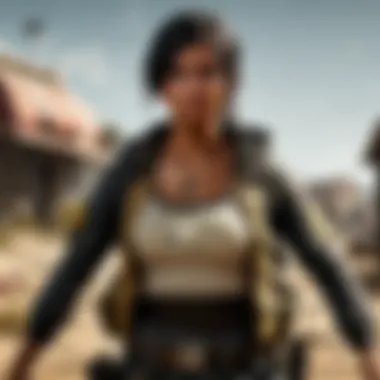

Advantages: This control offers a tailored auditory experience which can give you a competitive edge.
Disadvantages: If the settings are too nuanced, new users might find it daunting or end up with mismatched profiles.
Surround Sound Options
Surround sound options give a three-dimensional audio experience, letting you immerse fully in environments. With CUE, you can enable different surround modes that enhance how you perceive sound while gaming.
Key characteristic: Corsair's advanced surround sound options replicate directional audio, crucial in stealth games where hearing an opponent’s movements can determine life or death.
Advantages: This elevates the quality of gameplay by providing context to sounds that may otherwise be flat and directional.
Disadvantages: However, it requires a good headset to fully appreciate these audio enhancements; without proper hardware, the benefits may not shine through.
Integrating these configurations allows for a personalized setup tailored to your needs. Remember to take your time arranging these settings, as a little effort can lead to significant gains in performance.
Performance Optimization
Optimizing performance is where the rubber meets the road when it comes to using the Corsair Utility Engine. This section will dive into what performance optimization means in the context of gaming and general usage. If you’re a PUBG player or an esports aficionado, you know the stakes are high. Every millisecond counts in those nail-biting moments, and performance optimization is not just a buzzword; it’s a necessity.
Key Elements of Performance Optimization:
- Polling Rate: This measures how often your device reports its position to the PC. A higher polling rate means better accuracy and responsiveness.
- Lighting Effects: While they make your setup look snazzy, lighting can sometimes hinder performance if not managed properly. Understanding how to balance aesthetics and function is crucial.
The benefits of focusing on performance optimization are manifold. First, you can expect a smoother gaming experience with fewer lags and stutters. Second, proper optimization will enhance the lifespan of your peripherals by ensuring they’re not overstressed. Lastly, tweaks often lead to a personalized gaming experience tailored to your preferences.
When considering performance optimization, users need to be mindful of a few factors. Are your drivers up to date? Is there conflicting software running in the background? Laying the groundwork for effective optimization actually begins with understanding your entire setup.
Understanding Polling Rates
Polling rate is a critical factor that can significantly influence your gaming performance. It determines how often your mouse or keyboard communicates its status to your system. For example, if your mouse has a polling rate of 1000 Hz, it reports back every millisecond. This responsiveness can make a world of difference, especially during intense gameplay sessions where precision is paramount.
Higher polling rates can provide better tracking and movement accuracy. Most professional gaming peripherals often come with adjustable polling rates, giving players the flexibility to choose what feels best. However, there’s a balancing act. A very high polling rate can increase CPU usage, leading to potential resource limitations if your setup is not up to snuff.
Here's an overview of typical polling rates:
- 125 Hz: Basic response, often used in budget options.
- 500 Hz: Common for average to good-quality setups where responsiveness is a valuable feature.
- 1000 Hz: Mostly seen in high-end gaming devices, providing the best performance in fast-paced scenarios.
Key Takeaway: For epic engagements in games like PUBG, opting for a higher polling rate can be the difference between winning and losing, as it translates to quicker actions on-screen.
Impact of Lighting on Performance
The gleaming RGB effects on your peripherals can be mesmerizing, but have you ever stopped to think about how they impact your overall performance? In many cases, excessive lighting effects can lead to distractions or even system slowdowns.
Lighting options in the Corsair Utility Engine can be adjusted extensively, but it’s wise to consider how these settings alter your gaming ecosystem. While flashy colors and dynamic effects provide an immersive experience, remember that they often come at a cost.
- Battery Life: If you’re using wireless devices, overwhelming lighting can drain battery life faster than anticipated.
- Heat Generation: Intense LED usage may lead to higher temperatures for your system, influencing performance subtly.
- Focus: An over-stimulated visual environment can strain your focus, reducing your reaction time.
Practical Tips:
- Adjust Brightness: Dimming the lights can keep the bling factor while enhancing focus.
- Simplify Effects: Instead of a full light show, consider static colors for more serious engagements.
- Performance Mode: Some devices allow you to disable lighting for critical gaming situations, prioritizing performance over aesthetics.
"Less can often be more, especially when it comes to creating the ultimate gaming space."
By being mindful of how you configure these aspects in the Corsair Utility Engine, you can maintain a high level of performance, ensuring that your gaming experience is not only effective but enjoyable.
For more insights on optimizing your gaming setup, consider checking out further readings on Wikipedia or engaging with communities on Reddit.
Balancing aesthetics with functionality does require some trial and error. Nevertheless, making these adjustments can significantly enhance your overall interaction with your gaming hardware.
Troubleshooting Common Issues
When it comes to maximizing the capability of the Corsair Utility Engine, troubleshooting common issues is integral. Even the most polished software can experience hiccups. Whether you're a seasoned gamer or new to the arena, confronting problems can be daunting. This section delves into some of the frequent setbacks users encounter while running the Corsair Utility Engine and methods to rectify them.
Installation Problems
Installing the Corsair Utility Engine can sometimes feel like wrestling an octopus. You think you’re making progress, then, boom! You hit a wall. Issues like incompatible software or missing prerequisites often lead to frustration. Always ensure your system meets the necessary requirements listed on the Corsair website.
"Installation problems can stem from a variety of factors, including lack of admin rights or outdated drivers"
Make sure your operating system is up to date. If someone’s trying to use a dinosaur of a system, chances are trouble lurks around the corner.
Here are a few steps to tackle installation problems:
- Check Compatibility: Ensure your hardware is supported by reviewing Corsair's specifications.
- Run as Administrator: Sometimes things just go smoother when you give the software the necessary permissions from the get-go.
- Disable Antivirus Temporarily: Some antivirus programs can block installation processes—safety first, but so is getting the software up and running.
- Clear Previous Installations: Uninstall any remnants of earlier versions before trying again.
Solving these installation issues often paves the way for a smoother experience with CUE.
Device Recognition Failures
Another common scenario involves device recognition failures—your peripherals just won’t play nice with the software. This can be due to a number of factors, but don’t lose hope! First things first, check that your devices are correctly connected. A simple unplug and replug can sometimes save the day.
Another aspect that may cause hiccups can be outdated or incompatible firmware. Always ensure your Corsair devices and the CUE software are up to date. Outdated drivers are like trying to run a race in lead shoes; you're bound to trip up.
Follow these tips to minimize device recognition failures:
- Reconnect Devices: Include trying different USB ports to dodge potential connection issues.
- Update Firmware: Don’t skip on checking for device firmware updates through the Corsair dashboard.
- Restart Your System: Because sometimes, turning it off and back on again is the best remedy in tech land.
- Check for Conflicting Software: Some programs can interfere with the performance of CUE—especially key remapping software. If that’s the case, consider uninstalling the conflicting software.
Once you tackle these common culprits, you can expect a smoother experience with your Corsair setup. Remember, it’s all about optimizing your interaction with your hardware to ensure top performance while gaming—whether it’s in PUBG or any other realm.
Using Profiles Effectively
Managing profiles is crucial when it comes to optimizing your experience with Corsair Utility Engine (CUE). Each profile serves as a unique configuration setup tailored to different games or applications. This can drastically alter the way your peripherals respond and function, allowing you to switch effortlessly between setups to suit the task at hand.
Profiles can be particularly useful for gamers who play various genres or titles. For instance, a first-person shooter like PUBG might require different dpi settings, key mappings, and lighting effects than, say, a real-time strategy game like StarCraft II. By using profiles effectively, you can ensure that every gaming experience is tailored for optimal performance, allowing you to not only survive but thrive.
Creating and Customizing Profiles
Creating a profile in CUE is like crafting a fine piece of art; precision is key. First, navigate to the profiles section in the software. There, you can choose to create a new profile or modify an existing one. Here’s how to proceed:
- Open CUE and select the profiles tab.
Navigate through the main dashboard until you find the section designated for profiles. - Click on 'Add New Profile'.
You’ll see a prompt to name your profile. This is where you can get creative. Call it by the game you’re focusing on, or a nickname that makes sense to you. - Customize your settings.
From key bindings to lighting patterns, each setting can be adjusted to fit your needs. - Save your profile.
Always remember to save your work before exiting; otherwise, you might lose all that effort.
Switching Between Profiles
Once you've created several profiles, the next logical step is knowing how to switch between them seamlessly. Here’s the rundown:
- Manual Switching:
You can manually select a profile from the CUE application. Simply click on the profile you want to activate. This is great if you're using various profiles throughout your gaming session. - Automatic Switching:
CUE allows for automatic switching based on application detection. You can set the software to recognize when a specific game launches and switch the profile accordingly. This ensures that no matter what game you're jumping into, you’re always equipped with the controls that suit it best.
As you get familiar with these processes, utilizing profiles expands your capabilities exponentially. Whether you’re a seasoned pro or just stepping into the world of customizations, using profiles effectively can not only enhance your performance but also enable a deeper, more enjoyable gaming experience.
"Profiles in CUE are like different outfits for your peripherals; choose the right one for the right occasion."
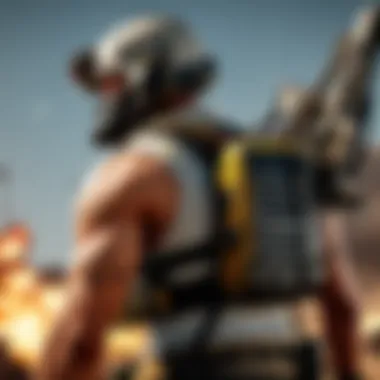

For more detailed information on maximizing your experience with various profiles, you might find it useful to visit Corsair's official support page, or browse user insights on Reddit.
By leveraging profiles in CUE, you can certainly attain that edge in competitive scenarios. Understanding how to create, customize, and switch between these profiles effectively will provide you with that all-important adaptability in any gaming environment.
Advanced Configurations
In the realm of the Corsair Utility Engine (CUE), diving into the Advanced Configurations can feel like unlocking a treasure chest filled with invaluable tools and techniques. This area of the software is essential for achieving an unparalleled level of customization and performance enhancement, tailored specifically for serious gamers, esports aficionados, and tech enthusiasts.
Advanced configurations cater not only to the personalization of peripherals but also enable users to harness the full potential of their hardware setups. With the right adjustments, you can experience smoother gameplay, quicker response times, and an intense edge over opponents, making it crucial for anyone aiming to elevate their gaming experience.
Scripting and Complex Macros
One of the standout attributes of the Advanced Configurations is the ability to create scripting and complex macros. In the chaos of online battles, being able to execute a series of commands with a single keystroke or mouse action can be the difference between victory and defeat. This feature allows users to record intricate sequences of actions that can be triggered instantly while playing.
To illustrate, imagine a PUBG player who wants to perform an entire combat sequence—from switching to a weapon, throwing a grenade, to crouching—all with one button. With CUE's scripting capabilities, this is perfectly achievable. The process of creating these macros involves:
- Macro Recording: Capturing every action performed.
- Editing: Fine-tuning the sequence for the desired speed and timing.
- Assigning: Linking these macros to specific keys on your keyboard or buttons on your mouse.
However, it’s essential to tread lightly. Misconfigurations in macros could lead to awkward gameplay or unintended actions that may frustrate more than assist. Therefore, practicing with these macros before diving headfirst into a competitive match is a smart move.
Integrating Third-Party Applications
Integrating third-party applications with CUE further extends the usability and functionality of your devices. By using programs like Discord for communication while gaming or OBS Studio for streaming, you can set up your Corsair devices to respond dynamically to different conditions. For instance, you can configure your keyboard to change lighting effects when receiving a new notification from Discord or adjust the volume through your headset every time you switch to your streaming interface.
Bringing third-party tools into the fold enhances your gaming function to another level. Here are a few things to consider:
- Compatibility: Ensure that the third-party software aligns well with your version of CUE.
- Functionality: Explore how integrating these tools can simplify your setup, such as controlling game features or audio settings more intuitively.
- Experimentation: Don’t shy away from experimenting with various applications to see what works best for your unique gaming style.
Incorporating third-party applications through the Corsair Utility Engine allows for a more fluid and adaptable gaming experience. Users can tailor their setups to meet personal preferences, streamlining their focus during gameplay.
"Advanced configurations in CUE allow gamers not just to play, but to play smartly and effectively."
Exploring Community Resources
In the world of gaming and tech, community resources can be invaluable, especially when it comes to enhancing the user experience with software like the Corsair Utility Engine (CUE). The vibrant ecosystem surrounding CUE offers users a plethora of materials and interactions that deepen understanding, spark innovation, and provide solutions to common problems faced by gamers and enthusiasts alike.
Official Corsair Forum Insights
The official Corsair forums stand as a beacon of knowledge for users. Here, individuals can interact with one another, sharing personal experiences and insights. From troubleshooting issues to discussing the latest CUE features, these forums allow users to tap into a wellspring of information.
Users can find:
- Detailed discussions about specific CUE versions and their updates.
- Tips and tricks shared by experienced users focusing on optimizing performance or customizing peripheral settings.
- Direct interaction with Corsair representatives, which can offer official resolutions to inquiries or concerns.
One of the best things about these forums is the sense of community. Regular users are eager to help newcomers with their challenges. As they say in gaming circles, "It takes a village to raise a champion!" That community spirit can often mean the difference between frustration and a smooth gaming experience.
Popular User-Created Profiles
Another fantastic element of community resources is the availability of popular user-created profiles. These profiles can serve as a starting point for customization, showcasing how other users enhance their gameplay through innovative setups.
The beauty of user-created profiles lies in their diversity. For example:
- Pro gamers might share settings that maximize performance in specific FPS games, benefiting other players looking to up their game.
- Casual users can exhibit creative lighting effects, allowing for aesthetically pleasing setups that can elevate the whole gaming experience.
Downloading and implementing these profiles is often as simple as a few clicks. This encourages experimentation among users. Much like a painter uses various brushes to create a masterpiece, players can mix and match settings to suit their unique play style.
"A gamer’s setup is an extension of themselves, so why not borrow a few ideas?"
Online Tutorials and Guides
The abundance of online tutorials and guides is a goldmine for anyone looking to master the Corsair Utility Engine. These resources range from beginner-friendly videos to complex deep dives into advanced features.
Some noteworthy aspects include:
- Step-by-step video tutorials that walk you through the installation or configuration of settings.
- In-depth articles that provide context and examples, helping users understand how specific features can be applied to enhance their gameplay.
- Community content on platforms like Reddit or YouTube, where users share their insights and findings, making learning more relatable.
The varied approaches and presentation styles mean that there’s likely something out there for everyone, regardless of their preferred learning style. Simply put, if you’re willing to learn, the resources are available.
Future Developments in CUE
In the ever-evolving landscape of gaming and peripheral management, keeping an eye on future developments in the Corsair Utility Engine is paramount. The ongoing advancements signal a commitment to enhancing user experience, which is vital to gamers and tech enthusiasts who seek top performance from their hardware. Understanding these upcoming features helps users anticipate enhancements and optimize their existing setups accordingly.
Expected Features in Upcoming Releases
Recent discussions within the gaming community highlight several expected features that could be game changers for Corsair Utility Engine users. These anticipated upgrades are not just minor tweaks; they focus on significant enhancements that can redefine how peripherals interact in various gaming environments.
Here are some expected features that many users are buzzing about:
- Enhanced RGB capabilities: Users can look forward to more intricate lighting patterns and options. This means that each key could potentially have its unique color and effect, allowing for personalized aesthetics that match users’ gaming setups.
- Improved macro functionality: Users might see further refinements to the macro editing interface, making it more intuitive and user-friendly. Expect the introduction of drag-and-drop features to simplify the process of creating complex macros.
- Integration with newer games: Compatibility with more games is an ongoing priority. This would involve pre-built profiles tailored for popular titles like PUBG, ensuring that gamers can dive right in without extensive setup work.
- Advanced performance metrics: New features could offer deeper insights into device performance, displaying live data on polling rates, response times and more to help gamers optimize their settings.
"By aligning software capabilities with user feedback, Corsair is setting the stage for a revolutionary experience in peripheral management."
These features are not just wishful thinking; the community’s feedback plays a crucial role in shaping these developments, making them more likely to happen.
User Feedback and Software Evolution
The evolution of software is often influenced significantly by user feedback. Corsair Utility Engine is no exception. Listening to the community allows Corsair to understand the needs and pain points experienced by users. Each update can be seen as a reflection of that dialogue, and CUE is consistently adapting to improve its offerings.
Here’s a breakdown of how user feedback has led to meaningful software evolution:
- Community Forums: Corsair actively engages with users through forums and social media platforms like reddit.com and the Corsair Community Forums. These platforms serve as vital channels for gathering user insights, which in turn guide future updates.
- Surveys and Polls: Periodic surveys conducted by Corsair seek specific feedback on which features users value the most. This data informs priority development areas, ensuring that the most requested features are at the forefront.
- Beta Testing Programs: Users partake in beta tests of upcoming features, providing real-world feedback before a general release. This ensures that new functionality serves its intended purpose effectively and efficiently.
The cycle of feedback, iteration, and response creates a dynamic environment where users feel their contributions matter. Future releases will likely reflect this ongoing relationship, creating a more responsive and engaging platform for all users.
By staying tuned to these developments, users can harness the full potential of the Corsair Utility Engine, ensuring that their setups remain cutting-edge and impactful.
Ending
In this section, we bring together the pieces of our in-depth exploration of the Corsair Utility Engine (CUE). It’s crucial to emphasize how this software transforms not just the gaming experience, but productivity as well. The full potential of CUE’s features can seem overwhelming at first, but as we detailed throughout the guide, familiarity and understanding can unlock unparalleled advantages.
Recapping Key Insights
To recap, CUE offers a wealth of possibilities:
- Customization: Users can tailor their gaming gear precisely to their preferences. Whether through keyboard lighting or adjusting DPI settings on mice, there’s something for everyone. This can not only enhance gameplay but also provide a competitive edge.
- Profiles and Macros: Creating custom profiles allows players to adapt their setup on the fly for different games or applications. The macro capabilities can automate complex commands with a single keystroke, saving valuable time in-game.
- Community Resources: Engaging with the community can yield countless ready-made profiles and guides. Users can share tips and tricks, enriching the user experience while learning from one another.
These insights encapsulate the vast capabilities of CUE. Being mindful of these features ensures users can harness the software to its fullest extent, altering their interaction with the digital space around them.
Final Thoughts on CUE and Its Importance
The significance of the Corsair Utility Engine extends beyond mere customization; it shapes how gamers and tech enthusiasts engage with their devices. With the right setup, the experience can transition from a passive involvement to an active engagement in the digital world.
In a fast-paced gaming environment, every millisecond counts. Features like lighting control and precise macro programming can enhance reaction times and improve in-game performance. For PUBG players and esports fans, mastering CUE translates directly to competitive advantages that can make or break a match.
Thus, investing time in understanding and utilizing CUE is vital. It is not just a utility; it is an essential tool for serious gamers. The potential to modify settings, share strategies, and evolve one’s gaming style is invaluable.
With continuous updates and community involvement, the future of the Corsair Utility Engine looks promising. As feedback shapes upcoming versions, users should stay engaged and informed. Ultimately, CUE isn’t merely software, but an evolving platform that adapts to the needs of its users, making it indispensable for anyone looking to elevate their gaming experience.

