Mastering Streamlabs Setup for Content Creators
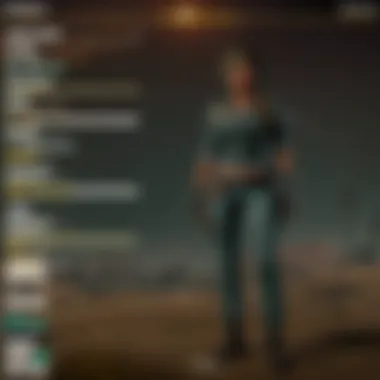

Intro
In the bustling world of content creation, Streamlabs stands as a cornerstone for many aspiring streamers globally. Setting up this powerful tool isn’t merely about installation; it’s a gateway to unlock an enhanced streaming experience. Whether you are a first-timer daunted by the technical setup or a seasoned creator looking to refine your configuration, this guide unpacks each layer with meticulous detail. Streamlabs offers a plethora of customizable options which can heighten your presence on platforms like Twitch and YouTube, effectively advancing not only the quality of your stream but also the engagement with your audience.
This guide emphasizes that understanding the platform is as crucial as the technical setup itself. Beyond just hitting a button to go live, it’s about crafting an engaging experience that resonates with your viewers. You’ll find insights on how to navigate common pitfalls while optimizing your setup to keep your audience coming back for more. The objective is simple: empower creators like you with the knowledge and tools necessary to present your unique flair to the world.
As we dive deeper into this comprehensive overview, we encourage you to view each section not just as a checklist but as a stepping stone to carve a niche within the vast sea of content creators. Let’s embark on this journey together, navigating through the intricate and essential components of Streamlabs to help you stand out in a crowded digital realm.
Understanding Streamlabs: An Overview
Streamlabs stands at the forefront of streaming software, providing creators with essential tools to enhance their online broadcasts. In this digital age, where content consumption shifts intricately with the rise of platforms like Twitch and YouTube, understanding Streamlabs becomes vital. So, what makes this software a cornerstone for streamers?
The importance of this section lies in laying the groundwork for every creator looking to optimize their streaming journey. It encapsulates key elements like functionality, ease of use, and customization, all of which feed into the ultimate goal: engaging viewers.
What is Streamlabs?
Streamlabs is a cloud-based application built specifically for streamers. It combines various features into one platform, allowing users to manage their streams seamlessly. A product of innovation, Streamlabs originated as an extension of the more general OBS (Open Broadcaster Software) and has since evolved to meet the unique needs of content creators worldwide.
In simpler terms, if you're planning to broadcast gameplay or any live content, Streamlabs wraps everything you need into one neat package. From capturing audio to integrating alerts, it serves as an all-in-one tool. This streamlining is particularly attractive to both novice and seasoned creators alike, as it minimizes setup time and maximizes focus on delivering content.
Key Features of Streamlabs
Streamlabs is packed with features that cater to various aspects of streaming. Here are some noteworthy characteristics:
- User-Friendly Interface: The dashboard is designed intuitively, making it accessible even for those with minimal technical know-how.
- Customization Options: Streamlabs allows you to add overlays, alerts, and widgets, enabling a tailored experience that aligns with your branding.
- Integration with Streaming Platforms: You can easily link your accounts with platforms like Twitch, YouTube, and Facebook Gaming.
- Alerts and Notifications: Streamlabs specializes in alerts that notify you instantly of subscriptions, donations, and other interactions, enhancing viewer engagement.
- Cloud Backup: This ensures that your settings and overlays are safe, even if you switch devices or face system malfunctions.
These features create a robust ecosystem that boosts a streamer's capability to connect with an audience effectively.
Why Choose Streamlabs for Streaming?
Choosing Streamlabs can feel like a no-brainer for many. Several key reasons support this choice:
- Cost-Effective: While there are pro options, the free version offers a comprehensive suite of tools that cover most needs.
- Wide Community Support: A vast user community means plenty of tutorials, guides, and quick fixes for issues that might arise.
- Continuous Updates: The developers regularly roll out updates, ensuring the software evolves with technology changes and user needs.
Think of Streamlabs as having a Swiss Army knife at your disposal. It’s handy, versatile, and designed to address numerous tasks that enhance your streaming prowess. The choice of this platform cuts down on frustration and allows you to direct your energy where it truly counts—engaging and entertaining your audience.
Setting Up Your Streamlabs Account
Setting up your Streamlabs account is like laying the groundwork for a solid stream—without it, your content creation might feel a bit like building a house without a foundation. This stage is critical because it allows you to harness all the powerful tools Streamlabs offers to enhance your streaming experience. With a dedicated account, you can customize settings, manage alerts, and track performance, all tailored to your unique style.
Creating an account with Streamlabs not only simplifies access to its features but also streamlines your workflow. Here’s what to consider:
- Account Security: A dedicated Streamlabs account ensures your data is safe and accessible whenever you need it.
- Feature Access: Certain functionalities are exclusive to account holders, making your streaming experience richer and more interactive.
- Convenience of Integration: Linking your account with other streaming platforms becomes significantly easier, allowing seamless transitions and management.
Creating a Streamlabs Account
Creating an account with Streamlabs is straightforward, much like a walk in the park. You can start by visiting the Streamlabs website. Click on the ‘Sign Up’ button and choose how you want to create your account. Options include signing up with your existing Twitch, YouTube, or Facebook account, or creating a new one with your email address.
Steps to create your account:
- Go to Streamlabs’ official website.
- Click “Sign Up”.
- Select your preferred method of signup—using existing platform accounts is usually quicker.
- Fill in the necessary information if you’re opting for email.
- Activate your account through the verification email sent to your inbox.
With this done, congratulations, you’re on the first rung of your streaming ladder! You’ll be able to access your dashboard, where all the magic begins to unfold.
Linking Your Streaming Platform
Once you have your account set up, the next step is linking your streaming platform. This is a pivotal moment because it transforms your account from a stand-alone entity into a hub that connects all your streaming activities. Linking platforms like Twitch or YouTube can optimize your reach, making it easy for viewers to find and follow your content.
Here’s how to get started:
- Navigate to the Settings: From your Streamlabs dashboard, look for the settings icon in the lower left corner.
- Select ‘Connections’: Here, you’ll find a list of platforms available to link.
- Choose Your Platform: Click on the platform you want to connect. If it’s Twitch, you’ll need to authorize Streamlabs to manage your stream.
- Follow the Prompts: Complete the authorization process; this often includes logging into your account and permitting Streamlabs access.
Doing this correctly allows you to manage alerts, overlays, and other features directly from Streamlabs while you’re streaming on Twitch or YouTube. Trust the process; it's like setting the stage before a performance. Your content deserves the best possible setup!
"A well set up account is like a blank canvas, ready for you to paint your streaming masterpiece."
Understanding the importance of these steps in the setup process will undoubtedly pave the way for a successful streaming journey. By creating a dedicated account and linking your preferred platforms, you’re setting the stage for an engaging and professional streaming experience.
Installing Streamlabs Software
The significance of installing Streamlabs software can't be overstated in the landscape of content creation today. For gamers, artists, and educators alike, Streamlabs is a vital tool that paves the way for engaging and polished live-streaming experiences. With its user-friendly interface and a vast range of features, it transforms streaming from a complicated chore into an accessible and exciting endeavor.
By installing Streamlabs, you're not just setting up software; you're laying the foundation for your digital engagement—essentially, your virtual stage. With customizable alerts, overlays, and a solid integration framework for various platforms, Streamlabs simplifies the process, allowing creators to focus more on content and less on technical hurdles.
As the audience grows more discerning, the quality of your stream could mean the difference between gaining loyal followers and fading into obscurity. Therefore, understanding the crucial aspects of installation ensures you embark on your streaming journey on the right foot.
System Requirements
Before diving headlong into installation, let’s take a peek at the system requirements needed to run Streamlabs effectively:
- Operating System: Windows 10 (64-bit) or macOS 10.13 and above.
- Processor: Intel i5 or equivalent AMD processor. This ensures that your system can handle the graphical demands of streaming.
- RAM: A minimum of 8 GB is recommended; more is better, especially if running games while streaming.
- Graphics: DirectX 10 compatible graphics card. NVIDIA and AMD graphics cards tend to perform well.
- Internet Speed: A minimum of 3 Mbps upload speed to ensure smooth streaming.
This checklist gives you a head-start. Ensure your system meets or exceeds these specifications to avoid lag and interruptions during your streaming sessions. Don't forget to keep an eye out for updates, as they can vastly improve performance and compatibility.
Step-by-Step Installation Guide
Now that you know your system can handle Streamlabs, let’s outline the installation process:
- Download the Software: Navigate to the Streamlabs website and click on the download button. You’ll have options for both Windows and macOS.
- Open the Installer: Locate the downloaded file in your computer’s downloads folder. Double-click to run the installation program.
- Follow the Installation Prompts: The installer will take you through a series of straightforward prompts. Accept the terms of service and select the installation location on your hard drive.
- Installation Progress: Let the installation complete. This may take a few moments. Keep an eye on any important notifications regarding system settings or configurations.
- Launch Streamlabs: Once installed, you can launch the software immediately or find it later in your applications folder.
- Log In or Create an Account: Upon launching, you will be prompted to log in or create a Streamlabs account. Take a moment to fill out the details. Having an account connects your stream elements across devices.
- Familiarize Yourself with the Setup Wizard: Streamlabs will guide you through the basic setup. It will suggest optimizing based on your system capabilities and preferences.
Following these steps sets you on the right path to crafting a unique streaming experience tailored for your audience. Remember, tweaking and personalizing settings as you go along can yield a remarkably differentiated output, helping you stand out in the crowded streaming scene.
Customizing Your Streamlabs Layout
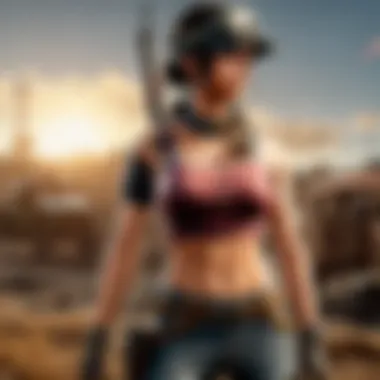

Customization is the lifeblood of any content creator's streaming venture. When used thoughtfully, customizing your Streamlabs layout can set you apart from the crowd and enhance not just the visual style of your stream but also improve viewer engagement. A well-designed layout provides clarity, makes crucial elements easily accessible, and ultimately reflects your brand identity. In the world of eSports and gaming, presentation can be just as pivotal as gameplay itself.
The importance of an effective layout cannot be overstated. An optimized design helps convey professionalism, engages your audience better, and can lead to longer view durations. Therefore, focusing on elements like your overlay, scene transitions, and source arrangement is significant. Not only does it engage viewers, but it also allows you to balance your elements seamlessly, helping you concentrate on your performance and interaction with the audience.
Navigating the Dashboard
The first step in customizing is understanding the dashboard, which serves as your command center. Streamlabs provides a user-friendly interface that allows you to tweak settings and design your layout without a steep learning curve. The dashboard is where you will find your sources, scenes, and streaming tools.
You’ll typically see sections for your webcam feed, game capture, overlays, and any alerts or widgets you might want to incorporate. Familiarizing yourself with how each element is organized will enable you to make quick changes during live streams and adapt on the fly to audience reactions. Spend some time exploring various functionalities, and don’t hesitate to reach out via forums like Reddit for tips from fellow streamers.
Adding and Arranging Sources
Adding sources is a straightforward process, but the arrangement is where creativity comes alive. Consider your goals: What do you want the audience to focus on? Your gameplay? Or maybe your webcam feed or chatbox? You can add elements such as game capture, window capture, image, and various widgets to create layers that represent your channel's unique flair.
To effectively arrange sources, drag and drop elements in the list on the Streamlabs dashboard. Prioritize visibility; for instance, keep your alerts above game footage so they are always visible when they trigger. It’s also worth noting that sources can be interpolated into folders for better organization. Folders allow for a cleaner look and make it much easier when you have multiple sources per scene. Remember, the more intuitive your layout, the better your interaction will be with your audience.
Creating Personalized Scenes
After setting up your sources, the next step is to create personalized scenes that tell the story of your channel. A scene can encapsulate everything from a specific game type to a particular part of your stream, such as starting, ending, or intermission moments.
To create an effective scene, think about the atmosphere you want to convey. Adjust the backgrounds, add engaging overlays, and substitute sources to match the mood. For example, if you’re gearing up for a heated competition on PUBG, an action-packed scene with appropriate overlays may increase adrenaline-pumping viewer engagement. On the flip side, during a chat break, a more subdued scene would be ideal.
Remember, a well-thought-out layout is a powerful tool for connecting with your audience.
For more insights on overlays and alerts, check out resources like Streamlabs Help Center and Twitch Community.
Is it time for a makeover? Don’t hold back on exploring fresh designs and layouts that reflect your channel’s vibe!
Optimizing Stream Quality
When it comes to live streaming, the quality of your broadcast can make or break the viewer's experience. Whether you're streaming PlayerUnknown's Battlegrounds or showcasing the latest gaming tactics, you want your audience glued to the screen. As a content creator, focusing on your stream's quality isn't just beneficial – it's essential. In this guide, we will dissect the nitty-gritty behind optimizing video and audio settings, as well as considerations around resolution and frame rates.
Benefits of Stream Quality Optimization
- Enhanced Viewer Retention: A high-quality stream keeps the audience engaged. No one likes buffering or pixelation.
- Professional Appeal: Good quality is often associated with professionalism, which can lead to increased subscribers and followers.
- Competitive Edge: Standing out in a sea of content creators means delivering high-quality streams consistently.
The importance of these optimizations can't be overstated, especially when every frame counts in competitive gaming realms.
Configuring Video Settings
Setting up your video settings can feel like navigating a maze. It’s easy to get lost in the specs, but keeping it simple can be incredibly effective. Start by ensuring your output resolution matches the resolution of your streaming platform. For instance, if you choose to stream in 1080p, you should set your output resolution to 1920x1080.
Key Points to Configure:
- Bitrate: This represents how much data is being transmitted. A higher bitrate typically means better quality but needs more bandwidth. A good starting point for 1080p is around 4500 Kbps.
- Encoder: You can choose between hardware or software encoding. If you have a good GPU, hardware may relieve some pressure from your CPU.
- Framerate: Common settings include 30 or 60 FPS, with 60 FPS providing smoother visuals especially in fast-paced games like PUBG.
Remember, finding the sweet spot means balancing quality with your current internet connection capabilities.
Audio Settings and Enhancements
The audio can often be an overlooked element of your stream. However, poor sound can drive viewers away quicker than a laggy video. Ensuring crystal-clear audio is not just a perk; it’s a necessity. Start with these basic adjustments:
- Audio Bitrate: Generally, higher bitrates enhance audio quality. For most platforms, 160 Kbps is acceptable.
- Microphone Settings: Get your mic positioned properly. A decent USB microphone can do wonders for sound clarity.
- Noise Suppression: Utilize tools or software for background noise reduction. Programs like Krisp or built-in options in Streamlabs can help eliminate distracting sounds.
Always test your audio settings before going live. A quick check ensures your voice is clear over in-game sounds.
Resolution and Frame Rate Considerations
Choosing the right resolution and frame rate is like assembling building blocks for your stream. It dictates the quality of the final product and influences how users perceive your content. Consider these factors when optimizing:
- Monitor Capability: Know the resolution limits of your monitor. If it can't handle 4K, streaming at a lower resolution ensures a smoother experience.
- Target Audience: If you’re aiming for viewers on mobile devices, opt for a lower resolution. Many viewers may not have the bandwidth to support higher quality streams.
- Frame Rate Selection: Consistent frame rates are key in gaming. Going with a standard of 60 FPS allows for a seamless viewing experience in action-heavy games, which is crucial in retaining audience interest.
In summary: Optimal stream quality hinges on a combination of video settings, audio clarity, and proper resolution and frame rate configuration. Skimping on these areas could mean sacrificing viewer engagement.
Keep these guidelines in mind as you set up your stream. Investing the time in configuring your Streamlabs properly will pay off in the quality of your streams. Interested in learning more? Check out Wikipedia’s Streamlabs page for detailed information on what you can do with this powerful platform.
Integrating Alerts and Notifications
In the world of live streaming, engagement is everything. When viewers feel connected, they tend to stick around longer, come back more often, and even share your stream with others. One surefire way to build that connection is through alerts and notifications. These instant messages not only inform you about real-time events—like new followers, donations, or subscribers—but also engage your audience in an interactive manner. When someone gets a shout-out for their support, it creates a shared moment that helps to develop a community around your content.
Setting Up Alerts for Audience Engagement
Setting up alerts doesn’t have to be rocket science, but it can make a world of difference in how interactively your stream communicates with its audience. First, you want to navigate to the Streamlabs website or open the app. From your dashboard, head to the "Alert Box" settings. Here, you can personalize alerts for various events: new followers, subscribers, tips, or even sponsors.
- Select the Events: Depending on what interaction you want to highlight, toggle on those options. Each event type can have its own specific alert.
- Input Alert Text: Personalize the text that will appear on-screen. Something as simple as "Thanks for Joining Us!" can create a positive vibe.
- Add Sounds: Don’t underestimate the power of audio. Adding a short clip or sound effect can help make the alert more memorable.
- Preview the Alerts: As you customize, preview them directly in the dashboard to see how they will look on your stream.
By tailoring alerts to resonate with your community, you create a more inviting atmosphere, ensuring that folks feel their contributions are recognized.
Customizing Alert Designs
The design of your alerts can be as crucial as their content. They're not just about pulling attention; they also reflect your brand. Streamlabs offers a variety of templates, or you can go the extra mile and create something unique with your aesthetic in mind.
- Choose a Theme: Streamlabs has built-in themes that can be customized, including color schemes and animations. Pick one that aligns with your branding.
- Use Graphics Software: If you’re feeling adventurous, you might design your own alerts using tools like Canva or Adobe Express. Opt for graphics that are eye-catching but not distracting.
- Test Different Styles: Sometimes, a simple tweak can enhance effectiveness. Try using contrasting colors to make sure text stands out against any background.
"An alert that resonates with your audience not only captures attention but also drives engagement. The more custom-tailored your design and message, the more meaningful their interactions become."
Ultimately, integrating alerts effectively is about keeping your audience engaged while also reflecting your unique style as a streamer. Whether it's through sound bites, visuals, or the message conveyed, creating a welcoming environment encourages viewers to interact, participate, and support your content more actively.
Testing Your Stream
In the world of content creation, particularly in gaming, ensuring your setup runs smoothly before going live can make all the difference. Proper testing is an integral part of establishing a reliable streaming presence. By conducting thorough tests, content creators can identify potential issues that may arise during a live stream, thus preventing embarrassing shortcomings when it counts the most. Moreover, testing your stream not only boosts confidence but also enhances the overall viewer experience.
Utilizing tools and features available within Streamlabs can simplify this process. Simple adjustments during the testing phase can lead to significant improvements. Additionally, the right tweaks can elevate your stream from just another gameplay session to a polished, professional presentation that keeps viewers coming back for more.
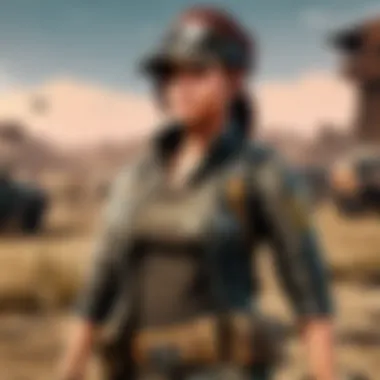

Conducting a Stream Test Run
Running a test stream is straight-up essential, like taking a car for a spin before a long road trip. Each genre and game may require different setups, but a general approach remains effective. Here’s how to go about it:
- Set Up a Private Stream:
Ensure your test stream is set to private or unlisted. This way, you can check the output without public scrutiny. Testing in a low-pressure environment lets you focus on technicalities. - Adjust Your Settings:
Double-check your audio and video settings. Tweak elements such as bitrate and frame rate based on your internet speed. Lower settings may be wise if your connection is unstable, while higher settings can enhance quality where bandwidth allows. - Check Your Equipment:
Test your hardware, including audio devices and video capture tools. Make sure your microphone isn’t muted and that all connections are secure. Unexpected issues like a faulty cable can ruin your plans in a heartbeat. - Run Through Scenarios:
Play the game you intend to stream and simulate situations that may arise during a live session. Will you be playing solo or with friends? Testing various scenarios will prepare you for any surprises.
Using features in Streamlabs like the Stream Health indicator can be particularly useful here. Monitoring aspects such as dropped frames and CPU usage during your test can provide insights into how well your setup is functioning.
Monitoring Performance Metrics
Performance metrics offer a window into the quality of your stream, helping you keep tabs on how well your settings are working. It’s akin to reviewing your gameplay statistics after a match—knowing where the strengths and weaknesses lie can shape your improvements. Here are a couple of crucial metrics to watch:
- Bitrate:
The quality of your video is influenced by your bitrate. Too low, and your stream seems pixelated; too high can lead to buffering. Find the sweet spot that your internet connection can handle without issues. - Frame Rate:
Ideally, you want a consistent frame rate. Lags and drops can lead to a poor viewing experience, especially in fast-paced games like PUBG. Aim for a target of at least 30fps, preferably 60fps for smoother visuals. - Audio Levels:
Balancing your audio levels is vital for creating an enjoyable viewing experience. The last thing you want is viewers straining to hear you amidst the game sound. Utilize audio monitoring tools within Streamlabs to adjust levels on the fly.
"A stitch in time saves nine," and in streaming, that couldn’t be truer. Investing time in testing your stream can save you from major headaches down the road.
Overall, taking the time to test your setup can help you learn the ins and outs of Streamlabs. Whether you are gearing up for a casual session or planning a big event, knowing that everything is running smoothly gives you that extra edge—an edge that can enhance not only your performance but also your engagement with your audience.
Going Live: Best Practices
When it comes to streaming, it's not just about hitting that 'Live' button and hoping for the best. Going live requires a strategic approach that ensures you're setting the stage for a successful streaming experience. Understanding the best practices can mean the difference between a whimper and a bang when it comes to connecting with your audience and creating engaging content. In this section, we'll explore important elements that shape a successful go-live scenario, the benefits of effective communication before streaming, and considerations that are key to navigation in the vast world of online streaming.
Notifying Your Audience
First and foremost, letting your audience know when you’re going live is not just courteous—it’s crucial. Building anticipation is part of the game. Use platforms where your audience hangs out, whether that be Discord, Twitter, or Instagram, to announce your streaming schedule. A few well-crafted posts can build excitement. A simple phrase like, "Ready to drop some sick plays this Friday at 6 PM? Don’t miss it!" can stir interest.
- Use Social Media: Engage with your followers to spread the word. Let them know what to expect and why they should tune in. Think of it as sharing a Netflix premiere but for your gaming world.
- Announcements on Your Stream: Before you go live, remind your viewers during your previous sessions. A casual "Catch me tomorrow at 5 for more PUBG mayhem!" keeps the momentum going.
- Email Alerts: If you have an email list, send notifications. It's old school but very effective. Just imagine getting that reminder in your inbox—you’re more likely to show up.
By keeping your viewers in the loop, you cultivate loyalty and anticipation—two vital ingredients for successful streaming.
Engagement Strategies During a Stream
Once you're live, keeping your audience engaged is paramount. Viewers have endless options at their fingertips, so making sure they stay glued to your stream is where some finesse comes in. Here are some strategies that can keep the audience entertained:
- Interact with Chat: Reading aloud comments from your chat can create a sense of camaraderie. It’s like having a conversation rather than delivering a monologue.
- Incorporate Polls and Questions: Ask viewers what game they want to see or a question about their favorite plays. This makes them feel included in the decision-making process.
- Monitor Viewer Sentiment: Keep an eye on the chat for reactions. Positive feedback can be reinforced, while negativity should be addressed tactfully to maintain a welcoming atmosphere.
- Schedule Mini-Games or Giveaways: Encourage participation by offering small incentives such as game codes or personal shoutouts. Who doesn't love a chance to score some free stuff?
- Maintain a Consistent Tone: Whether you're super chill or high-energy, find a tone that matches your brand and stick with it. It creates familiarity which prompts repeat viewers.
Successful streamers know that beyond the gameplay, it’s the connection with the audience that solidifies long-term loyalty. With these techniques in your pocket, you’ll not only attract viewers but keep them hanging around for your next session.
Post-Stream Analysis
Post-stream analysis is a vital step in the journey of every content creator. After a streaming session, it's easy to just pack up and move on to the next activity, but taking time to reflect is crucial for growth and improvement. This phase provides insights into various factors that can make or break the success of your streams, particularly within the dynamic landscapes of platforms like Twitch and YouTube. Engaging deeply with analytics not only equips streamers with the knowledge needed to refine their approach but also fosters audience retention and engagement.
Reviewing Stream Performance
When we talk about reviewing stream performance, we are delving into a treasure trove of data that can illuminate what's working and what needs tweaking. Performance metrics usually encompass things like viewer count, watch time, and peak engagement days and times. Here’s how to make sense of the data:
- Viewer Count Analysis: Understand when your stream attracted the most viewers. Did a spike align with a specific game session or a special event?
- Engagement Metrics: Look at chat activity. If viewers engage lively when you’re playing a certain game or discussing a topic, that’s gold to mine for future streams.
- Latency and Dropout Rates: Evaluate any technical glitches that may have occurred during the stream. A stable performance enhances viewer experience significantly.
“Data is the new oil; learn how to refine it.”
This exploratory method reveals not just the trends but also pain points. For instance, if a specific period shows a dip in viewership, that's your cue to investigate further. Was it perhaps the game selection or the time slot? Being thorough in your analysis helps in keeping your finger on the pulse of your streaming community.
Gathering Viewer Feedback
Viewer feedback acts like a mirror; it reflects how your audience perceives your stream. Creating a culture of feedback encourages interaction and shows your audience that their opinions are valued. Here are a few strategies to effectively gather feedback:
- Post-Stream Polls: Use platforms such as Twitter or Discord to run quick polls. Questions like, “What did you like best about today’s stream?” can yield immediate responses.
- Chat Interaction During Streams: Engage your viewers real-time by asking them to share their thoughts in chat. This engagement might open up conversation that leads to unforeseen ideas for improvement.
- Dedicated Feedback Sessions: Consider hosting a stream solely focused on gathering feedback. This gives viewers the space and time to talk about what they enjoy and what they’d like to see in future streams.
Incorporating this feedback into your planning helps cultivate a loyal community. More than just numbers, attentive creators who listen to their audience create a bridge that fosters connection and trust.
Advanced Features of Streamlabs
When it comes to enhancing your streaming capabilities, understanding the advanced features of Streamlabs can be a game-changer. These elements not only add depth to your streams but also ensure a smooth experience for both you and your audience. Let’s explore two critical features of Streamlabs that can significantly elevate your content creation—Cloud Backups and the Streamlabs Mobile App.
Utilizing Cloudbackups
In the digital age, losing data is akin to a ship without a sail; it leaves you drifting and unprepared. Cloud backups with Streamlabs offer a safety net for creators. This feature automatically saves your settings, scenes, and layouts online, meaning you can retrieve them with ease if your local setup runs into trouble. Consider a situation where your computer crashes right before a highly anticipated live session. Instead of losing valuable prep work, you can retrieve your settings quickly from the cloud.
- User-Friendly Retrieval: Simply log in to your Streamlabs account from any device, and access your meticulously crafted scenes and setups without missing a beat.
- Peace of Mind: Confidence in your setup is crucial, especially in high-stakes streaming environments like esports tournaments or significant game launches.
Utilizing cloud backups also means that as you iterate on content or make adjustments, those updates are saved automatically. There's no need to worry about manual saves or the risk of overwriting files unintentionally. When you keep a backup plan that feels as easy as pie, you can focus more on creativity rather than technical mishaps.
Exploring Streamlabs Mobile App
In a world driven by mobility, the Streamlabs mobile app stands out as a powerful tool for streamers on the go. This app allows you to manage your streams right from your smartphone, making it an ideal companion for modern content creators. Whether you're participating in a live event, traveling, or simply away from your usual setup, this feature brings flexibility.
Benefits include:
- Remote Control: Start or stop your stream, update titles, and interact with your chat without needing to be tethered to your main system.
- Engagement Features: The app includes chat interaction and alert management, ensuring you don't lose touch with your audience, regardless of where you are.
- Quick Access to Analytics: On-the-spot insights allow you to gauge viewer engagement and adapt your content strategy promptly.
As an added bonus, the app’s user-friendly design means that even those not particularly tech-savvy can manage their streaming effectively while on the move. So, imagine you are at a gaming convention and want to stream your experience—just whip out your phone and seamlessly go live!
"Using advanced features, like cloud backups and the Streamlabs mobile app, brings peace of mind and flexibility to content creators, allowing them to focus on engagement rather than tech troubles."
By taking advantage of these advanced features, you’re not just streaming; you’re setting the stage for professional-level content creation that engages and captivates your audience on platforms like Twitch and YouTube.
Common Challenges and Troubleshooting
Every streamer, regardless of how experienced they might be, faces certain roadblocks when they set out to create live content. This section dives into Common Challenges and Troubleshooting, capturing significant concerns that might arise during your streaming journey. Understandably, the streaming landscape can be a mixed bag of thrills and troubles. Whether it's technical snags or performance hitches, knowing how to address these issues is vital. Streamlabs, while powerful, is not without its quirks, and being prepared will not only help keep your streams running smoothly, but also enhance your overall experience as a content creator.
When you’re elbow-deep in a game, the last thing you want is for your stream to falter. Therefore, troubleshooting isn't just a safety net; it’s an art form that can make or break your presentation. There’s a fine line between engaging with your audience and wrestling with tech problems. By grasping common hiccups and their solutions, you minimize interruptions and maximize viewer satisfaction.
Addressing Connectivity Issues
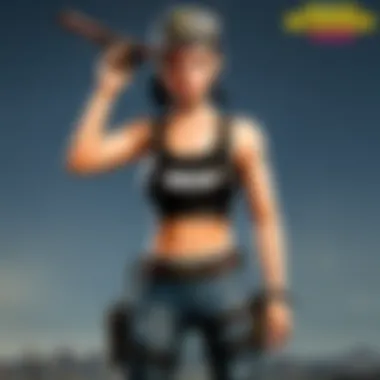

Connectivity problems can be a bane for streamers, popping up at the most inopportune times. Recognizing this, it's critical to have an understanding of how to tackle these disruptions. Factors like unstable internet, software conflicts, or hardware discrepancies can all contribute to stuttering streams or dropped frames. These elements are what often lead to viewers jumping ship—no one enjoys being left in a buffering limbo.
Here’s how you can approach these issues:
- Check Your Internet Speed: It’s essential to ensure your upload speed is adequate for the stream quality you want to achieve. You can use services like Speedtest.net to evaluate performance.
- Wired vs. Wireless: A wired connection typically provides more stability than Wi-Fi. If possible, consider plugging your device directly into the router.
- Router Configuration: Sometimes the hiccup is in your network setup. Try resetting your router or adjusting the quality of service settings to prioritize your streaming.
- Streamlabs Settings: Ensure that the server settings in Streamlabs match the platform you’re streaming on. If there’s a mismatch, it can cause major headaches.
"It's not always the flashy tools that make a good stream, but the solidity of your connection."
Before going live, spend a moment running a stream test. A generally quiet time of day works best so as not to strain your connection. After all, being prepared is half of the battle.
Resolving Audio/Video Desynchronization
Experiencing audio and video desynchronization can make your stream feel disjointed and unprofessional. This delay can occur for numerous reasons—some technical, others related to settings you might have overlooked. When sound doesn’t quite match up with the visuals, it can be a confusing experience for your viewers, leading to frustration and even loss of audience engagement.
Here are steps you can take to resolve these discrepancies:
- Check Audio Sources: Make sure that the audio sources in Streamlabs are set up correctly. If you're using multiple microphones or sources, ensure they are all properly configured.
- Game vs. Streaming Audio: If you’re playing a game, sometimes audio can be delayed due to processing. Make sure your game's audio output is properly synchronized with Streamlabs.
- Buffer Settings: Adjusting your buffering settings in Streamlabs can relieve some issues. Too high of a buffer might cause noticeable lag, while too low might lead to instability.
- Use of a Mixer: If feasible, employ an audio mixer. This can give you real-time control over sound and prevent desynchronization from occurring in the first place.
In order for your stream to resonate well with your audience, ensure that everything is in sync prior to going live. An unsynchronized stream doesn’t just disrupt entertainment; it compromises professional integrity.
If you encounter any persistent issues, don't hesitate to consult the Streamlabs support forums or community on platforms like Reddit. Sometimes a fresh perspective can illuminate a potential solution that you might not have considered.
By understanding how to navigate these common pitfalls, you empower yourself to create an engaging and seamless streaming experience.
Enhancing Your Stream with Overlays
In the world of streaming, particularly for those who play games like PUBG or engage with esports, the visual representation of your content is nearly as important as the gameplay itself. Overlays provide an extra layer of polish and professionalism—think of them as the icing on the cake. They help convey information and elevate the visual aesthetic, ensuring your stream stands out among a sea of other channels. A well-crafted overlay can guide new viewers through your content, communicate your brand, and even enhance the overall user experience.
Choosing Effective Overlay Designs
When it comes to choosing effective overlay designs, there are a few key considerations. The first is the theme of your channel. For instance, if your content resonates with competitive esports players, opt for a sleek, modern design that reflects the intensity and professionalism of competitive gaming. Alternatively, if your stream is more relaxed or quirky, you might select something more colorful and playful.
Another aspect to think about is functionality. An overlay should not only look good but also serve its intended purpose. For example, a chat box overlay encourages audience interaction by allowing viewers to see messages in real time while watching the stream. Additionally, the overlay should provide space for your webcam feed without blocking crucial gameplay elements.
Here are some designs to consider:
- Transparent overlays: These maintain focus on the gameplay while adding a clean, polished edge.
- Themed overlays: Designs that match the game you’re playing or your overall channel branding.
- Dynamic overlays: Overlays that change based on viewer interaction or during special events can increase engagement.
Finding effective overlay layouts takes trial and error. It's wise to get feedback from your audience to see what works and what doesn't. This iterative process leads to the finest outcome.
Implementing Custom Overlays
Once you’ve chosen an overlay design, implementing it into your Streamlabs setup is crucial. First, you will need the overlay files, which may come as image files (like PNG with transparent backgrounds) or as a packaged file from a design service. Here’s a straightforward way to get it set up:
- Open Streamlabs and navigate to the "Editor" section.
- In your scene, click on “+” to add a new source. This can be an image, a video capture, a browser source, or a widget, depending on the specific overlay components you are using.
- Import your overlay files. If it’s a collection or a pack from a third-party provider, ensure they are all aligned correctly and centered.
- Layering is essential—place the overlay sources above your gameplay source in the layer list so that it appears on top, ensuring it’s always visible to your audience.
- Adjust the properties, including the size and position, to fit well with your stream's layout without impeding the central action of the game.
By taking these steps, you can create a personalized streaming experience that resonates with your audience. Remember that simplicity is often best; overlays that clutter the screen can detract from the overall experience.
"An overlay is much like a good song's hook—it's what keeps your viewers engaged, coming back for more every time you go live."
Incorporating overlays effectively is a fantastic way to enhance both your storytelling and brand identity, ultimately helping you connect with your gaming audience on a deeper level. Your viewers should feel like they are part of something special every time they tune in.
Leveraging Analytics Tools
In the realm of content creation, leveraging analytics tools is not just an option; it’s almost a necessity. Content creators, especially those streaming games like PUBG or delving into the esports scene, can tap into a wealth of information that provides a deeper understanding of their audience. Analytics tools can transform vague assumptions about viewer behavior into concrete data, guiding creators on how to refine their strategies.
The significance of incorporating analytics lies not solely in tracking numbers but in interpreting these metrics effectively. Analytics help pinpoint which streams resonate the most with viewers, unveiling the hidden gems within their content. Moreover, by examining viewer engagement, content creators can make informed decisions. Here’s a deeper dive into two fundamental aspects of using analytics tools: monitoring viewer engagement metrics and analyzing growth trends.
Monitoring Viewer Engagement Metrics
Viewer engagement metrics are the bread and butter of understanding what keeps a community coming back for more. These metrics include watch time, chat activity, and subscriber growth, each serving a unique role in framing the content creator's outreach and influence.
- Watch Time: This metric tells how long viewers stick around during a stream. High watch time is a sign that your content is engaging. If you noticed a drop during a specific segment, maybe it’s time to rethink what you’re offering then.
- Chat Activity: A lively chat can indicate a good level of audience interaction. Are viewers asking questions? Sharing jokes? The only time you want crickets in chat is during a supposed to be quiet part of the stream!
- Subscriber Growth: This number is a straightforward indicator of how many new viewers found your content appealing enough to follow you for future streams.
By keeping an eye on these metrics, creators can identify patterns — perhaps the late-night gaming sessions yield higher viewership than midday streams. Pinpointing viewer interest is crucial and helps shape future content effectively.
Analyzing Growth Trends Over Time
Analyzing growth trends over time provides a broader context to the raw numbers accumulated through engagement metrics. It's not just the immediate reaction to a single stream, but rather the slow burn of developing an audience. Understanding these trends often separates a hobbyist from a professional streamer.
To analyze growth trends:
- Consider Historical Data: Pulling records from months prior allows you to see if your content is trending upwards or downwards over a longer period.
- Identify Key Milestones: Did a particular stream skyrocket your viewers? Look into what you did right—this could be anything from a new game release to special guests on the stream.
- Compare With Competitors: It’s beneficial to see where you stand in relation to others in the same genre. Are they incorporating new trends that you haven't considered yet?
"There's wisdom in reviewing the past; often, the seeds of future success are hidden amongst the metrics we may overlook."
Connecting the dots in viewer engagement and growth trends can provide a roadmap for future endeavors. As streamers adopt the practice of regularly examining these analytics, they will surely find that improving their streaming output transitions from a daunting task into a more strategic art form. Keep questioning, keep optimizing, and watch as your community flourishes.
Future Trends in Streaming Technology
The landscape of streaming technology is rapidly evolving, fundamentally changing how content creators engage with their audiences. This section examines the importance of understanding future trends in streaming technology and how these trends can benefit streamers, particularly those involved in gaming and esports, like PUBG enthusiasts. By keeping an eye on what’s emerging, creators can seize opportunities that can set them apart from the competition.
As gaming is becoming ever more interconnected, the relevance of these trends becomes clear. Staying informed about new advancements helps streamers not only enhance their broadcasts but also provide richer experiences for their viewers. It’s not just about having the latest tools, but about understanding how to leverage them effectively to foster community and interaction.
Emerging Technologies for Streamers
With each passing year, new technologies shape the streaming industry, providing fresh opportunities for creators. Let’s delve into some of the most noteworthy developments:
- Cloud-Based Streaming: Platforms like Google Cloud and AWS are making it easier to stream high-quality content without the typical hardware constraints. This technology allows for smoother streaming experiences, especially during peak gaming hours.
- Real-Time Engagement Tools: Features like interactive overlays and live polling tools offer a way for viewers to engage instantly. Streamers can foster connection and participation, making their broadcasts feel more like a shared experience.
- Augmented Reality: AR is not just for gaming. By integrating AR into streams, creators can add dynamic visual layers that captivate audiences. This includes real-time stats and animations that can enhance gameplay commentary or showcase achievements.
The implementation of these technologies can offer a competitive edge to streamers by creating a more immersive and engaging experience for their viewers.
The Role of AI in Content Creation
Artificial intelligence is revolutionizing how streamers generate and manage content. From automated systems to personalized viewer experiences, AI plays a critical role in streamlining operations and enhancing overall engagement. Here are some key areas where AI is making strides:
- Content Curation: AI algorithms can analyze viewer preferences and suggest content that aligns with their interests. This means streamers can tailor their broadcasts more effectively, ensuring that audiences see what they want.
- Moderation Tools: Managing chat during live streams can be overwhelming. AI-driven moderation systems help filter out inappropriate comments and maintain a positive environment, allowing creators to focus on delivering quality content instead.
- Analytics and Insights: By harnessing the power of AI, creators can gain deep insights into their audience behavior. This data can inform to adjust strategies, ensuring the content remains relevant and engaging.
"AI is not just a tool; it’s an ally in a creator’s journey toward better content and deeper audience connection."
In embracing these AI applications, streamers can elevate their content, making their channels more sustainable and appealing to diverse audiences.



