Step-by-Step Guide to Installing PUBG Mobile
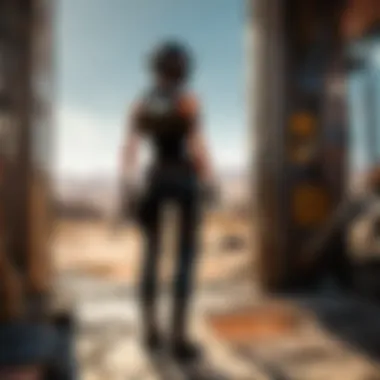

Intro
In the ever-evolving landscape of mobile gaming, PUBG Mobile stands tall as one of the most popular battle royale games out there. With its immersive graphics and thrilling gameplay, it has captured the attention of players around the globe. However, for newcomers looking to jump into this digital battleground, the installation process can feel a bit like navigating a minefield. That's where this guide comes in.
This article shines a spotlight on everything from the basic prerequisites needed for a smooth install to the nitty-gritty of troubleshooting common issues that may arise during setup. Understanding these elements is key to enjoying your battle royale experience without a hitch.
What to Expect
As you delve into this ultimate guide, you'll uncover several vital points:
- Prerequisites: Learn about the necessary system requirements to ensure your device can handle the game.
- Installation Steps: Follow a straightforward, step-by-step process tailored for different operating systems—including Android and iOS.
- Troubleshooting Issues: Gain insights into common pitfalls and how to resolve them efficiently.
- Game Updates: Discover the significance of keeping your game up-to-date, including patch notes and new features.
Equipping yourself with this knowledge not only enhances your experience but also prepares you for competitive play in a rapidly changing environment. Let's dive in and get you ready to face off on the battleground.
Prelims to PUBG Mobile
PUBG Mobile has redefined how millions of gamers experience battle royale games on their phones. Its rise to prominence showcases an evolution in mobile gaming, making it essential for anyone looking to jump into this genre. Understanding its impact isn't just a nice-to-know; it's critical to appreciate what makes the game tick and why it continues to attract new players like moths to a flame.
Examining the Phenomenon of PUBG
PUBG Mobile isn't merely a game; it's a cultural phenomenon that transcends traditional gaming boundaries. Launched in 2018, it quickly amassed a massive player base, driven by its engaging gameplay and effective marketing strategies. Players, whether veterans or newcomers, find themselves immersing in a world where strategy, skill, and teamwork are paramount.
The thrill of parachuting into a vast map, scavenging for weapons, and outsmarting opponents keeps players on their toes. But the game’s popularity goes beyond just gameplay mechanics. It's about community and competition that forms in forums like reddit.com where players share tips, tricks, and tales of valor. All of this fosters a sense of belonging and competition that enriches the gaming experience.
The surge in esports, where PUBG Mobile features prominently, further intensifies its relevance. Here, teams battle for glory and substantial prizes, turning casual gamers into aspiring professionals, thus accelerating the game's growth and interest within the broader gaming world.
Overview of Mobile Gaming
The mobile gaming landscape has evolved remarkably over recent years. Smartphones have transformed from simple communication devices into powerful gaming platforms. With a few taps or swipes, players can dive into vibrant worlds filled with adrenaline-pumping action.
This shift in how games are consumed means that accessibility is at an all-time high. Players can engage anytime and anywhere, be it during a commute or while lounging on a couch. The appeal of games like PUBG Mobile lies in their ability to cater to a broad audience regardless of age or gaming proficiency. It's not just about skill; it’s about connecting with friends and rivals alike, often across great distances.
In understanding mobile gaming, one can appreciate the various engines driving its success. Features like intuitive controls, impressive graphics, and regular updates keep experiences fresh and exciting. More importantly, it beckons a continuous cycle of engagement that few traditional gaming platforms can match.
As we delve deeper into this comprehensive guide, it becomes clear that installing PUBG Mobile isn't just about the technical steps. It's about unlocking a portal to a vibrant community, rich experiences, and the thrill of competition that defines contemporary mobile gaming.
Understanding Device Compatibility
Understanding device compatibility is fundamental to ensuring you can enjoy a seamless gaming experience with PUBG Mobile. Let's face it; no one wants to download a game only to find out it won't run on their device. Knowing the ins and outs of your device can save you time and headaches down the line.
When it comes to gaming, not all devices are cut from the same cloth. This section explores how different elements—like hardware specifications and operating systems—play a crucial role in whether PUBG Mobile runs smoothly.
Assessing System Requirements
Before diving headfirst into installing PUBG Mobile, it's essential to assess your device's system requirements. The game has specific minimum and recommended requirements that, if not met, can lead to performance issues.
*
- Operating System: Android 5.1.1 or iOS 9.0 and above
- RAM: 2GB for Android and iPhones with 2GB of RAM
- Processor: Slightly outdated models can handle it, but newer is better
*
- Operating System: Android 7.0 or iOS 11 and above
- RAM: 4GB or more
- Processor: Snapdragon 600 series or equivalent
If your device misses at least the minimum benchmarks, it’s time to consider an upgrade. Like they say, "you can't make a silk purse out of a sow's ear." So, knowing the specs ensures you don’t waste your time.
Supported Operating Systems


PUBG Mobile supports a range of operating systems. Understanding which OS your device operates on will dictate your ability to install the game properly. The main supported systems include:
- Android: Typically found on various smartphones and tablets. Make sure your device runs Android 5.1.1 or a later version to avoid issues.
- iOS: Apple's devices require a minimum of iOS 9.0 for compatibility.
- Emulators: Some players prefer to use BlueStacks or NoxPlayer on PC, but again, it’s necessary to meet the software's system requirements.
The underscore here is that without a compatible operating system, any attempts to install the game could be like trying to fit a square peg into a round hole.
Identifying Device Limitations
Every device has its limitations, and recognizing them can drastically impact your gaming experience. Factors such as internal storage space, battery capacity, and thermal efficiency can make or break your gameplay.
- Storage Space: PUBG Mobile can take up considerable space once downloaded, often ranging between 2-3 GB or more after updates. Make sure you have ample free space to accommodate the game and its data.
- Battery Life: High-performance games can drain your battery quickly. It's wise to play with your device plugged in if possible.
- Thermal Management: Overheating can lead to throttled performance, impacting your gaming. Devices with better heat dissipation mechanisms tend to perform better during intense sessions.
Identifying these limitations will help set realistic expectations and can guide you in making optimal choices regarding device usage while playing PUBG Mobile.
Remember: Ensuring that your device meets the specifications is just as vital as actual gameplay. It can significantly influence how much enjoyment you derive from the game.
Downloading PUBG Mobile
Downloading PUBG Mobile is a critical step in your journey to immersing yourself in battle royale gameplay. It's not just about clicking a button and waiting for it to finish; there are nuances and considerations involved that can make a considerable difference in your experience. This section guides you through the process of acquiring the game, ensuring you start off on the right foot.
Accessing Official App Stores
Google Play Store
The Google Play Store stands out as the primary venue for Android users looking to download PUBG Mobile. What's its secret sauce? Well, for starters, it offers a plethora of games and applications, all vetted for security purposes. This makes it a harbor of safety in a world where downloading from unverified sources can lead to a host of issues.
A standout feature of the Google Play Store is its robust user reviews. Before you download, you can just scroll through ratings and comments, which help assess the app's reliability and performance. Plus, automatic updates ensure that your game is never lagging behind on features or security patches. The downside? Sometimes region restrictions might come into play—if you’re in a location where PUBG isn't available, access may be limited.
Apple App Store
Switch gears to the Apple App Store for iOS devices. If you're an iPhone user, this is your go-to destination for downloading PUBG Mobile. Renowned for its strict guidelines, the App Store ensures that every app is scrutinized before it sees the light of day, granting users peace of mind regarding safety and quality.
With the Apple App Store, you benefit from features such as in-app purchase management, which is particularly useful in games like PUBG Mobile. However, just like with Google Play, regional availability can pose a challenge. Also, the App Store can occasionally be criticized for its slight delay in rolling out updates compared to other platforms.
Alternative Stores
Sometimes, the mainstream options can feel a bit restrictive. That's where alternative app stores come into play. Platforms like APKPure or Aptoide can offer a workaround for those unable to access the official app stores or those looking for older versions of the game. These alternatives often have a more relaxed set of guidelines, which can sometimes mean getting access to unique content.
However, tread carefully here. The major caveat with using alternative stores lies in potential security risks. Not every app is vetted, so downloading from these sources can come with its share of vulnerabilities. It’s vital to equip yourself with proper antivirus software and do thorough research before hitting that download button.
Ensuring Secure Download
Security in downloading PUBG Mobile isn’t merely a footnote; it’s imperative. If you’re taking the plunge into a popular game, you want to ensure that what you’re getting is legitimate and safe. To secure your download, always opt for the official app stores mentioned before, as they provide a layer of trust and verification.
Utilizing a VPN can also help to navigate any geo-restrictions you might encounter, adding another level of anonymity and security to your download process. Remember, while the thrill of the game is waiting, ensuring your device’s safety should be your priority.
"A secure download is the first step towards a flawless gaming experience."
By following the right channels, you lay the groundwork for a productive and exciting venture into the battleground of PUBG Mobile. Stay cautious, and you’ll enjoy every moment spent in the heat of battle.
Installation Steps for Android Devices
When it comes to installing PUBG Mobile on your Android device, precise steps are crucial for a successful setup. This section lays out all the necessary actions you need to make sure everything goes off without a hitch. With millions of players worldwide, having a reliable installation guide is vital in ensuring you jump into the game without hassle. Not only does it enhance your gaming experience but also saves you from potential setbacks that could arise during installation.
Navigating Installation Settings
Before you even think about downloading PUBG Mobile, you’ll want to check a few settings on your Android device. This pre-installation phase plays a critical role in ensuring a smooth download and running of the game.
- Allow Unknown Sources: First off, if you're planning to install the game from a source other than the Google Play Store, you'll need to make sure that your device allows installations from unknown sources. You can find this setting by going to Settings > Security and toggling on the option labeled "Unknown Sources."
- Storage Availability: Next, it’s essential to verify that your device has enough storage space. PUBG Mobile can be quite hefty in terms of file size, usually requiring over 2GB of storage. Go to Settings > Storage to check your available space.
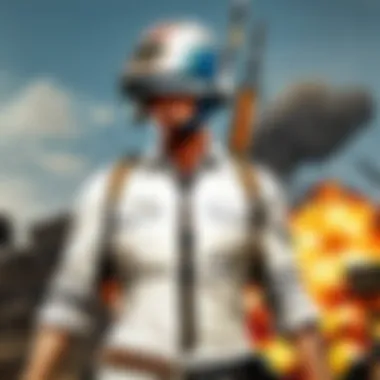

These steps are fundamental in setting up your device properly. With the right permissions and storage space, you're laying down the groundwork for a hassle-free installation experience.
Initiating the Download
Now that your settings are sorted, it’s time to roll up your sleeves and get into the actual download of PUBG Mobile. To kick things off:
- Open Google Play Store: On your device, locate and open the Google Play Store app. If you’re using an alternative store, follow the steps specific to that platform.
- Search for PUBG Mobile: Use the search bar to find "PUBG Mobile." This is usually just a few taps away; a simple search will guide you right to it.
- Tap Install: Once you’re on the PUBG Mobile app page, just hit that Install button. This is where the magic begins—your device will start downloading the game files, preparing them for installation.
The downloading phase might take a while, depending on your internet speed. During this time, it’s wise to keep an eye on your connection and ensure it remains stable.
Completing the Installation
After the download is complete, you’re nearly there. Completing the installation involves a few simple but necessary actions:
- Launch the Game: Once the download finishes, the installed app should show up in your app tray. Tap on the PUBG Mobile icon to launch it.
- Permissions Check: Your Android device may ask for certain permissions upon the first launch, such as access to storage and location. Grant those permissions so the game functions effectively.
- Logging In: If you have an existing account or want to create a new one, follow the on-screen instructions. If you connected with Facebook or Google previously, logging in should be seamless.
And just like that, you’re all set! Watching the loading screen appears to be the final confirmation that you did everything right.
"Open your door to intense gameplay as soon as you’ve completed the installation!"
By meticulously adhering to these installation steps, you ensure that your PUBG Mobile experience starts on the right foot, ready to immerse yourself in thrilling battle scenarios.
Installation Steps for iOS Devices
When it comes to playing PUBG Mobile on an iOS device, you can't just jump in without a proper understanding of the steps involved. This section focuses on guiding iOS users through the setup process, ensuring that their experience is as smooth as possible. Given the unique nature of Apple's ecosystem, it's crucial to grasp specific settings and configurations. A step-by-step approach not only enhances the gameplay experience but also minimizes potential hiccups that could ruin your gaming session.
Altering Privacy Settings
Before diving into downloading the game, adjusting privacy settings is a vital step. iOS devices come with robust privacy features that, while essential for security, can sometimes interfere with app functionality. If you’ve previously restricted app permissions, it might be worth checking these settings before you move forward. To alter your privacy settings for the app:
- Open Settings on your device.
- Scroll down and select Privacy & Security.
- Here, take a moment to review permissions related to cellular data and location services.
Allowing PUBG Mobile to access these features can significantly improve your experience; otherwise, you might face lag or lack of server connectivity issues. It ensures that your gameplay isn’t interrupted by unnecessary prompts that can slow down your gaming.
Downloading from the App Store
Now that your privacy settings are compliant, it’s time to get your hands on the game itself. Downloading PUBG Mobile from the App Store is typically a straightforward task, but it’s essential to ensure you’re going about it the right way:
- Open the App Store on your iOS device.
- In the search bar, type in "PUBG Mobile" and hit enter.
- Look for the app by Tencent Games—it’ll be one of the most popular games listed. Take a close look; you want to make sure you are selecting the correct app, as there can be look-alikes.
- Tap on Get to start the download process.
Downloading from the official App Store is the safest route as it removes any uncertainties about the app's integrity. It ensures that you’re getting the latest version of PUBG Mobile, which often includes performance improvements and bug fixes necessary for an optimal gaming experience.
Ensuring Proper Configuration
After the installation of PUBG Mobile, you'll want to make sure your game is properly configured for best performance. This step is about fine-tuning settings to align with your device capabilities and personal preferences:
- Launch PUBG Mobile.
- Go into Settings from the main menu.
- Here, you can adjust graphics settings based on how smoothly you want the game to run. If your device supports it, enabling the higher graphic levels provides an enhanced visual experience.
- Also, consider setting the controls according to your comfort. Whether you prefer standard layout or a custom one, configuring controls is key to improving your gameplay.
By ensuring proper configuration right after installation, you save time down the line and create an environment where you can focus on the game without unnecessary distractions.
Key Considerations: Always make sure your device is running on the latest iOS version. Updates can resolve issues and improve app performance.
Ultimately, having a clear understanding of these steps isn't just about playing PUBG Mobile; it's about setting the stage for an immersive gaming experience.
Troubleshooting Installation Issues
In the world of mobile gaming, hitting a snag during installation can be frustrating. The troubleshooting installation issues section is vital for ensuring that your entry into the battleground of PUBG Mobile remains smooth. Proper knowledge of potential problems can save time and aggravation, transforming an unsettling experience into a seamless immersion into the gameplay. This segment will explore common installation errors, connectivity challenges, and device-specific issues that could hinder your journey.
Common Installation Errors


Every so often, users encounter various installation errors that can throw a wrench in their plans to play PUBG Mobile. Here are some typical issues:
- Insufficient Storage Space: One of the most common culprits behind installation failures is a lack of storage space. Always check if your device has ample room before initiating the installation process. If you’re running low on free space, consider removing unused apps or media files.
- Incomplete Downloads: Sometimes, the download process may seem to stall or terminate unexpectedly, leading to a half-baked installation. In such cases, it’s prudent to restart the download and ensure that your connection remains stable throughout.
- Version Mismatch: Occasionally, players try to install a version of the game not compatible with their device. It’s crucial to ensure you’re installing the correct version for your operating system and device type to avoid facing compatibility issues altogether.
- Error Codes: PUBG Mobile may throw up error codes during installation, pointing to specific issues. Familiarizing yourself with these codes can lead you down the path to a solution.
Connectivity Problems
Loss of connectivity or poor connection quality can wreak havoc on your installation attempts. The following issues may arise:
- Weak Wi-Fi Signal: If your Wi-Fi strength resembles a wobbly Jenga tower, you might face interruptions. Ensure you’re connected to a stable network, as fluctuating signals can lead to disrupted downloads.
- Overloaded Networks: Sometimes, too many devices hogging the same network can lead to slowdown. If your family is streaming a movie, it may impact your PUBG download speed. Consider downloading at off-peak hours when fewer devices are active.
- Firewall or Security Settings: Occasionally, security software or firewalls may block the connectivity needed for downloading games. Review your device’s security settings to confirm that nothing is blocking the installation.
Device-Specific Challenges
Every device has its quirks. Specific challenges may crop up based on the smartphone or tablet you are using. Here are some common device-specific hurdles:
- Operating System Updates: Running an outdated operating system can lead to compatibility issues. Regularly checking for and installing any system updates can prevent unnecessary roadblocks during installation.
- Device Age and Performance: Older devices might not handle the latest PUBG Mobile version as efficiently, which could lead to crashing or freezing during installation. It's essential to consider device specifications against the game requirements before diving in.
- Brand-Specific Issues: Certain brands may have their unique challenges when it comes to installations. For example, if you're using a Xiaomi phone, you might face specific permission prompts that could delay the process. Knowing your device well can ultimately aid in a smoother installation experience.
The ability to troubleshoot effectively can transform a potentially frustrating experience into a problem-solving endeavor, allowing players to quickly return to the immersive world of PUBG Mobile.
Understanding these common installation errors, connectivity challenges, and device-specific issues can make navigating the installation process a lot smoother. Armed with this knowledge, you’re one step closer to conquering the battlefields of PUBG Mobile. Don't let insignificant hiccups hold you back—embrace them as opportunities for learning and improvement.
Post-Installation Considerations
After successfully installing PUBG Mobile, players often overlook the significance of configuring their in-game settings and optimizing device performance. These steps can make the difference between a decent experience and achieving peak performance during gameplay. Once you dive into the exhilarating world of PUBG, making adjustments tailored to your preferences is key to enhancing both enjoyment and success.
Adjusting In-Game Settings
Once you're in the game, tweaking the in-game settings becomes paramount. The default configurations might not always align with how you like to play. Here are some of the critical adjustments you should consider:
- Graphics Quality: This setting can be adjusted based on your device’s capabilities. If you have a high-end smartphone, don’t hesitate to crank it up; enjoy the visual splendor of the battlegrounds. For those on lower-end devices, opting for low to medium graphic settings can improve the game's fluidity and responsiveness.
- Control Layout: Customizing the layout of your controls is essential. The default layout may not feel right for everyone. Spend time finding what fits your play style. Consider moving buttons around or resizing them for improved accessibility.
- Sensitivity Settings: Finding the right sensitivity for your aiming and camera movement can give you a better edge in combat. Too sensitive, and your movements might be erratic; too low, and you could miss crucial shots.
Taking the time to adjust these settings to fit your style ensures you’re not just playing the game but rather mastering it. Consider this your invitation to tune in to what feels best while enjoying the thrill of each match.
Optimizing Device Performance
Now that your game is set up, ensuring that your device operates at optimal performance levels is vital. Here’s where proactive measures come into play:
- Regular Software Updates: Ensure your operating system and the PUBG Mobile app are completely up-to-date. Often, developers roll out updates that improve performance and include essential bug fixes. Ignoring these updates may lead to issues that can affect your gameplay.
- Battery Optimization: If you want to game for hours, your battery should be in good shape. You can tweak battery settings or close background apps for better performance. Some devices allow you to use battery saver modes; just be aware this might limit performance.
- Storage Management: Free up some space on your device. Too many apps and media files can slow down performance. Make it a habit to delete unused files or apps to keep your device running smoothly.
- Cooling the Device: Sustained gaming sessions can heat up your device, impacting performance. Consider using a cooling pad or simply taking breaks to let your device cool down. This helps prevent lag and potential damage.
By paying attention to these factors, you not only enhance your gaming experience but also prolong the life of your device. Elevating your gameplay with strategic adjustments is necessary for standing tall among PUBG Mobile’s vast player base.
"How you set up your game can be the fine line between victory and defeat. Take the time to tweak your experience, and you'll not just play better, you'll enjoy it more too.”
For more information on optimizing performance and settings, you may explore resources like Wikipedia or dedicated gaming forums on Reddit. Drawing insights from fellow players can provide new strategies for overcoming common challenges.
End
As we pin the tail on the donkey of this comprehensive installation guide, it's apparent that the process of setting up PUBG Mobile is more than just a few taps on the screen. The conclusion of this guide underlines several vital points that players must keep in mind as they prepare for an exhilarating journey into the battle royale universe.
Summary of the Process
To reiterate, the steps outlined throughout this article—beginning from understanding device compatibility to downloading the game, installing it on both Android and iOS devices, troubleshooting any hiccups, and finally making post-installation adjustments—are laid out to ensure that every gamer goes into battle without a hitch. Summarizing these steps shows the multi-faceted nature of the undertaking:
- Device Compatibility: Know your device's specs and make sure it can handle the game.
- Downloading: Use official app stores to avoid risks from unofficial ones.
- Installation Steps: Follow the straightforward guides based on your specific operating system.
- Troubleshooting: Be prepared for common issues and know the remedies.
- Post-Installation Adjustments: Ensure optimal performance through in-game settings.
By following these organized steps, players can significantly reduce the stress associated with the installation process, allowing them to focus on what really matters: enjoying the game.
Final Thoughts on Gameplay Experience
When it comes down to it, the installation and configuration steps set the foundation for what should be an engaging and immersive gaming experience. A well-installed game runs smoothly and lets players dive into intense matches without disruptions. As you load into those vibrant battlefields, consider that each step taken before the game launches contributed to your overall experience.
To sum up: forget about the tech headaches once the installation is complete. Instead, fully immerse yourself in the colorful, often chaotic world of PUBG Mobile, where strategy and quick reflexes are your best friends. It's not just about playing—it's about creating your own story in every match.
Remember, preparation and understanding the ins and outs of installation can lead you to a seamless gaming journey, allowing you to savor every moment of your PUBG Mobile experience.
With that, players can embark on their PUBG mobile adventure, confident they’ve laid the groundwork for countless thrilling sessions ahead.



