Streamlabs OBS Setup Guide for an Exceptional Stream
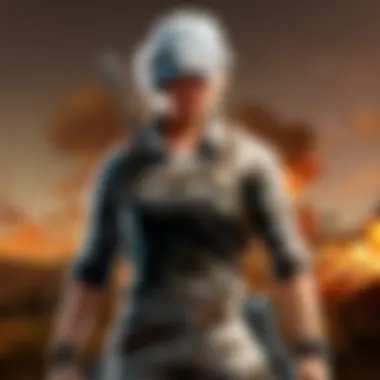

Intro
In the fast-paced world of streaming, having a seamless broadcasting interface can make all the difference in how you connect with your audience. This is where Streamlabs OBS comes into play. As an all-in-one software designed specifically for gamers, it offers a robust set of features that caters to both novice and seasoned streamers alike. Learning to navigate it effectively means you can focus less on technical hiccups and more on engaging your audience.
Configuring Streamlabs OBS might seem daunting at first glance, but like learning to ride a bike, with some initial setup, it becomes second nature. In this guide, we’ll walk through each critical step, from installation to optimization, ensuring your streaming experience is as smooth as butter.
We’ll touch on:
- Setting up your workspace for efficiency
- Adjusting software settings for best performance
- Integrating Streamlabs OBS with your preferred platforms
- Troubleshooting common issues that may arise
By the end of this guide, you will have the knowledge to harness the full potential of Streamlabs OBS. Dive in, and let’s ensure your streams are not only engaging but also technically sound.
Prelims to Streamlabs OBS
When it comes to streaming, especially for PUBG players, esports fans, and gaming enthusiasts, having the right tools at your disposal can make the difference between a mediocre broadcast and an engaging one. Streamlabs OBS serves as an integral part of this toolkit. This section delves into the crucial aspects of Streamlabs OBS, helping clarify why it deserves a prominent spot in the streaming landscape.
Understanding Streamlabs OBS
Streamlabs OBS is essentially a user-friendly adaptation of the popular OBS Studio platform, specifically designed with streamers in mind. For those new to the world of streaming, this software simplifies many complex processes, providing a supportive environment for content creators and casual gamers alike. The beauty of Streamlabs OBS lies in its streamlined interface—navigating through settings is as easy as pie, even for beginners.
One of the strongest suits of Streamlabs OBS is its integration capabilities. Notably, it seamlessly connects with various streaming platforms like Twitch and YouTube, allowing users to manage their streams without needing to switch applications constantly. Moreover, it includes a plethora of built-in tools that can elevate a basic stream into an interactive experience. This includes engaging alert notifications for new followers and donations, as well as integrated chat features.
The Importance of a Solid Setup
Just like a house needs a sturdy foundation, a successful streaming career requires a well-thought-out setup. Setting up Streamlabs OBS correctly from the get-go can save you a world of headaches down the line. Here’s why that foundational stone matters:
- Performance: A well-configured setup ensures smooth broadcasting with minimal lag. Issues such as dropped frames or choppy visuals can deter viewers and create a negative reputation.
- Quality: The inclusion of high-resolution outputs will enhance viewer experience. People want to watch streams with clear, crisp images and vibrant colors.
- Engagement: Solid setups make interaction with the audience easier. Whether it’s responding to comments or showcasing alerts, a smooth stream fosters better engagement and community growth.
"A good setup is half the battle won. Get it right, and the rest will follow."
By emphasizing these elements early in your streaming journey, you'll be setting yourself up for long-term success. Planning thoroughly will not only contribute to a seamless experience for your viewers but also boost your confidence as a streamer. It’s like preparing for battle; knowing your tools and skills can give you the upper hand when you hit that 'Go Live' button.
Installing Streamlabs OBS
When it comes to streaming, having the right tools at your fingertips can make a world of difference. Installing Streamlabs OBS lays the groundwork for everything you’ll do afterward. It’s not just about throwing software on your system; it's about getting everything set up efficiently so you can deliver top-notch content. A streamlined installation can save you time and headaches down the line.
System Requirements
Before diving into the installation, it’s crucial to check that your system meets the necessary requirements. Streamlabs OBS has specific hardware and software needs to run smoothly and efficiently:
- Operating System: You’ll need Windows 8.1, 10, or 11. Support for macOS is also available, but the features may vary slightly.
- Processor: A multi-core CPU (Intel i5 or AMD Ryzen 5 minimum) is recommended to handle encoding tasks while keeping your stream responsive.
- Memory: Having at least 8 GB of RAM is vital, as streaming and gaming simultaneously can eat up resources fast.
- Graphics Card: A dedicated GPU (NVIDIA GeForce GTX 10 series or AMD equivalent) assists with video encoding and offloading some tasks from your CPU, ensuring smoother streams.
- Internet Connection: An upload speed of at least 5 Mbps ensures a stable stream without buffering or dropouts.
This technical foundation is your first step toward a hassle-free installation and streaming experience.
Step-by-Step Installation
Getting Streamlabs OBS on your machine might seem simple, but there are key steps to follow to make sure everything is done right.
Downloading the Installer
The first step is to download the installer, which is as straightforward as pie. Head over to the official Streamlabs website, where you'll find the download link right on the homepage. This ease of access is one of the reasons why beginners find Streamlabs OBS appealing—it minimizes setup time and allows for a quicker start to streaming.
The installer itself is lightweight, allowing for a quick download, even on slower connections. It ensures the core functionalities are included right from the start, setting the stage for the main features you’ll utilize later. However, do keep in mind that the version downloaded must be compatible with your system type—64-bit is the standard, and ignoring this could lead to installation issues.
Running the Installation
Once the download is complete, running the installer is next on your agenda. Double-click the file, and the installation wizard will greet you. The step-by-step setup process is user-friendly, a hallmark of Streamlabs’ design philosophy.
This straightforward installation helps mitigate any confusion about settings or adjustments. You can proceed through the steps without having to know intricate details about the software. Just follow the prompts, and before you know it, you’ll be prompted to agree to terms and conditions—make sure to give those a read, even if it's a bit dry.
Initial Setup Process
Now that Streamlabs OBS is installed, the initial setup process is up next. Launch the software for the first time, and you'll be greeted with a setup assistant that guides you through the basics. This feature helps configure your stream settings based on your system's capabilities. It raises a prompt to log in to your streaming account, whether it’s Twitch, YouTube, or another platform.
During this initial phase, take a moment to explore the interface. Familiarizing yourself with the layout and available features can vastly improve your efficiency in future streams. Each section of the interface is designed to be intuitive, allowing you to customize your setup according to your individual needs.
In summary, installing Streamlabs OBS is more than just a technical chore; it's an essential part of your journey into streaming. A well-executed installation ensures you can focus on refining and delivering your content rather than navigating through technical hiccups later on. with each step, you’re not just laying down software, you’re building towards an engaging and professional streaming experience.
"The setup you choose can change the entire streaming game. So don’t skimp on these early steps, they count!"
By preparing properly with the right software, you position yourself for success and create a reliable streaming environment.
Configuring Your Stream Settings
Getting your streaming settings right can be the difference between a stream that viewers love and one that leaves them scratching their heads in confusion. With Streamlabs OBS, it’s essential to have your stream settings optimally configured to provide a smooth experience for both you and your audience. This section will dive deep into the crucial elements that you should consider when configuring your stream settings.
Video Settings
Resolution and Aspect Ratio
When it comes to streaming, resolution and aspect ratio aren’t just numbers; they're the visual lifeblood of your broadcast. The resolution refers to the pixel dimensions of your stream, commonly set to 720p (1280x720) or 1080p (1920x1080). Higher resolutions can enhance image clarity, making your gameplay look sharper. However, this clarity comes with a price—higher resolutions demand more bandwidth and better hardware.
The aspect ratio typically mirrors standard display formats, with 16:9 being the gold standard for most streaming platforms. Having a clear resolution and correct aspect ratio is crucial; it ensures you don’t end up with a stretched or squished image that viewers find distracting.
When joining a stream, imagine tuning in and finding the image looks like it’s had a rough night out. By adhering to recommended resolutions and aspect ratios, you are paving the way for a pleasing visual experience, allowing viewers to focus on your gameplay rather than fixing their screens.
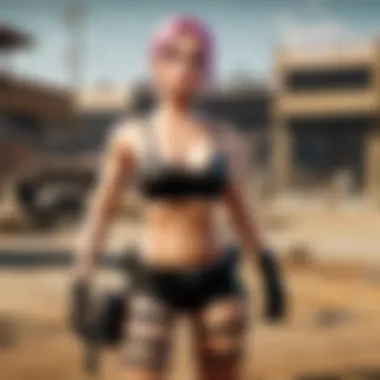

Key Characteristics
- Visual Clarity: Higher resolutions give finer details, elevating viewer experience.
- Compatibility: Sticking to standard aspect ratios ensures that your stream fits well within the viewer's screen.
Frame Rate Considerations
Frame rate, measured in frames per second (FPS), dictates how smooth your video plays. For gaming, a standard of 60 FPS is often ideal, especially in fast-paced scenarios like PUBG where every millisecond counts. A higher frame rate leads to smoother motion, which can make significant difference during intense game moments.
Do note that high frame rates require a beefier setup—your gaming rig must be capable of handling the extra workload. If you are working with limited resources, you might want to consider dropping the frame rate to 30 FPS, which can still provide an acceptable gaming experience, albeit with less smoothness.
Key Characteristics
- Smoother Gameplay: Higher FPS means less lag and smoother transitions in action.
- Performance Demands: Keep in mind that a higher frame rate places more strain on your hardware.
Audio Settings
Sound is just as important as the visuals, if not more so. Viewers rely heavily on audio cues to immerse themselves in your gameplay. Configuring your audio settings properly ensures that viewers won’t miss out on key gaming elements or hear an incessant buzzing from your microphone.
Microphone Configuration
Setting up your microphone correctly can significantly elevate your stream's quality. A good microphone captures your voice clearly and minimizes background noise, which can be rather annoying for viewers. Tuning the input levels is key to ensure you sound just right—too quiet, and no one hears your witty commentary; too loud, and you might blow their ears out.
It's beneficial to invest time into this setup. A good quality microphone enhances your connection with the audience, making them feel like they’re part of the action instead of just bystanders.
Key Characteristics
- Clarity: A quality mic ensures that your voice is heard loud and clear without any distractions.
- Connection: Well-set audio helps in building rapport with your audience, keeping them engaged.
Desktop Audio Setup
Desktop audio settings allow you to stream the sound from your games, applications, or anything else on your computer. This is where configuring volume levels becomes critical. You want your game sounds to complement your voice, not muddle it. Setting desktop audio to a balanced level ensures that viewers get an engaging experience, where they can hear both you and the game clearly.
Being mindful of background noises—like notifications or other programs—can enhance the viewer experience. Finding that sweet spot can make your stream feel professional and polished.
Key Characteristics
- Balanced Sound: Proper audio settings create a harmonious blend of game sounds and voice.
- Viewer Engagement: Clear and balanced audio keeps viewers coming back for more.
"Quality visuals complement quality audio. Both work together to create an engaging experience for viewers, making your stream more enjoyable."
Now that you understand how to optimize your video and audio settings, you are well on your way to establishing a fruitful streaming experience. Seamless and professional content can captivate your audience, transforming casual viewers into loyal fans.
Setting Up Your Scene
Setting up your scene is a critical part of streaming, as it lays the foundation for how your audience will perceive your stream. A well-structured scene not only captures attention but also maintains viewer engagement. By thoughtfully combining various sources, such as gameplay, overlays, and alerts, you create a unique viewing experience that reflects your personal brand and enhances the overall quality of your broadcast. It's important to consider how each element interacts with others, with the aim of providing a seamless flow while making the best use of screen real estate.
Adding Sources
Game Capture
Game capture is an essential tool in any streamer's toolkit. It allows you to capture and broadcast your gameplay directly from your computer, ensuring the highest quality for viewers. The key characteristic of game capture lies in its ability to deliver smooth video output without placing a heavy load on system resources. This is particularly beneficial for genres like first-person shooters where real-time performance matters.
A unique feature of game capture is its capacity to capture only the specified application window, which prevents the rest of your desktop from being displayed. This is a handy perk, especially for those who value privacy while streaming. However, it does require the game to be in full-screen mode for optimal performance. The downside? If the game crashes or freezes, viewers will see a black screen, which could disrupt your stream. In summary, using game capture provides clarity and focuses on gameplay, making it popular among streamers who prioritize quality gameplay presentation.
Video Capture Device
A video capture device plays a pivotal role, especially if you're streaming content from an external source, like a gaming console. It bridges the gap between the console and your streaming software, allowing you to display content seamlessly. One of the standout features of a video capture device is its versatility: it can support several resolutions and frame rates, accommodating varied broadcasting needs for different platforms.
It's an advantageous choice for those looking to reach a broader audience, particularly with consoles, since many players prefer this side of gaming. However, the setup can be a bit tricky, as it often requires additional software and configuration. Getting everything to work together harmoniously might not be straightforward, but once set up, it brings a polished professionalism to your stream.
Text and Image Sources
Text and image sources are the bread and butter of any creative streaming layout. They enable you to display messages, add overlays, and bring important visuals into your stream. The key characteristic of these sources is their ability to personalize your broadcast, allowing for branding and viewer interaction. For instance, displaying your social media handles or running a latest subscriber ticker can be a game-changer in keeping your audience informed and engaged.
Unique features such as custom fonts and image filters can make text and images stand out, enhancing the aesthetic quality of the stream. However, it's important not to overcrowd the scene with too many visuals—this can confuse viewers and take away from your gameplay. Striking a balance is essential; using only the text and images that serve a purpose helps maintain a clean yet informative stream.
Managing Layers
Managing layers effectively is just as important as inserting sources into your scene. Layers determine which elements appear on top of one another, shaping your viewers' focus. With an intuitive layer management system, you can easily drag and drop elements to prioritize what audiences see first. This becomes crucial when you want your alerts or face cam to be front and center without obstructing critical gameplay visuals.
In practice, being savvy with layers means knowing when to hide or show particular elements based on the context of your stream. For instance, if you’re in a competitive game, minimizing distraction is key; thus, you might opt to hide some overlays temporarily. On the flip side, during a casual chat or follower celebration, layering your alerts and chat boxes can enhance interactivity and engagement. By mastering the management of layers, you’re equipped to create a visually pleasing and engaging streaming experience that resonates with your audience.
Integrating Streamlabs Widgets
Integrating Streamlabs widgets is essential for enhancing the interactivity and overall aesthetics of your streaming experience. These widgets provide viewers with real-time feedback and engagement tools, making the stream not just another broadcast but a collective event. Utilizing alert boxes, chat integration, and various overlays can significantly affect viewer retention and involvement. Essentially, widgets help in creating an inviting atmosphere for both the streamer and the audience, which is imperative in today’s crowded streaming landscape.
Alert Boxes
Alert boxes are one of the most striking features in the Streamlabs widget suite. They serve as notifications that pop up on your screen whenever someone engages with your stream—whether that’s subscribing, donating, or following. This feature brings a lively vibe to your stream, which can be crucial in building a community.
For instance, when a viewer decides to donate, an alert box can display their name along with a custom message, creating a sense of inclusion. You can customize the appearance, sound effects, and timing of these alerts to fit your brand's personality perfectly. Here are some benefits of using alert boxes:
- Engagement Boost: Viewers are more likely to be engaged when they see their names or messages highlighted during the stream.
- Community Building: Personalized alerts help foster a sense of belonging among your audience.
- Real-time Interaction: These alerts create immediate reactions, making the experience interactive rather than passive.
Chat Box Integration


Chat box integration is another pivotal element of your Streamlabs setup. This feature allows the live chat from your streaming platform to appear on your stream layout. For someone who plays PUBG or engages in any form of eSports, the chat box becomes a space where fun banter, crucial questions, or support can happen in real time.
Integrating the chat box generally involves a few simple steps:
- Copy the Chat Box URL from Streamlabs and add it as a browser source in OBS.
- Position and resize the chat window to fit your layout and branding.
A well-configured chat box serves multiple purposes:
- Enhanced Viewer Interaction: Audience members can see their messages live while others respond, creating a dynamic community space.
- Feedback Loop: Instant feedback on gameplay or decisions can be invaluable during competitive matches.
- Moderation Tools: You can have mods watching the chat in real-time, ensuring a respectful environment.
Keeping your viewers interactive and engaged with these widgets is not just a nicety; it’s a necessity in the era of eSports where every moment counts. These features add layers to your streaming experience that, when used wisely, can distinctly separate a professional stream from a casual one.
Remember: In the world of streaming, engagement often translates directly to the success of your channel.
Feel free to customize these elements based on feedback and analytics you gather from your streams. Utilizing tools like Streamlabs can also provide insights to continually evolve how to best leverage these widgets for maximum viewer engagement.
Choosing Streaming Platforms
In today's digital arena, selecting the right streaming platform is crucial to maximizing reach and engagement. For streamers using Streamlabs OBS, the choice of platform can significantly affect their overall streaming experience, influencing factors like audience interaction, monetization opportunities, and content discoverability. Each platform comes with its own set of benefits and challenges, making it imperative to consider the nuances of your target audience and personal streaming goals.
When you nail down the platform that best fits your strategy, you not only enhance your chances of building a loyal viewer base but also align your content with a community that resonates with your style. Let's delve into some of the popular options available, exploring what sets them apart and how they might serve your streaming ambitions.
Popular Streaming Services
Twitch
Twitch stands at the forefront of streaming platforms and has carved a niche largely focused on gaming. Its interactive nature allows viewers to engage directly through chat, making it a fertile ground for community building. One of the key characteristics that makes Twitch a formidable choice is its wide array of gaming categories, particularly esports and casual streaming. This platform empowers streamers to cultivate a unique identity through streaming events, win games, or simply chat with followers.
A standout feature of Twitch is its Twitch Affiliates and Partners program, which enables streamers to monetize their content. While this can be immensely beneficial, the competitive landscape might deter beginners who are just dipping their toes into streaming.
YouTube
YouTube offers a different flavor, blending live streaming with on-demand content. Its tremendous audience size allows for a broader reach beyond just gaming, accommodating diverse content types. A key strength of YouTube is its searchability; viewers can easily discover streams and video content through Google searches, making it an excellent option for those wanting long-term visibility.
A unique feature of YouTube is its monetization options which are more diverse compared to other platforms. Streamers can earn from ads, memberships, and super chats during live streams. However, the algorithm can be an enigma for new content creators, as it favors established channels, leading to a steep learning curve.
Facebook Gaming
Facebook Gaming distinguishes itself by leveraging the social network's existing infrastructure. It promotes community interactions through features like Groups and Events. Streamers can tap into their existing friends and followers, building a community that blends seamlessly with their personal and professional network.
A notable feature of Facebook Gaming is Cross-Platform Functionality, allowing for easy sharing of streams across Facebook timelines and groups. However, as relatively new to the streaming game, it competes with established giants and can sometimes feel limited in reach and engagement when compared to Twitch and YouTube.
Platform-Specific Settings
Regardless of the platform you choose, customizing your Streamlabs OBS settings is vital for a smooth streaming experience. Each service has specific settings that can optimize streaming performance and viewer experience. These considerations may include bitrate, resolution, and encoding options that vary by platform, making it essential to adapt settings for optimal results depending on your selected streaming service.
By understanding the unique elements of each platform and customizing your approach accordingly, you can enhance your streaming strategy. Each platform serves different needs, so choosing one aligns well with your vision can lead to a thriving streaming career.
Testing Your Setup
When it comes to streamlining your streaming endeavors with Streamlabs OBS, testing your setup is an essential step that cannot be overlooked. In a world where first impressions matter, a nose-dive into a poorly set-up stream can leave viewers less than impressed. Conducting thorough tests not only fine-tunes your technical setup but also enhances your confidence as a streamer.
With effective testing, you can identify the strengths and weaknesses of your current configuration. This process allows you to ensure that all your streams run smoothly, minimizing hiccups during live broadcasts. Plus, it creates an opportunity for you to familiarize yourself with the various features offered by Streamlabs OBS and see how they can best serve your goals.
Conducting a Test Stream
Getting into the nitty-gritty, the first step in testing is, without a doubt, conducting a test stream. This simple yet critical measure allows you to check how everything from your visuals to your audio functions in real-time. Ideally, you'll want to run a test stream at the same settings you plan to use during your actual streaming sessions. Make it a closed stream where no outside eyes will judge your epic gaming fails!
You'll want to:
- Select a low-traffic time to minimize distractions.
- Stream to a private channel if your platform allows.
- Check both audio and video quality by recording snippets.
This simulation helps you to pick out any issues without the pressure of a live audience. Plus, even if nobody is watching, this is an excellent way to prepare your stream's content and flow.
Monitoring Performance
Resource Usage
Next up in the game plan is monitoring performance, with a focus on resource usage. This involves checking how your hardware performs under streaming load, including CPU and GPU usage. Let's not forget that a streaming setup can take a fair bit of power; if your system creaks like an old ship, you might be heading for troubled waters.
Resource usage can directly impact the quality of your stream. Here’s a tip: keep an eye on your CPU load during your test stream. Ideally, your CPU usage should hover around 70-85% at a maximum. Anything over could indicate that your rig is struggling to keep up with your demands.
- One unique aspect of monitoring resource usage is the ability to adjust settings on-the-fly. For instance, if you notice your CPU spikes, tweaking the bitrate or lowering the resolution may be beneficial.
- However, achieving a balance between performance and quality is crucial; too low and you risk losing video fidelity. Find that sweet spot that keeps viewers engaged.
Viewer Feedback
Another critical component of your testing phase is gathering viewer feedback—or lack thereof if you choose to keep it private. It may seem trivial since you might think, "No one's watching this!" but this phase can be highly enlightening, even if it's just a couple of trusted gaming friends.
Viewer feedback is invaluable as it offers an additional set of eyes to catch things you might overlook. For example, users can provide insights into whether your audio syncs well with the visuals. They can tell you if the chat is delayed or if any of your widgets aren't functioning correctly during the stream.
- One of the key things about viewer feedback is that it hones your interactiveness as a streamer. Your community's voice can help you adjust your content and engagement strategies.
- Nevertheless, dealing with feedback can have pros and cons. Sometimes, constructive criticism refines your approach, while other times, it might feel a bit harsh. Sift through it wisely to enhance your streaming experience.
In wrapping this segment, remember that testing your setup is a journey of exploration. It opens up avenues for improvements, and without it, you're setting sail on a ship with a torn sail. Run those tests; gather insights, and put your best foot forward when it’s time to go live.
Common Troubleshooting Tips
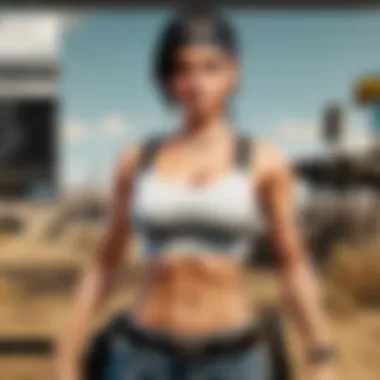

Streaming isn't just about hitting that big red button and letting it roll; it's often a delicate dance of technology that can sometimes wobble off beat. When you're in the heat of battle, like during a PUBG match, and suddenly your audio goes kaput or your video stutters, it can feel like the world is crashing down. That’s why a solid grasp of common troubleshooting techniques can be a lifesaver. It keeps you cool under pressure and ensures your audience stays entertained, rather than watching a silent choppy disaster unfold.
Understanding common issues can mean the difference between a seamless experience and a frustrating stream. It’s all in the details; knowing how to address audio and video problems quickly can foster a more engaging streaming environment. Don't let these hiccups ruin your flow.
Audio Issues
Ah, the heart of any stream—the audio. Imaginement a high-octane match of PUBG where your viewers can’t hear your commentary because your mic is acting up. That's a trainwreck waiting to happen. Here are some typical audio problems and their remedies:
- Microphone Not Picking Up Sound: Double-check your settings. Ensure your microphone is selected in Streamlabs OBS
- Background Noise: Use noise suppression filters. You can tweak these settings directly in the audio mixer of Streamlabs OBS.
- Audio Sync Lag: If your viewers notice your voice is out of whack with the gameplay, try adjusting the sync offset in your audio settings. Nearly every delay can be tweaked for perfection.
- Overall Sound Quality: Test your audio quality with various setups. Run short test streams, and get feedback. Maybe raise the volume or check your sampling rate settings in the audio configuration.
Getting the audio right isn't just about clarity; it’s also about engaging with your audience. Sound quality can greatly affect viewer retention. A little attention here goes a long way.
”The best streams are the ones where the viewers feel part of the action.”
Video Frame Drops
Nothing disrupts a gripping match quite like a lagging video feed. Frame drops can be painful for both streamers and viewers, leading to missed action shots and frustrating experiences. Here’s how to smooth out the bumps:
- Check Internet Connection: Your bandwidth may be the issue. Consider hardwiring your connection instead of relying on Wi-Fi. A direct connection can drastically stabilize your streaming quality.
- Adjust Bitrate Settings: Sometimes, you need to tweak the bitrate. Look into lowering it during peak hours. A little reduction can ease pressure on your network.
- Hardware Limitations: High frame rates require capable hardware. If your graphics card is more of a paperweight than a powerhouse, it might be time to upgrade. Ensure your system specs meet or exceed the recommended requirements for the game and Streamlabs OBS.
- Close Background Applications: Other running applications can hog resources needed for streaming. Keep your setup clean—less is often more.
Solving frame drop issues keeps your viewers glued to their screens, and who doesn’t want that? By paying attention to your video quality, you not only enhance viewer satisfaction but also your own streaming confidence.
Optimizing Stream Quality
When delving into the realm of gaming streams, the quality of your broadcast can make or break your viewer's experience. In the competitive world of esports and casual gaming alike, audiences have high expectations. They want crisp visuals and clear audio. A subpar stream can turn viewers away faster than turning your character into a bush in PUBG.
Optimizing stream quality is crucial not just for retaining viewers but for expanding your reach. Clarity and performance are paramount; if your audience can’t enjoy the experience, what’s the point of streaming at all? Whether you're playing Fortnite, League of Legends, or just chatting with friends, the viewer's experience relies heavily on how well these technical elements are optimized.
In this section, we'll explore how to adjust various settings in Streamlabs OBS to ensure your stream runs smoothly and captivates your audience. This means focusing on bitrate and the types of encoding methods available, both of which directly influence the quality of your stream.
Bitrate Adjustments
Adjusting your bitrate is one of the most significant steps in ensuring effective streaming. The bitrate essentially dictates how much data is sent to viewers every second, directly impacting video and audio quality.
- Understanding Bitrate: Bitrate is measured in kilobits per second (kbps). A higher bitrate generally means better quality, but it also requires a stable internet connection.
- Recommended Bitrates:
- Finding Your Sweet Spot: Utilizing too high a bitrate on a slow connection might result in buffering or stream drops. Test different bitrates during your streams until you find the optimal point where your quality remains high but your stream is stable.
- Monitor Network Conditions: Always keep an eye on your upload speeds. Tools like Speedtest.net can help you ensure your connection meets the demands of streaming. You want it robust enough to handle peaks during gameplay.
- For 720p at 30 fps, keep it around 1500 - 2500 kbps.
- For 1080p at 60 fps, aim for 4500 - 6000 kbps.
"Too high of a bitrate can frustrate your viewers—nobody likes buffering. On the flip side, too low will turn them off just as quick. It's a delicate balance, so tweak wisely!"
Hardware Encoding vs Software Encoding
In the pursuit of mesmerizing stream quality, understanding encoding methods is vital. The choice between hardware and software encoding can heavily influence the performance of your stream.
- Software Encoding (x264): Utilizes your CPU to encode the video stream. While it can offer high quality, running it consistently can lead to performance dips in games. This method is ideal for those with powerful processors and less demanding games.
- Hardware Encoding (NVENC, AMF): Leverages the GPU to take care of encoding, which offloads some of the strain off your CPU. This option allows for higher performance while gaming. If your graphics card supports technologies like Nvidia’s NVENC or AMD’s AMF, this is typically the preferred option for most streamers.
- Choosing Your Path: The decision largely depends on your hardware capabilities. If your setup includes a capable GPU, opting for hardware encoding could lead to more stable gameplay and higher quality streams. Conversely, software encoding might be more beneficial in specific scenarios, especially if you are running a low-spec system.
- Testing is Key: Don’t hesitate to experiment and switch between the two types of encoding. Check the task manager to monitor CPU and GPU usage. Finding the right method means knowing your hardware and can take some trial and error.
Ultimately, optimizing your stream quality involves striking a balance between bitrate and encoding types. By paying attention to these details, you're ensuring that your gameplay shines through with clarity, giving your viewers an enjoyable experience. Give your audiences what they crave—quality streams that keep them coming back for more.
Post-Stream Management
When the final stream has ended, and the screens go dark, it's easy for many to pack up and call it a night. However, Post-Stream Management is the unsung hero of the streaming journey. This phase is critical because it allows you to take a step back, analyze your performance, and make necessary adjustments for future sessions. By effectively managing this stage, you not only enhance your streaming skills but also foster community engagement—one of the essential components of building a loyal follower base.
Why it Matters: Post-stream management isn’t just about looking back at the metrics; it’s about understanding your audience and creating a dialogue. This part of the process can lead to valuable insights regarding your content strategy, performance, and overall community growth. Without a clear view of how each session measured up, you risk stagnation in your streaming efforts.
Reviewing Stream Analytics
One of the first things on the agenda post-stream should be breaking down your analytics. This involves looking at various measurements to get the full picture of how your audience received the stream and where you can improve.
- Viewer Count: Did your audience grow or decrease? Analyzing viewer retention—when viewers joined and left—can tell a lot about the content pacing or engagement during specific moments.
- Engagement Metrics: Examine the chat interactions during your stream. Higher engagement typically indicates that your content resonates with viewers, which is a good sign of quality.
- Stream Quality: Were there any buffering issues? Frame drops? Understanding these metrics can help troubleshoot problems so that you can adjust settings for smoother performance in the future.
It's imperative to understand the numbers behind your streams. They reveal not only where you shine but also areas where you might be hitting a flat note.
Taking time to discover these insights can be the difference between a repetitive streaming cycle and a path filled with growth and improvement. Of course, delve into what content brought in the most viewers or sparked the liveliest conversations. This can effectively guide your future streams.
Engaging with Your Audience
Once you've gathered data from your analytics, the next step is engaging your audience. Interaction doesn't stop when the stream does; it should thrive afterward, too. Here's how to approach it effectively:
- Follow Up on Chat Feedback: Address any questions, comments, or suggestions that viewers had during your stream. This shows the audience their opinions matter, fostering a sense of community.
- Utilize Social Media: Platforms like Facebook, Twitter, and Reddit can be powerful tools. Share highlights from your stream, including clips or funny moments, inviting your audience to join the conversation about the game or topics discussed.
- Create Polls or Surveys: Figure out what your audience enjoyed or didn't favor during your session. Simple polls can gather insightful data, helping you tailor future content.
Involvement with your audience can create a deep connection, transforming casual viewers into loyal fans. It’s all about making them feel heard and valued. This stage is often overlooked but can lead to strong relationships and increased viewer retention.
Future of Streamlabs OBS
Understanding the future of Streamlabs OBS is vital for any streamer who wants to stay ahead in the rapidly changing landscape of online broadcasting. The platform has emerged as a leader in live streaming software, and its future development holds promise not only for end-users but also for the entire streaming ecosystem.
The growing demand for high-quality streaming solutions is coupled with new technology trends. This creates a fertile ground for Streamlabs OBS to innovate and upgrade features that enhance user experience and content creation. Users already appreciate how versatile and user-friendly the software is, but the next step involves the incorporation of advanced tools and functionalities that cater specifically to the needs of different streamer profiles, from novices to seasoned pros.
Upcoming Features
Speculations about the upcoming features of Streamlabs OBS abound, and for good reason. Anticipating what’s next can be a game changer. Here's where the real excitement lies—potential features that may reshape engrossing broadcasts:
- AI Integration: Imagine having AI tools to assist with chat moderation, highlight key moments in streams, or even suggest overlays based on the content being produced. This could streamline the workflow significantly.
- Enhanced Customization Options: Users often request more flexibility in customizing their streamed content. Future updates might allow increased customization of overlays, alerts, and streaming layouts, giving creators more freedom to express their unique branding.
- In-depth Analytics Dashboard: The current analytics are useful, but what if they could be augmented to provide even deeper insights? Future enhancements may come with advanced analytics that could help streamers understand viewer engagement, optimize streaming times, and tailor their content more effectively.
- Collaboration Tools: As streaming becomes more about community and collaboration, integrated tools for co-streaming or collaborating with other content creators could enhance interaction and viewer experience, making streams more vibrant and engaging.
Community Contributions
The lifeblood of any platform is its community, and Streamlabs OBS is no exception. The role of community contributions cannot be overstated when discussing the platform's future. Streamers frequently innovate their setups based on personal experiences, and these insights often get back to the developers.
- Feature Requests: Streamlabs actively promotes feedback from its users. By voicing needs and preferences, streamers have influenced new functions that have been successfully implemented in recent updates.
- Open Source Elements: There is consistent discussion within the user community about open source plugins. Streamers who create and share their custom overlays or scripts foster a culture of learning and collaboration. These shared resources can drive the software's development forward, ultimately benefiting all users.
- User-Generated Content: The vibrant base of Streamlabs users often explores creative ways to use existing tools. Whether it’s finding unique methods to engage audiences or testing out new technologies, the contributions from users not only inspire others but can lead the Streamlabs team to integrate such innovations directly into the platform.
As technology evolves, so does Streamlabs OBS. Keeping an eye on new updates and actively participating in community discussions helps to enhance not just individual streams, but the entire streaming environment across platforms.



